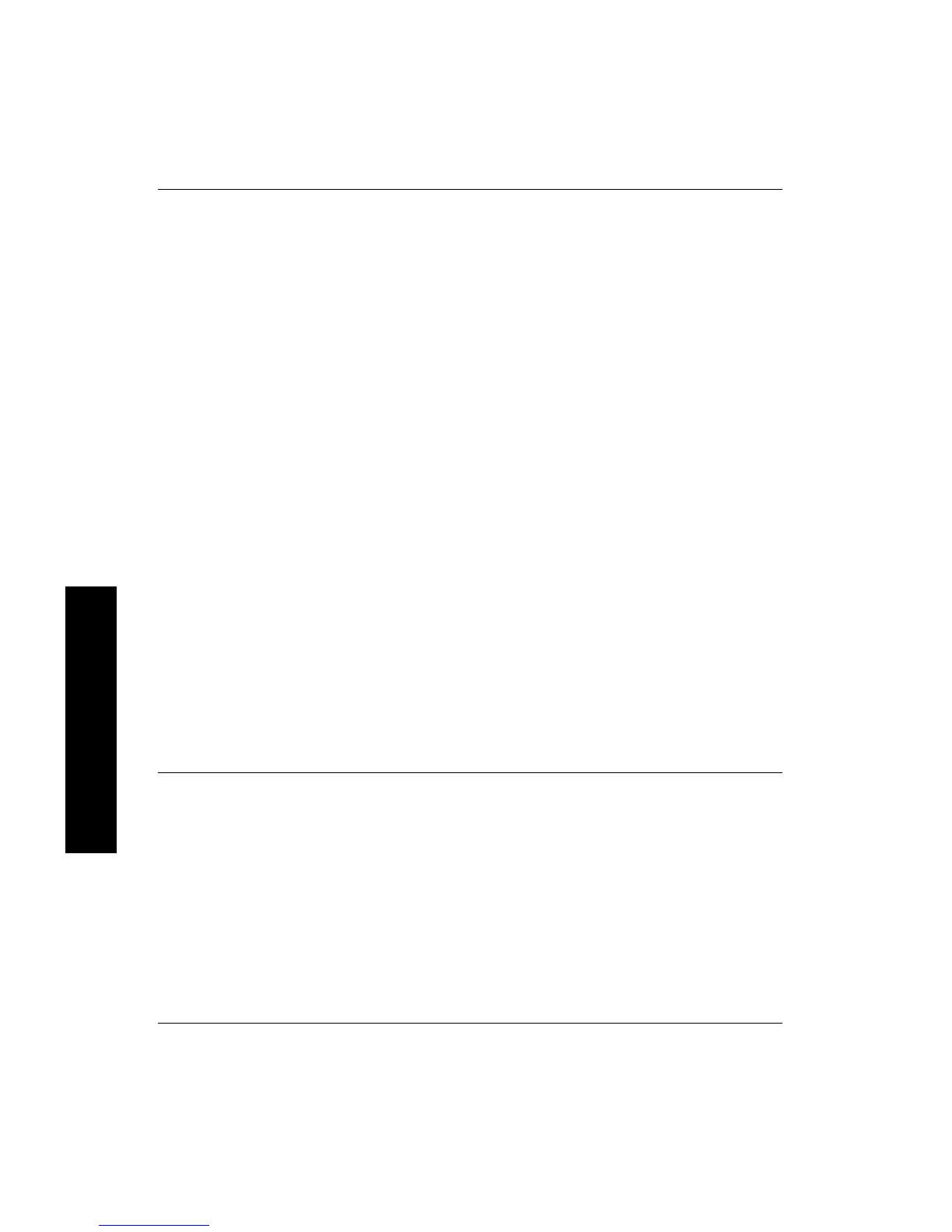Tip If you experience paper jams while printing, try
loading one sheet of photo paper at a time. Insert the
paper as far as it will go into the input tray.
A blank page came out of the printer.
Solution
● Check the Print Cartridge light. If it is solid red,
it means that the HP 110 Tri-color Inkjet print
cartridge is low on ink and will need to be
replaced soon. For print cartridge replacement
instructions, see page 31.
For information about indicator lights, see
page 75.
● You may have begun printing and then
cancelled the process. If you cancelled the
process before the photo started printing, the
printer may have already loaded paper in
preparation for printing. The next time you print,
the printer ejects the blank page before starting
the new printing project.
The printer ejects the paper when preparing to print.
Solution Direct sunlight could be interfering with
the operation of the automatic paper sensor. Move
the printer out of direct sunlight. The printer also
ejects paper if it detects that the paper has already
been printed on.
56 HP Photosmart A310 series
English
