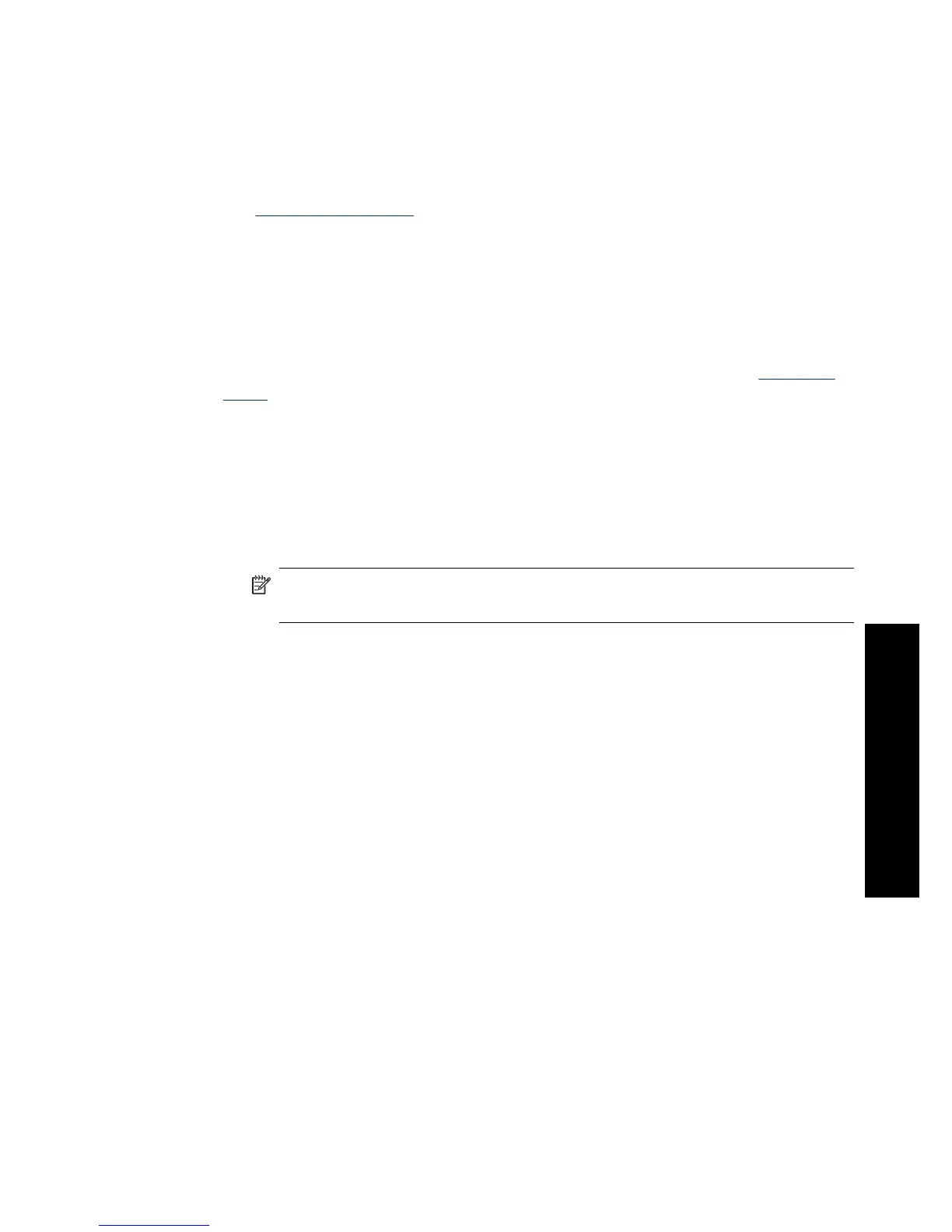Print on index cards and other small media
Guidelines
• Use only cards and small media that meet the printer paper-size specifications.
• Do not exceed the paper tray capacity when loading media. For more information,
see
Printer specifications.
• Print quality decreases when printing on plain paper such as index cards. This is to
be expected and does not indicate a problem. Printing on plain paper is useful for
print jobs, such as drafts, where print quality is not important.
To print on index cards or other small media
1. Verify that the printer is turned on.
2. Load appropriate paper for current print job. For more information, see
Load your
paper.
3. Open the file that you want to print.
4. Follow the steps for your operating system.
Windows users
a. Select File, and then select Print.
b. Make sure the HP Photosmart A640 series is the selected printer.
c. Click Properties or Preferences.
NOTE: The path to the Printer Properties dialog box can vary depending on
the software program you are using.
Mac users
a. Choose File, and then choose Print.
b. Make sure the HP Photosmart A640 series is the selected printer.
c. Choose the Printer Features pane.
5. In the Paper Type drop-down list, and then select Other Plain.
6. Select any other print settings that you want, and then click OK (Windows) or Print
(Mac OS).
Print photos 57
Print from a computer
