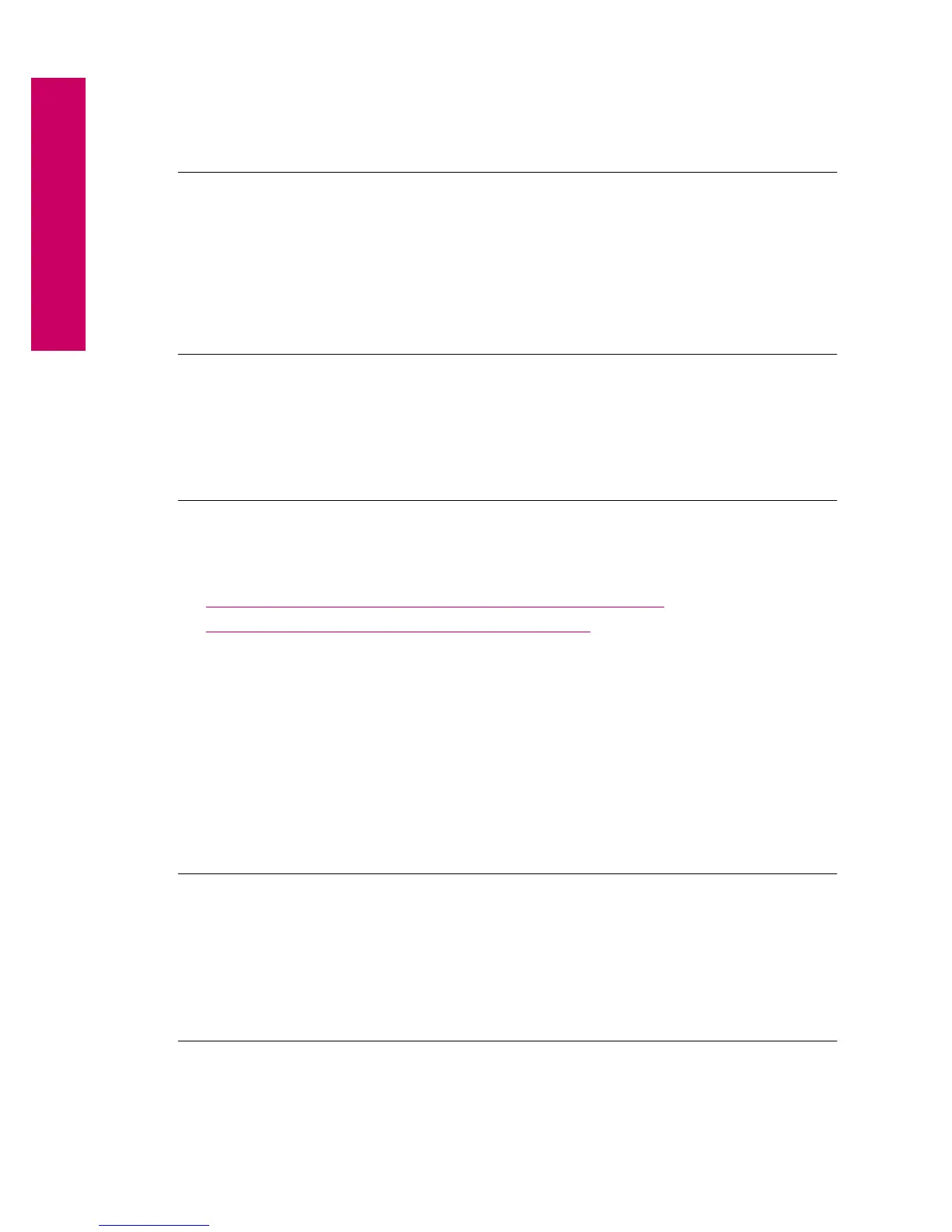Cause: There were two or more memory cards inserted into the product at the same
time.
If this did not solve the issue, try the next solution.
Solution 2: Remove the memory card and reinsert it correctly
Solution: Remove the memory card and reinsert it correctly. The label of the
memory card faces up and should be readable as you insert it into the slot.
Cause: You had inserted the memory card backwards or upside down.
If this did not solve the issue, try the next solution.
Solution 3: Push the memory card all the way forward
Solution: Remove the memory card and reinsert it in the memory card slot until it
stops.
Cause: You had not fully inserted the memory card.
Cannot crop
Try the following solutions.
•
Solution 1: Close some applications or restart your computer
•
Solution 2: Empty the Recycle Bin on your desktop
Solution 1: Close some applications or restart your computer
Solution: Close all unnecessary applications. This includes applications that run in
the background, such as screensavers and virus checkers. (If you turn off your virus
checker, remember to turn it back on after you finish.) Try restarting your computer
to clear the memory. You might need to purchase more RAM. Refer to the
documentation that came with your computer.
Cause: The computer did not have enough memory.
If this did not solve the issue, try the next solution.
Solution 2: Empty the Recycle Bin on your desktop
Solution: Empty the Recycle Bin on your desktop. You might also need to remove
files from the hard disk; for example, delete temporary files.
Cause: For scanning, there must be at least 50 MB of space available on your
computer's hard disk.
Chapter 12
98 Solve a problem
Solve a problem
