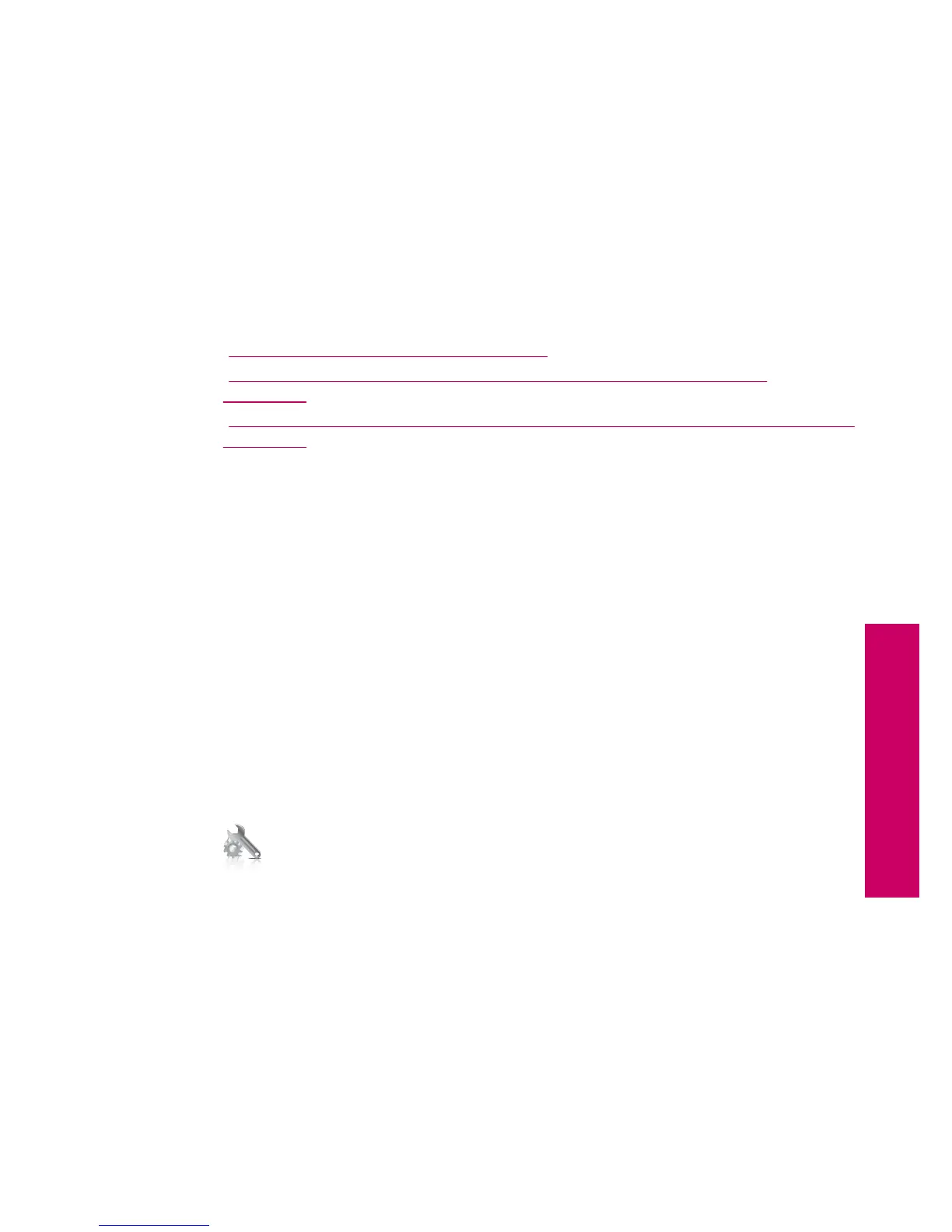6. Follow the prompts to install the software.
When you have finished installing the software, the product is ready for use.
7. To test your network connection, go to your computer and print a self-test report to
the product.
Set up a Bluetooth connection
If you insert an HP Bluetooth Adapter (such as the HP bt500) into the front USB port, you
can print to the HP Photosmart from Bluetooth devices such as PDAs, camera phones,
and computers.
This section contains the following topics:
•“
What you need for a Bluetooth connection” on page 11
•“
Connect the HP Photosmart to a computer using a Bluetooth® wireless
connection” on page 12
•“
Connect the HP Photosmart to other Bluetooth devices using a Bluetooth® wireless
connection” on page 13
What you need for a Bluetooth connection
To connect the HP Photosmart with a Bluetooth connection, you will need the following:
❑
A Bluetooth (compatible HCRP or SPP profile) capable device (such as a PDA,
camera phone, or computer)
❑
An HP Bluetooth Adapter
Some Bluetooth products exchange device addresses when they communicate with each
other, so you might also need to find out the device address of the HP Photosmart in
order to establish a connection.
To find out the device address of the product
1. Insert the HP Bluetooth Adapter into the front USB port.
2. On the Home Screen, touch the right arrow to view more options.
3. Touch Setup.
4. Touch Bluetooth.
5. Touch Device Address.
The Device Address appears, which is read only.
6. Make a note of the device address. You might need it later.
Set up a Bluetooth connection 11
Finish setting up the HP Photosmart
