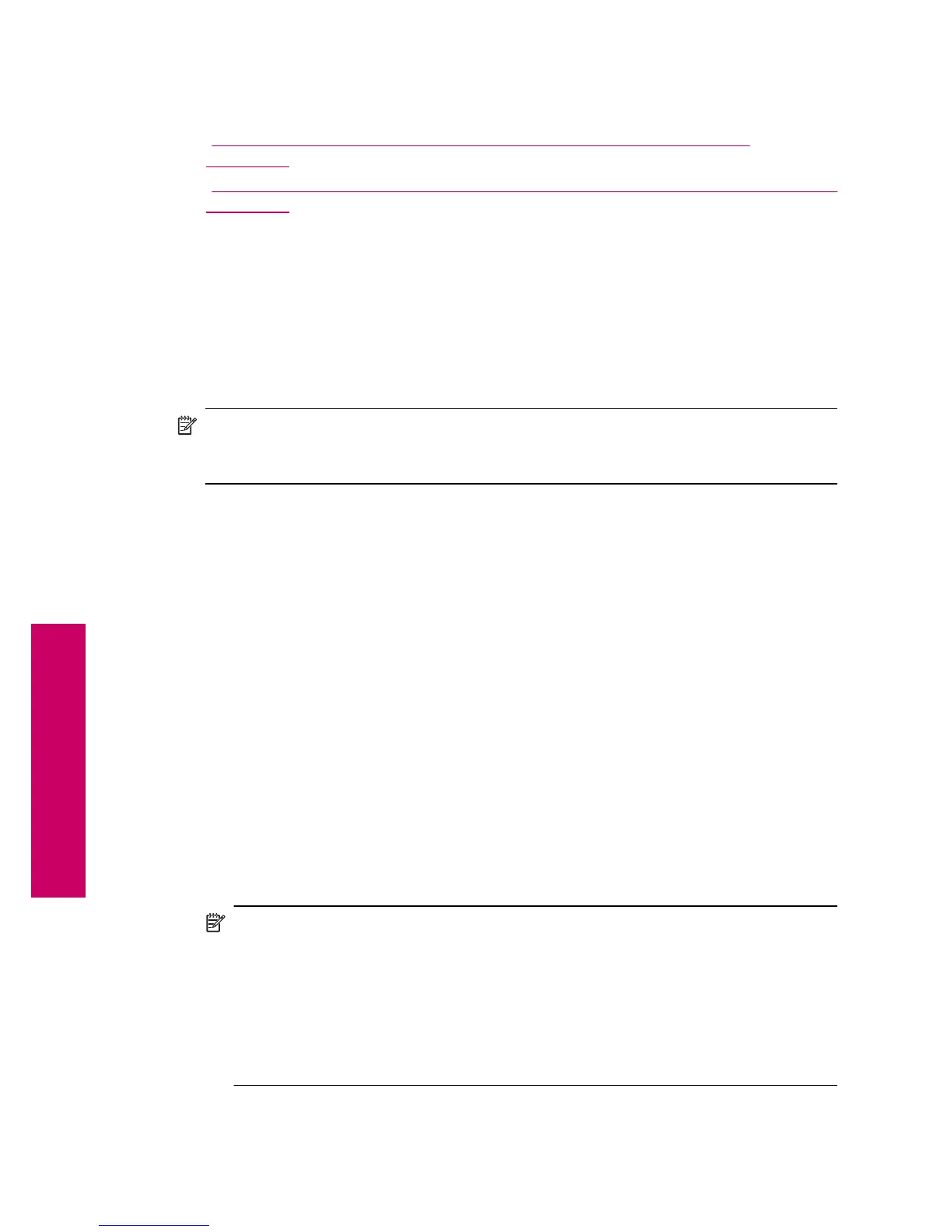For information on printing to the HP Photosmart from Bluetooth devices using a
Bluetooth connection, see:
•“
Connect the HP Photosmart to a computer using a Bluetooth® wireless
connection” on page 12
•“
Connect the HP Photosmart to other Bluetooth devices using a Bluetooth® wireless
connection” on page 13
Connect the HP Photosmart to a computer using a Bluetooth
®
wireless
connection
A Bluetooth connection provides a quick and easy way to print images from a Bluetooth-
enabled computer without using a cable. With a Bluetooth connection you can access
many of the same printing features as with a USB connection. For example, you can
check the printer status, as well as the estimated amount of ink remaining in your ink
cartridges.
NOTE: The only software functionality available with a Bluetooth connection is
printing. Scanning and software-based copying cannot be done over a Bluetooth
connection. However, stand-alone copy functions are still available.
Before you print, you must connect an HP Bluetooth Adapter to the HP Photosmart.
You must have Windows Vista or Windows XP and either the Microsoft Bluetooth
®
Protocol Stack or the Widcomm Bluetooth
®
Protocol Stack installed in order to connect
the HP Photosmart. It is possible to have both the Microsoft Stack and the Widcomm
Stack on your computer, but you use only one of them to connect the HP Photosmart.
• Microsoft stack: If you have Windows Vista or Windows XP with Service Pack 2
installed on your computer, then your computer has the Microsoft Bluetooth
®
Protocol
Stack. The Microsoft stack allows you to install an external Bluetooth
®
adapter
automatically. If your Bluetooth
®
adapter supports the Microsoft stack but it does not
install automatically, then you do not have the Microsoft stack on your computer.
Check the documentation that came with the Bluetooth
®
adapter to see if it supports
the Microsoft stack.
• Widcomm stack: If you have an HP computer with Bluetooth
®
built in then your
computer has the Widcomm stack. If you have an HP computer and plug in an HP
Bluetooth Adapter, it will install automatically using the Widcomm stack.
To install and print using the Microsoft stack
1. Make sure that you have installed the product software on the computer.
NOTE: The purpose of installing the software is to make sure the printer driver
is available for the Bluetooth
®
connection. Therefore, if you have already installed
the software, you do not need to reinstall it. If you want both a USB and a
Bluetooth
®
connection to the product, install the USB connection first. For more
information, see the setup instructions. However, if you do not want a USB
connection, select Directly to the computer on the Connection Type screen.
Also, on the Connect Your Device Now screen, select the check box next to If
you are unable to connect your device now... at the bottom of the screen.
2. Attach an HP Bluetooth Adapter to the front USB port of the product.
Chapter 2
12 Finish setting up the HP Photosmart
Finish setting up the HP Photosmart
