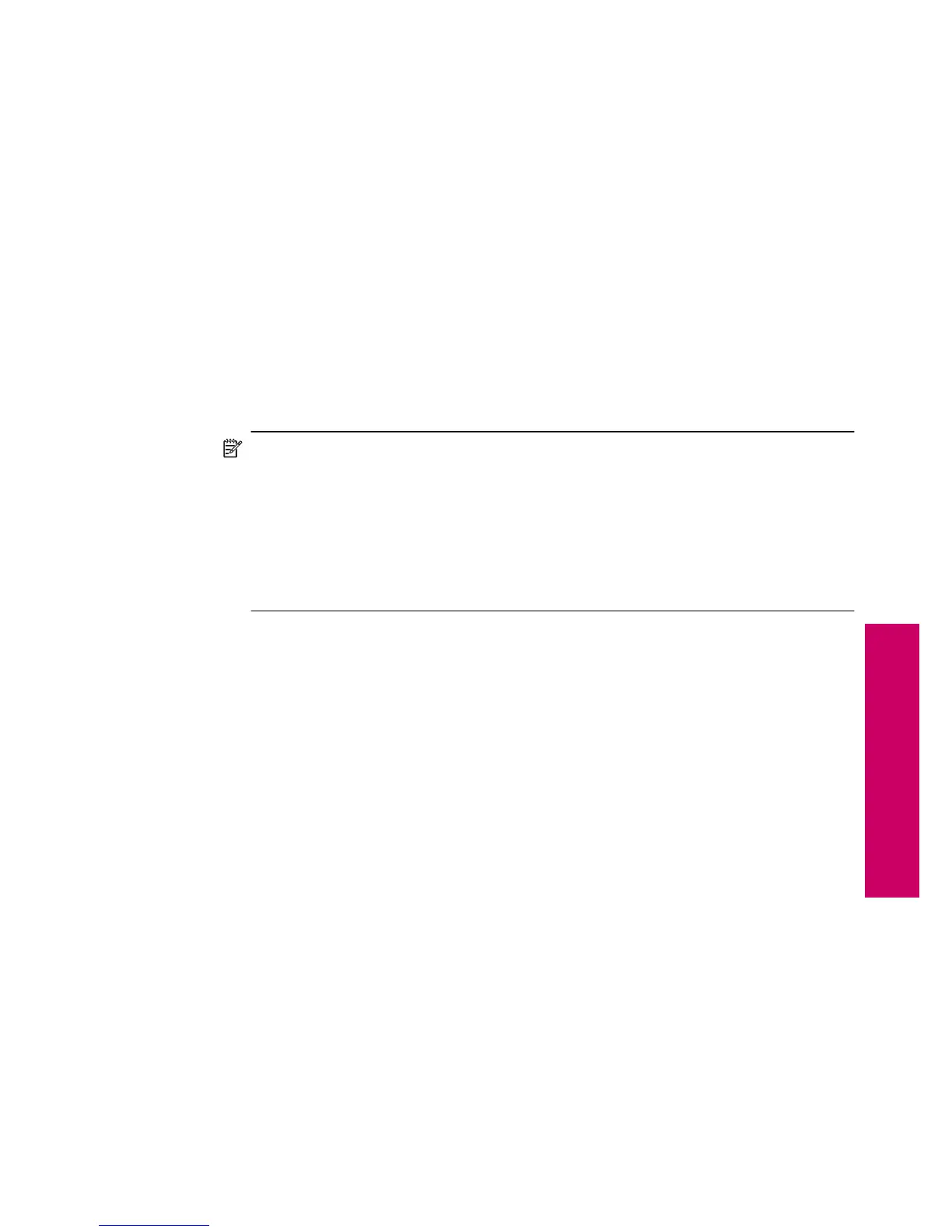3. If you are using an external Bluetooth
®
adapter for your computer, make sure your
computer is started and then attach the Bluetooth
®
adapter to a USB port on the
computer. If you have Windows Vista or Windows XP with Service Pack 2, the
Bluetooth
®
drivers are installed automatically. If you are prompted to select a
Bluetooth
®
profile, select HCRP.
If your computer has Bluetooth
®
built in, just make sure the computer is started.
4. On the Windows taskbar, click Start, and then click Printers and Faxes (or click
Control Panel, and then Printers).
5. Double-click the Add Printer icon (or click Add a printer).
6. Click Next, and then select A Bluetooth Printer.
7. Follow the onscreen instructions to finish the installation.
8. Print as you would to any printer.
To install and print using the Widcomm stack
1. Make sure that you have installed the product software on the computer.
NOTE: The purpose of installing the software is to make sure the printer driver
is available for the Bluetooth
®
connection. Therefore, if you have already installed
the software, you do not need to reinstall it. If you want both a USB and a
Bluetooth
®
connection to the product, install the USB connection first. For more
information, see the setup instructions. However, if you do not want a USB
connection, select Directly to the computer on the Connection Type screen.
Also, on the Connect Your Device Now screen, select the check box next to If
you are unable to connect your device now... at the bottom of the screen.
2. Attach an HP Bluetooth Adapter to the front USB port.
3. Click the My Bluetooth Places icon on the desktop or in the taskbar.
4. Click View devices in range.
5. Once the available devices are discovered, double-click the name of the product to
finish the installation.
6. Print as you would to any printer.
Connect the HP Photosmart to other Bluetooth devices using a Bluetooth
®
wireless
connection
You can print photos from any device with Bluetooth wireless technology. If you have a
PDA or a mobile phone with Bluetooth wireless technology, you can connect an HP
Bluetooth Adapter to the HP Photosmart and send photos to the product wirelessly. You
can also print from other devices with Bluetooth wireless technology such as digital
cameras and laptops.
To connect to and print from other Bluetooth devices
1. Make sure that you have installed the necessary software on the Bluetooth device.
2. Attach an HP Bluetooth Adapter to the front USB port.
3. Have the device search for available Bluetooth devices.
Set up a Bluetooth connection 13
Finish setting up the HP Photosmart
