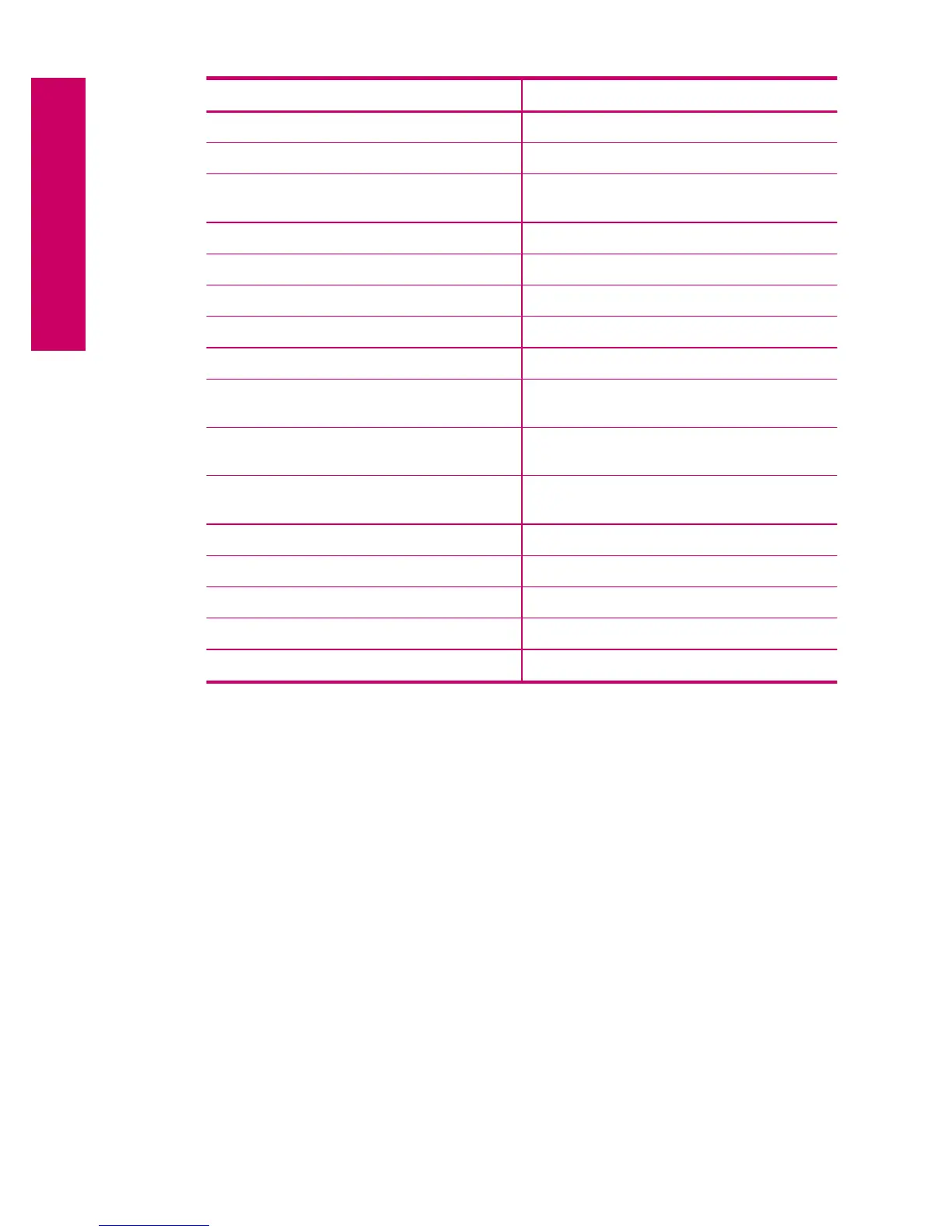Paper type Control panel setting
HP Premium Plus Photo Paper, Glossy Premium Photo
HP Premium Plus Photo Paper, Matte Premium Photo
HP Premium Plus 10 x 15 cm (4 x 6 inch)
Photo Paper
Premium Photo
HP Photo Paper Photo Paper
HP Everyday Photo Paper Everyday Photo
HP Everyday Photo Paper, Semi Gloss Everyday Matte
HP Premium Paper Premium Inkjet
Other inkjet paper Premium Inkjet
HP Professional Brochure & Flyer Paper
(Glossy)
Brochure Glossy
HP Professional Brochure & Flyer Paper
(Matte)
Brochure Matte
HP Premium or Premium Plus Inkjet
Transparency Film
Transparency
Other transparency film Transparency
Plain Hagaki Plain Paper
Glossy Hagaki Premium Photo
L (Japan only) Premium Photo
Advanced Photo Paper Advanced Photo
To change the copy quality from the control panel
1. Touch Copy on the Home screen.
The Copy menu appears.
2. Touch Settings.
3. Touch Quality.
4. Select the desired copy quality.
To adjust the copy contrast from the control panel
1. Touch Copy on the Home screen.
The Copy menu appears.
2. Touch Settings.
3. Touch Lighter/Darker.
4. Set the contrast as desired, and then touch Done.
Preview a copy before printing
After changing settings on the HP Photosmart for making a copy, you can preview an
image of the expected output on the display before starting the copy.
Chapter 8
60 Copy
Copy
