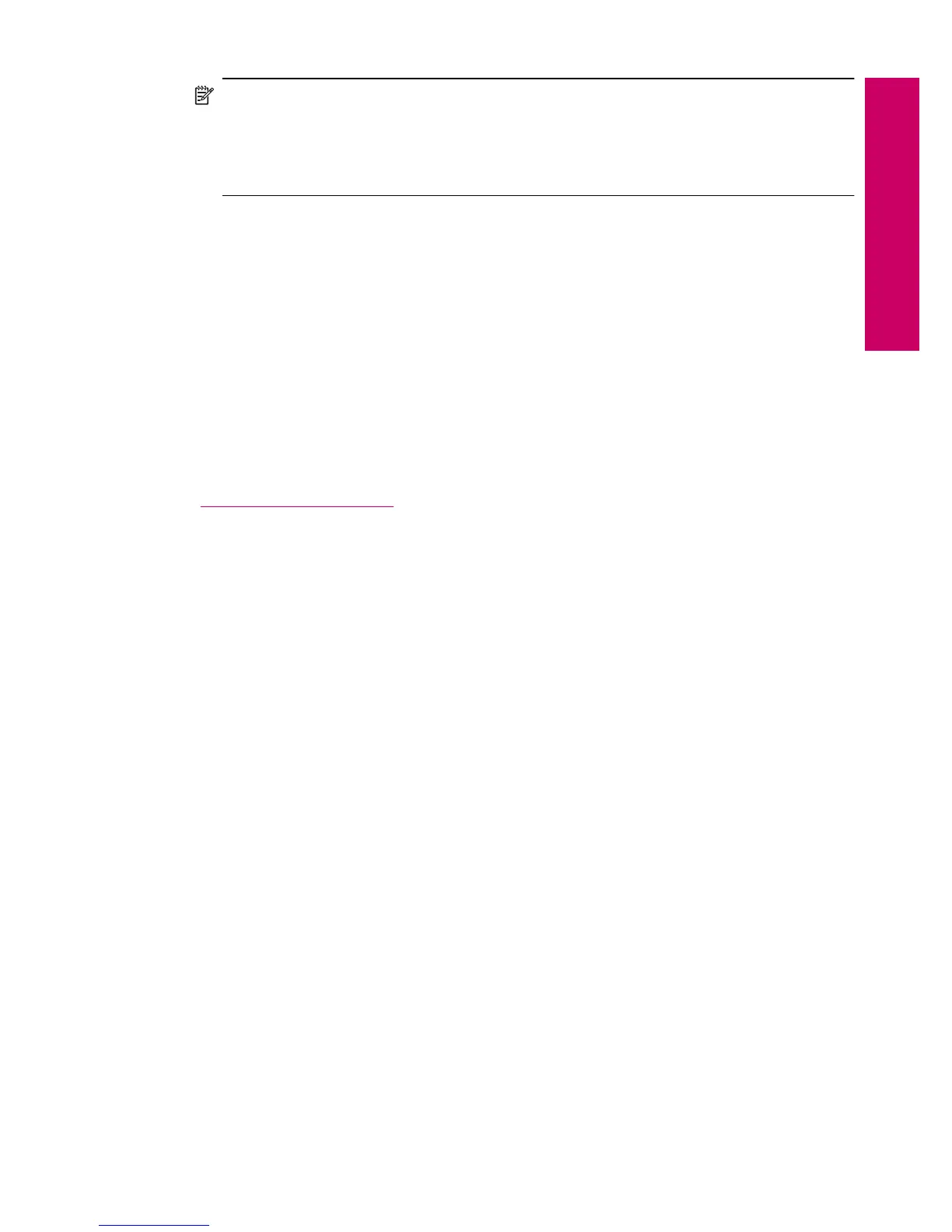NOTE: To ensure an accurate preview, change the paper size and type to reflect
the actual paper you have loaded in the input tray. If you use the Automatic settings,
the onscreen preview might not accurately represent the output. Instead, the preview
will reflect what the output would be if the default paper type and size were loaded in
the input tray.
Previews appear when you select Preview on the Copy menu, or when you use the crop
feature to specify a specific area of the original to copy.
To preview your copy from the control panel
1. Touch Copy on the Home screen.
The Copy menu appears.
2. Touch Settings.
3. Change copy settings on the product to accurately reflect the copy you want to make.
4. Touch Preview.
An image on the display shows how your copy will print.
Related topics
“
Change the copy settings” on page 59
Preview a copy before printing 61
Copy
