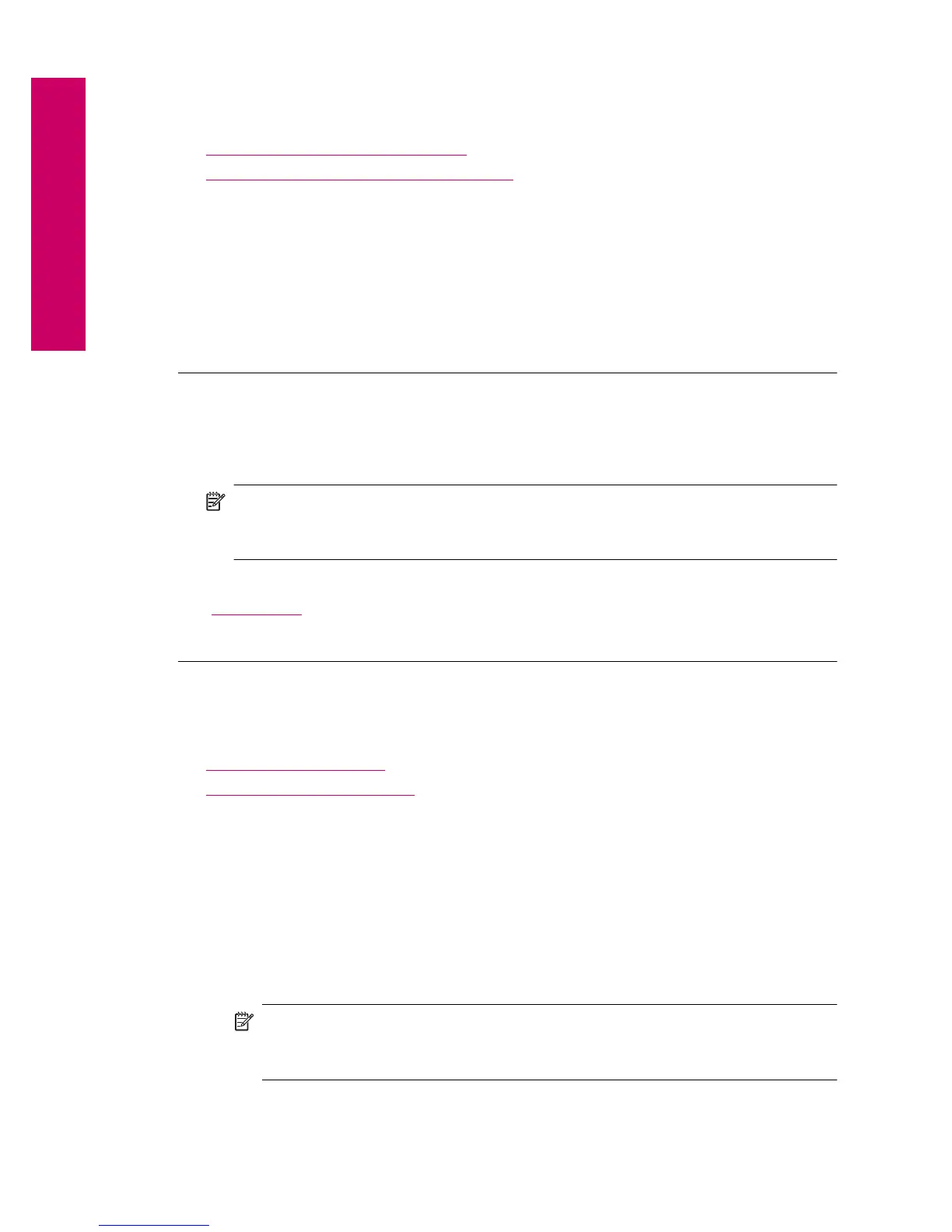Check paper
Follow these steps.
•
Step 1: Use the correct paper type
•
Step 2: Load the stack of paper correctly
Step 1: Use the correct paper type
Solution: HP recommends that you use HP papers or any other paper type that is
appropriate for the product. Make sure only one type of paper is loaded at a time.
Always make sure the paper you are printing on is flat. For best results when printing
images, use HP Advanced Photo Paper.
Cause: The paper type was incorrect or more than one type of paper was loaded.
Step 2: Load the stack of paper correctly
Solution: Remove the stack of paper from the input tray, reload the paper, and then
slide the paper width guide inward until it stops at the edge of the paper.
NOTE: Do not leave unused photo paper in the input tray. The paper might start
to curl, which could reduce the quality of your printout. For best results, do not
allow printed photos to stack up in the output tray.
For more information, see:
“
Load media” on page 24
Cause: The paper was loaded incorrectly.
Check product
Follow these steps.
•
Step 1: Align the printer
•
Step 2: Clean the printhead
Step 1: Align the printer
Solution: Aligning the printer can help ensure excellent print quality.
To align the printer from the HP Photosmart Software
1. Load letter or A4 unused plain white paper into the input tray.
2. In the HP Solution Center, click Settings.
3. In the Print Settings area, click Printer Toolbox.
NOTE: You can also open the Printer Toolbox from the Print Properties
dialog box. In the Print Properties dialog box, click the Features tab, and
then click Printer Services.
The Printer Toolbox appears.
4. Click the Device Services tab.
Chapter 12
84 Solve a problem
Solve a problem
