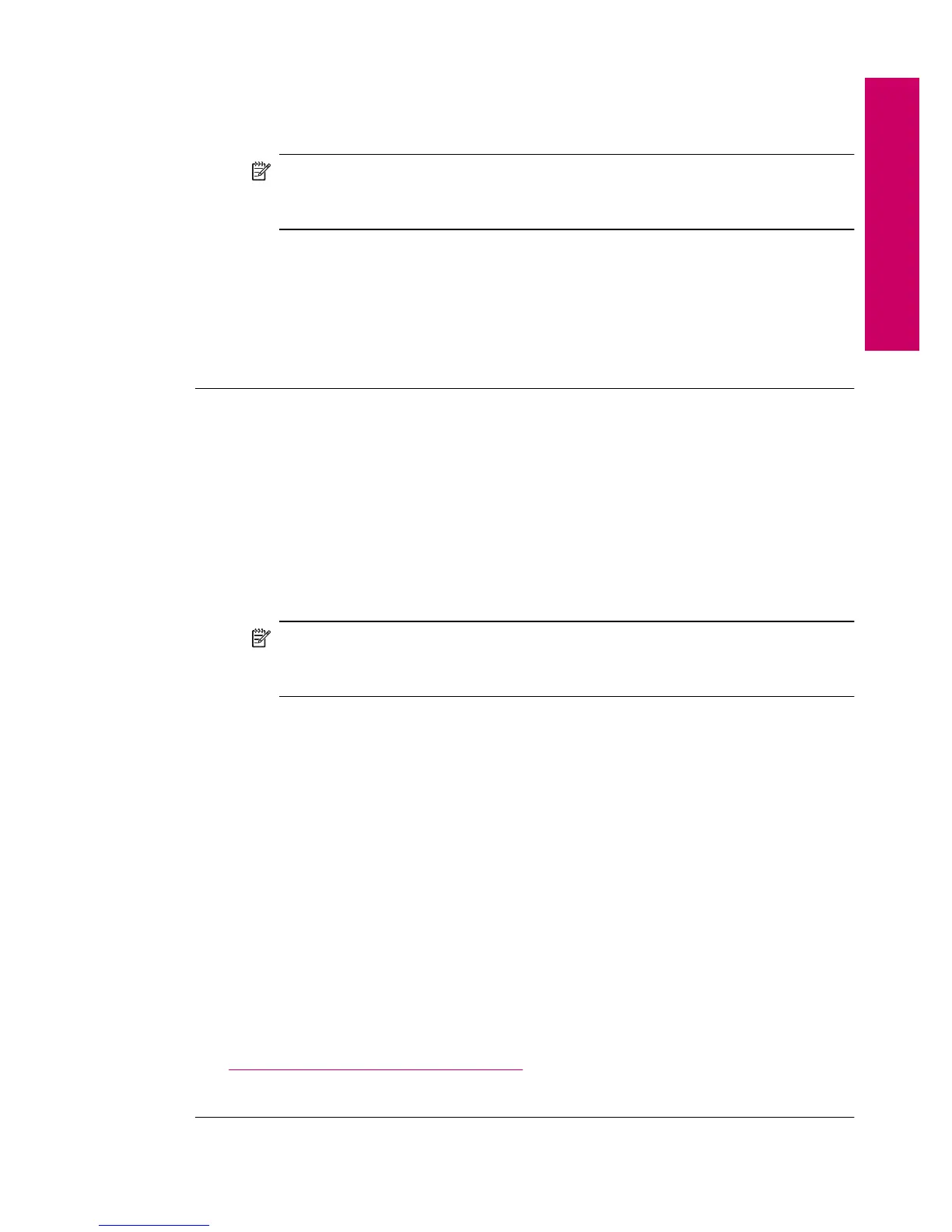5. Click Align the Printer.
6. When prompted, ensure plain white letter or A4 paper is loaded in the paper tray,
then touch OK.
NOTE: If you have colored paper loaded in the paper tray when you align
the print cartridges, the alignment will fail. Load unused plain white paper into
the paper tray, and then try the alignment again.
The product prints an alignment sheet.
7. Load the page print side down on the right front corner of the glass, and then
touch OK to scan the page.
When the On button stops flashing, the alignment is complete and the page can
be removed. Recycle or discard the page.
Cause: The printer needed to be aligned.
Step 2: Clean the printhead
Solution: If the previous solutions did not resolve the issue, try cleaning the
printhead.
To clean the printhead from the HP Photosmart Software
1. Load letter, A4, or legal unused plain white paper into the main input tray.
2. In the HP Solution Center, click Settings.
3. In the Print Settings area, click Printer Toolbox.
NOTE: You can also open the Printer Toolbox from the Print Properties
dialog box. In the Print Properties dialog box, click the Features tab, and
then click Printer Services.
The Printer Toolbox appears.
4. Click the Device Services tab.
5. Click Clean the printhead.
6. Follow the prompts until you are satisfied with the quality of the output, and then
click Done.
There are two stages of cleaning. Each stage lasts about two minutes, uses one
sheet of paper, and uses an increasing amount of ink. After each stage, review
the quality of the printed page. You should only initiate the next phase of cleaning
if the print quality is poor.
If print quality still seems poor after you complete both stages of cleaning, try
aligning the printer. If print quality problems persist after cleaning and aligning,
contact HP support.
After cleaning the printhead, print a print quality report. Evaluate the print quality
report to see if the print quality problem still exists.
For more information, see:
“
Print and evaluate a print quality report” on page 71
Cause: The printhead needed to be cleaned.
Print troubleshooting 85
Solve a problem
