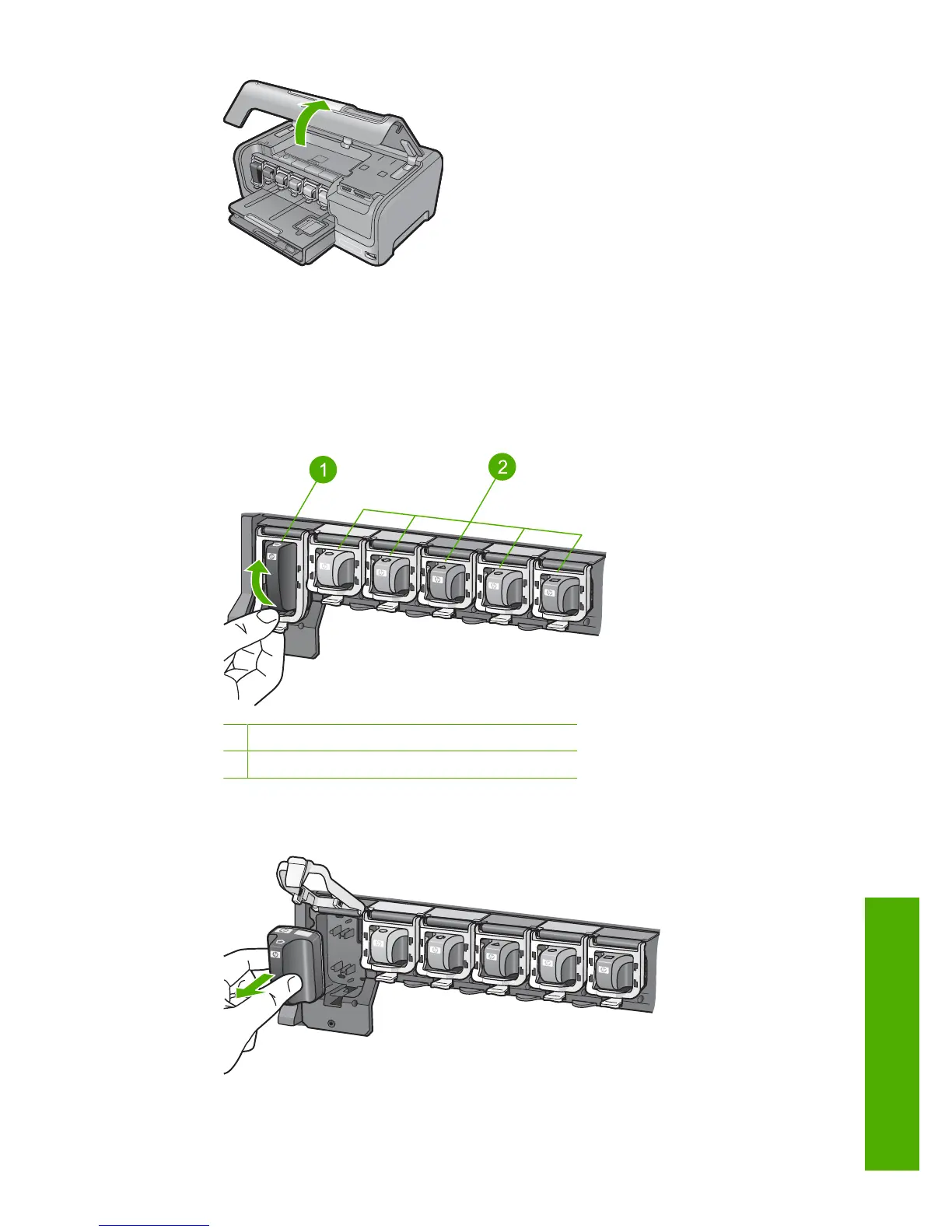3. Squeeze the bottom of the latch below the ink cartridge you want to replace, and then
lift the latch.
If you are replacing the black ink cartridge, lift the latch on the far left.
If you are replacing one of the five color ink cartridges, such as yellow, light cyan
(blue), cyan, light magenta (pink), or magenta, lift the appropriate latch in the center
area.
1 Ink cartridge latch for the black ink cartridge
2 Ink cartridge latches for the color ink cartridges
4. Pull the ink cartridge toward you out of its slot to remove it.
Replace the ink cartridges 15
Use the HP Photosmart features
