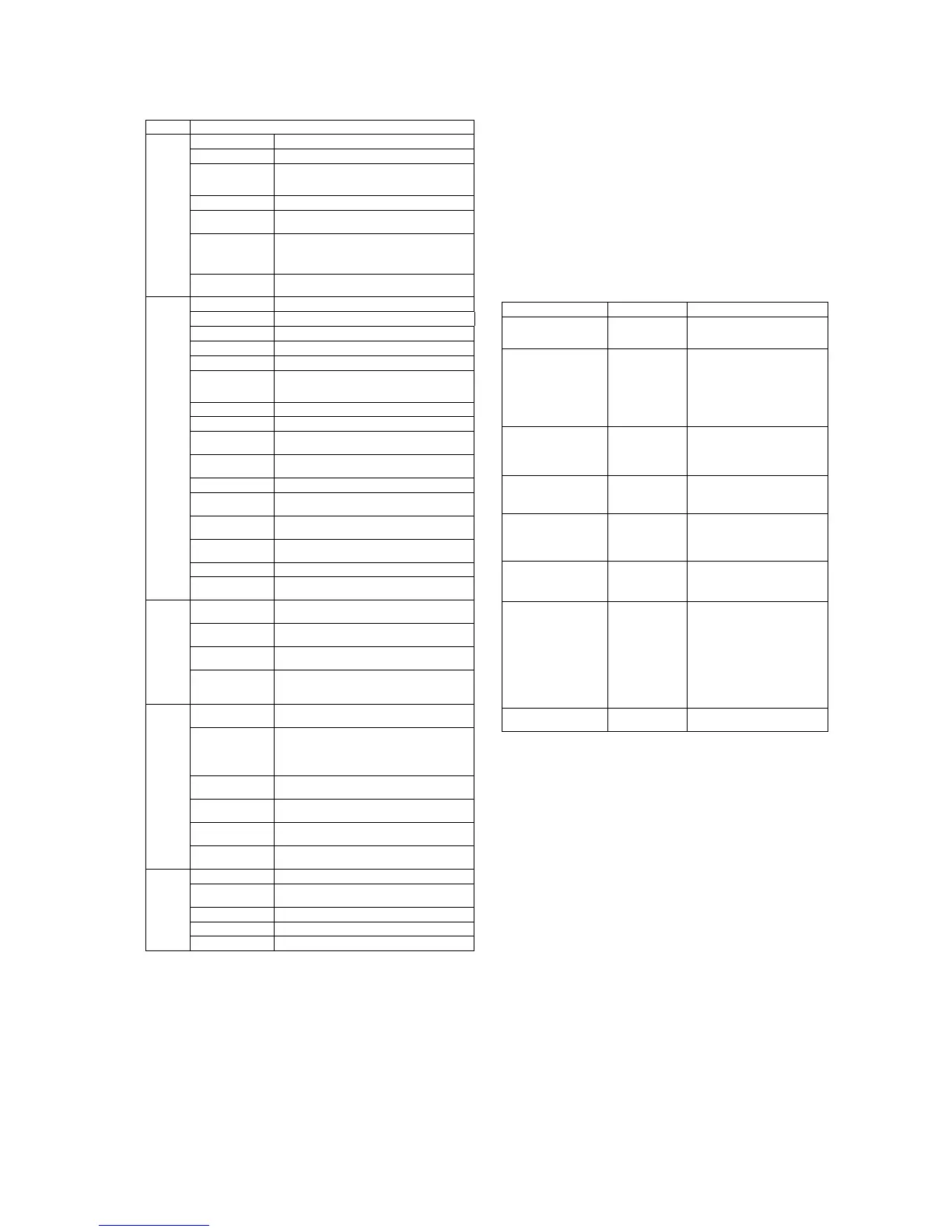HP Pro 3120 Illustrated Parts & Service Map, MT chassis 621938-001 page 3
Computer Setup
Basic system information regarding system information, setup, power management, hardware,
and passwords is maintained in the Setup Utility held in the system ROM. The Setup Utility is
accessed by pressing the F10 key when prompted (on screen) to do so during the boot sequence.
If the screen prompt opportunity is missed, a restart will be necessary...
POST Error Messages
• Default BIOS settings have been loaded due to BIOS update or checksum issue.
Press <F10> to enter Setup. Otherwise, allow the PC to continue.
• ERROR: System Fan Has Failed.
Service PC to prevent damage to the system.
Press <F2> to continue
• ERROR: System Fan Has Failed.
Service PC to prevent damage to the system.
Press <F2> to continue
• ERROR: Unsupported CPU installed.
PC will automatically power down in a few seconds.
• The machine cover has been removed since last system startup.
Please ensure that any system access was authorized.
Press <F2> to continue.
• (HDD information displayed here): Hard disk failure is imminent. Please back up your hard
disk and have it replaced!
Press <F10> for Setup, <F2> to Continue
• Warning: Changing setup options while resuming from Hibernate may cause your system to
fail to resume.
Computer Setup Menu
Heading Option / Description
Main System Time Allows you to set system time.
System Date Allows you to set system date.
System IDs Allows you to view or change the following by pressing
Enter: Product name, serial number, UUID, SKU, Fam-
ily name (view only), Feature byte, Build ID.
Language Allows you to select the language.
Floppy Diskette A Allows you to set to Disabled, 1.44 MB 3.5”, Not
Installed.
1st Drive
2nd Drive
3rd Drive*
4th Drive*
Allow you to: Enable/disable port configuration, view
capacity, transfer mode. Also allows you to run HDD
self-test for selected channel: SMART status check,
SMART short self test, SMART extended self test.
System Information Allows you to view installed memory, memory banks 1-
4, BIOS revision, core version.
Advanced CPU Type View only.
CPU Speed View only.
Cache RAM View only.
Cache RAM (L2) View only.
Cache RAM (L3) View only.
Primary Video
Adapter
Allows you to select boot display device when more
than 2 video options are offered by system: Integrated
(Onboard), PCI-E.
USB Ports Allows you to disable/enable individual USB ports.
SATA Controller Allows you to disable/enable the SATA controller.
SATA Controller
Mode
If SATA Controller is enabled, allows you to set the
mode to: IDE, AHCI
Onboard Audio Allows you to set the onboard audio to: Enabled, Dis-
abled, Auto.
Onboard LAN Allows you to disable/enable onboard LAN controller.
Onboard LAN Boot
ROM
Disable/enable the boot ROM of the onboard LAN chip.
Change Supervisor
Password
Allows you to establish, disable, or change the supervi-
sor password.
Change User Pass-
word
Allows you to establish, disable, or change the user pass-
word. Only displays in a Supervisor password is set.
Supervisor Password Allows you to view the supervisor password.
User Password Allows you to view the user password. Only displays in
a Supervisor password is set.
Power After AC Power Fail-
ure
Allows you to select system restart behavior after power
loss: Stay off, Power on, Auto.
XD (Execute Disable) Allows you to disable/enable the processor's XD feature.
Default is enabled.
Virtualization Tech-
nology
Allows you to enable/disable the processor's Virtualiza-
tion Technology feature. Default is disabled.
WOL in S5
Disables/enables limited Wake on LAN from S5. Note
that the computer can only wake from S5 during a nor-
mal shutdown event. Default is disabled.
Boot Boot-time Diagnostic
Screen
Disable/enable POST diagnostic messages display dur-
ing boot.
(Boot Device Priority)
1st Boot Device,
2nd Boot Device,
3rd Boot Device,
4th Boot Device
Allows you to set device group boot priority: CD-ROM
group, Hard drive group, Floppy group, Network boot
group. MS-DOS drive lettering assignments maybe
apply after a non-MS-DOS operating system has started.
Floppy Group Boot
Priority
Specifies boot device priority within removable devices.
NOTE: This computer does not support floppy drives.
CD-ROM Boot Prior-
ity
Specifies boot device priority within CD/DVD drives.
Hard Drive Boot Pri-
ority
Specifies boot device priority within hard drives.
Network Group Boot
Priority
Specifies boot device priority within bootable network
devices.
Exit Exit Saving Changes Press Enter to exit saving changes.
Exit Discarding
Changes
Press Enter to exit discarding changes.
Load Setup Defaults Press Enter to load setup defaults.
Discard Changes Press Enter to discard changes.
Save Changes Press Enter to save changes.
POST Audible Codes
Beeps Meaning Recommended Action
1 short beep and 1 long beep
followed by a three second
pause
Bad memory or
memory configura-
tion error.
Check that the memory modules have
been installed correctly and that proper
modules are used.
2 short beeps and 1 long
beep followed by a three
second pause
No graphics card
installed or graphics
card initialization
failed.
For systems with a graphics card:
1. Reseat the graphics card. Power on
the system.
2. Replace the graphics card.
3. Replace the system board.
For systems with integrated graphics,
replace the system board.
3 short beeps and 1 long
beep followed by a three
second pause
CPU configuration
error or invalid CPU
detected before
graphics card initial-
ized.
1. Upgrade the BIOS to proper ver-
sion.
2. Change the processor.
1 short beep followed by a
one second pause
No optical drive
found.
1. Check cable connections.
2. Run the Computer Setup utility and
ensure the device port is enabled.
2 short beeps followed by a
three second pause
No CD found. 1. Check the type of drive that you are
using and use the correct media
type.
2. Replace the CD with a new one.
3 short beeps followed by a
three second pause
Flashing not ready
(missing utility or
BIOS image file,
etc.)
Upgrade the BIOS to proper version.
4 short beeps followed by a
three second pause
Flashing operation
has failed (checksum
error, corrupted
image, etc.)
1. Verify the correct ROM.
2. Flash the ROM if needed.
3. If an expansion board was recently
added, remove it to see if the prob-
lem remains.
4. Clear CMOS.
5. If the message disappears, there may
be a problem with the expansion
card.
6. Replace the system board.
5 short beeps followed by a
three second pause
BIOS recovery was
successful
No action required.
