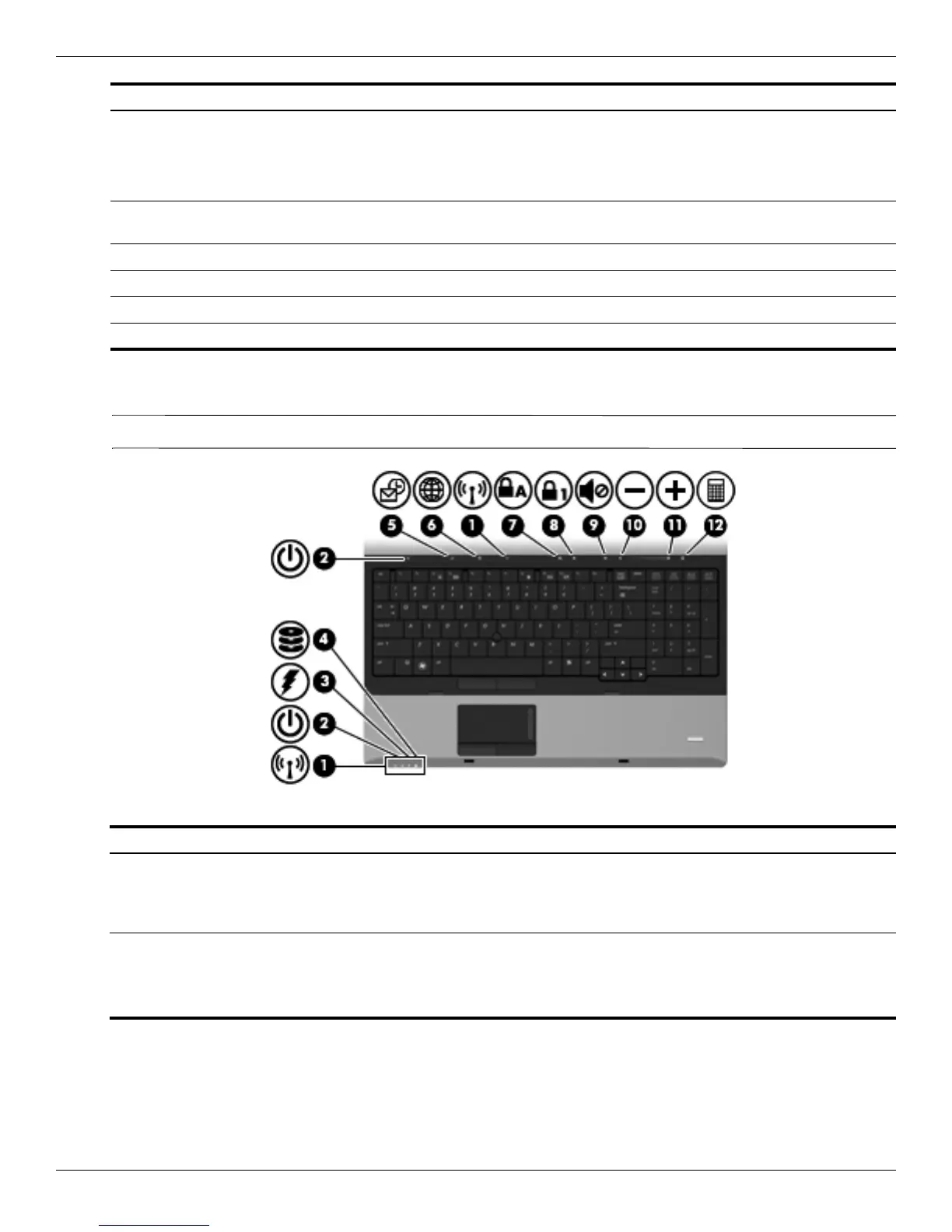2–8 Maintenance and Service Guide
External component identification
Lights
✎
Refer to the illustration that most closely matches your computer.
Buttons and fingerprint reader (continued)
(3) QuickWeb button ■ When the computer is off, press the button to open HP QuickWeb.
■ When the computer is on, press the button to open the default
Web browser.
(4) Wireless button Turns the wireless feature on or off but does not establish a
wireless connection.
(5) Volume mute button Mutes and restores speaker sound.
(6) Volume down button Decreases computer volume.
(7) Volume up button Increases computer volume.
(8) Fingerprint reader Allows a fingerprint logon to Windows, instead of a password logon.
Item Component Description
Item Component Description
(1) Wireless lights (2)* ■ Blue: An integrated wireless device, such as a WLAN device,
the HP Mobile Broadband Module (select models only), and/or a Bluetooth
device, is on.
■ Amber: All wireless devices are off.
(2) Power lights (2)† ■ On: The computer is on.
■ Blinking: The computer is in the Sleep state (Windows 7 and Windows
Vista) or Standby (Windows XP).
■ Off: The computer is off or in Hibernation.
(Continued)
