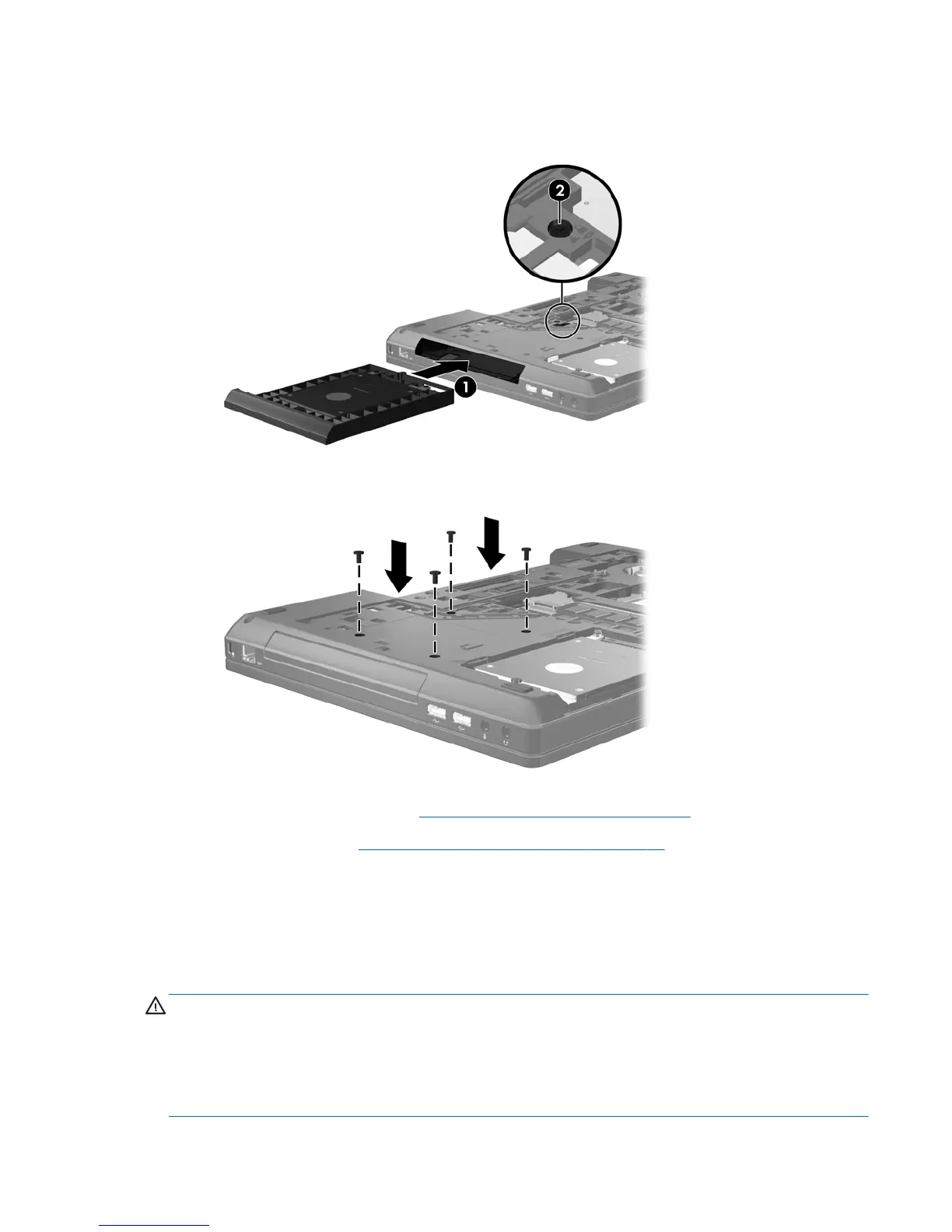To install a hard drive in the upgrade bay:
1. Insert the hard drive (1) into the upgrade bay, and then tighten the upgrade bay screw (2).
2. Replace the hard drive screws.
3. Replace the bottom cover (see Replacing the bottom cover on page 34).
4. Insert the battery (see
Inserting or removing the battery on page 32).
5. Turn the computer right-side up, and then reconnect AC power and external devices to the
computer.
6. Turn on the computer.
Replacing an optical drive
CAUTION: To prevent information loss or an unresponsive system:
Shut down the computer before removing the optical drive from the upgrade bay. Do not remove the
optical drive while the computer is on, in the Sleep state, or in Hibernation.
If you are not sure whether the computer is off or in Hibernation, turn the computer on by pressing the
power button. Then shut down the computer through the operating system.
Replacing a drive in the upgrade bay 39
