
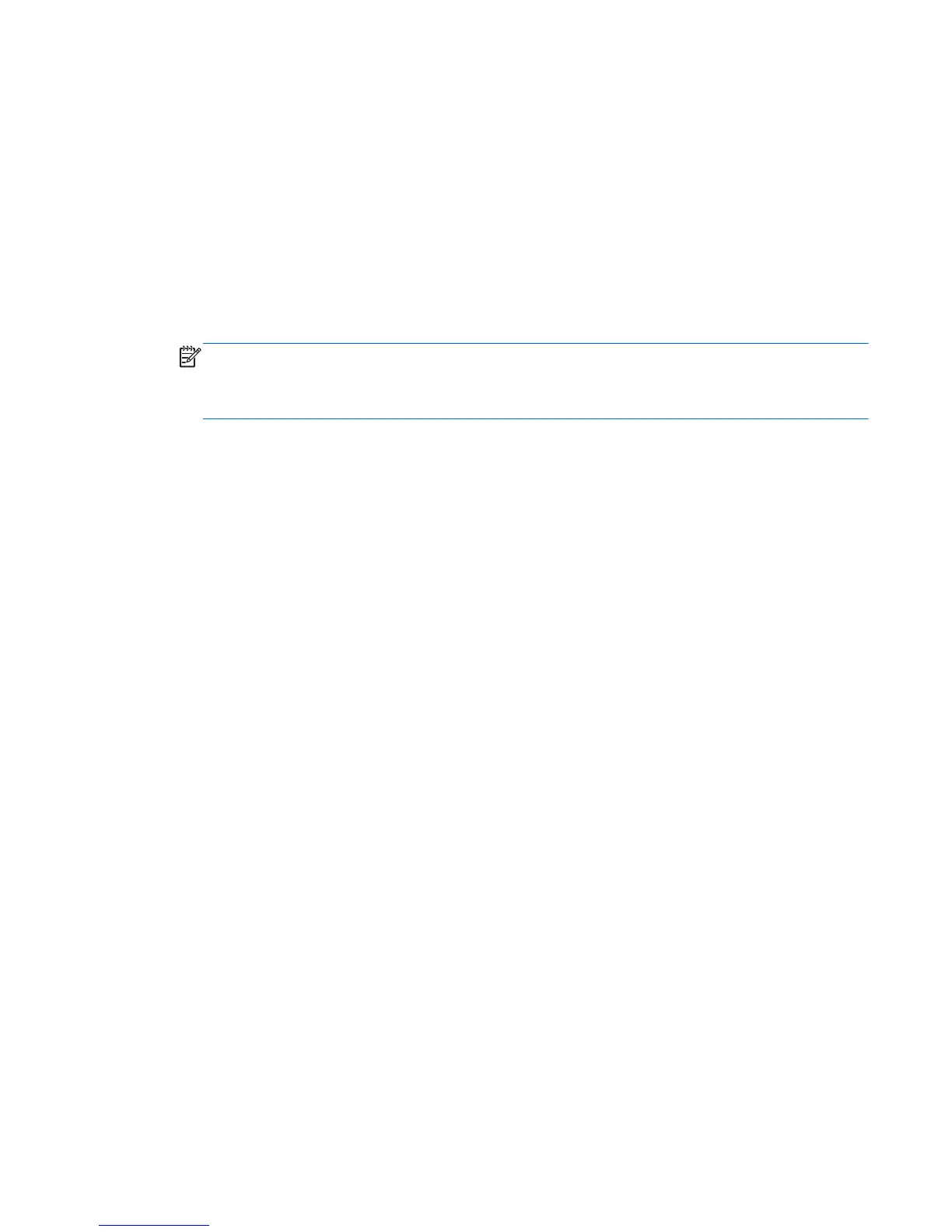 Loading...
Loading...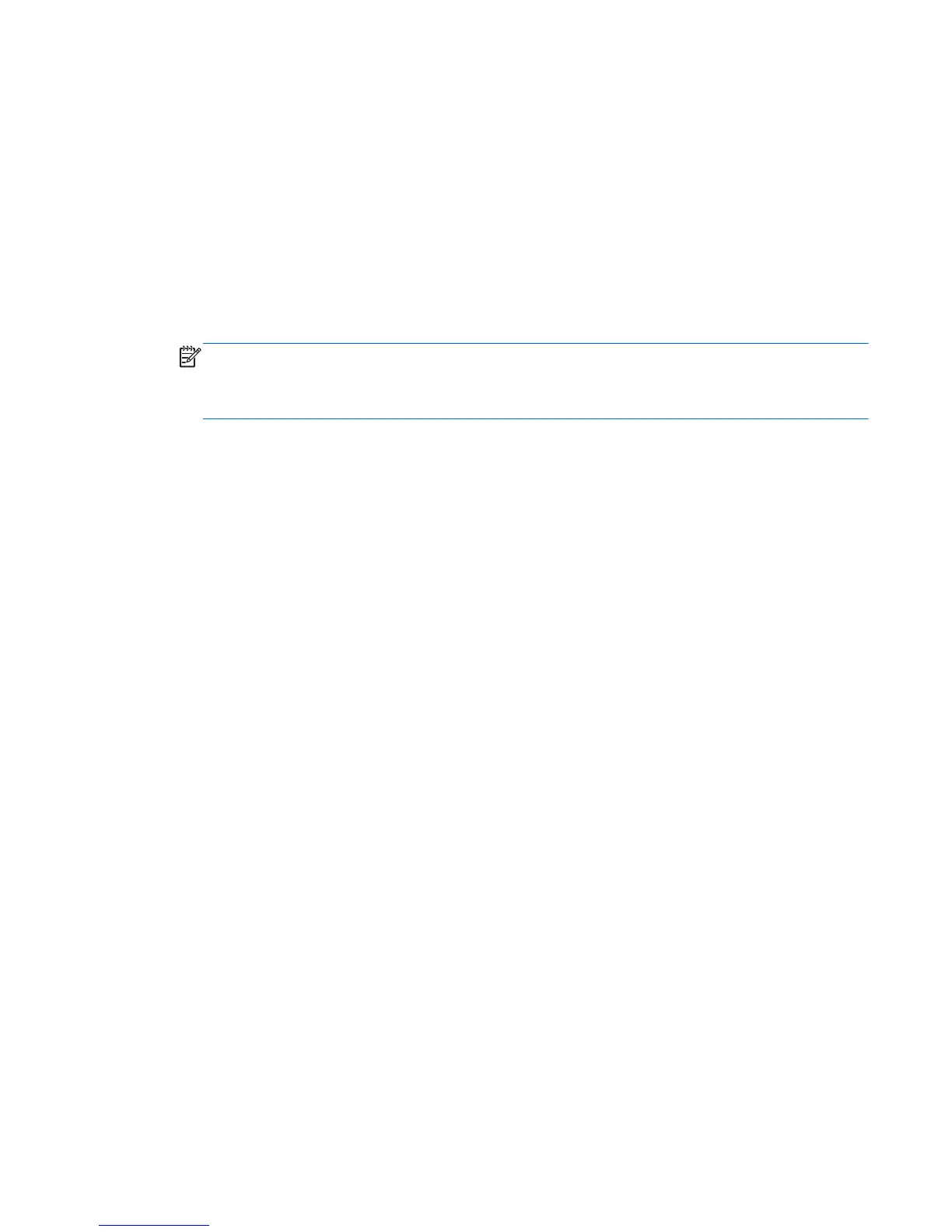
Do you have a question about the HP ProBook 6565b and is the answer not in the manual?
| RAM | Up to 16 GB DDR3 |
|---|---|
| Card Reader | SD/MMC |
| Processor | AMD A-Series |
| Display | 15.6-inch HD (1366x768) or HD+ (1600x900) |
| Operating System | Windows 7 Professional |
| Battery | 6-cell (55 Whr) Li-Ion |
| Optical Drive | DVD+/-RW SuperMulti DL |
| Wireless | 802.11a/b/g/n, Bluetooth |
| Audio | Stereo speakers |
| Ports | USB 3.0, VGA, RJ-45, RJ-11, headphone/microphone combo |
| Webcam | 720p HD Webcam |
| Dimensions | 37.4 x 25.1 x 3.4 cm |











