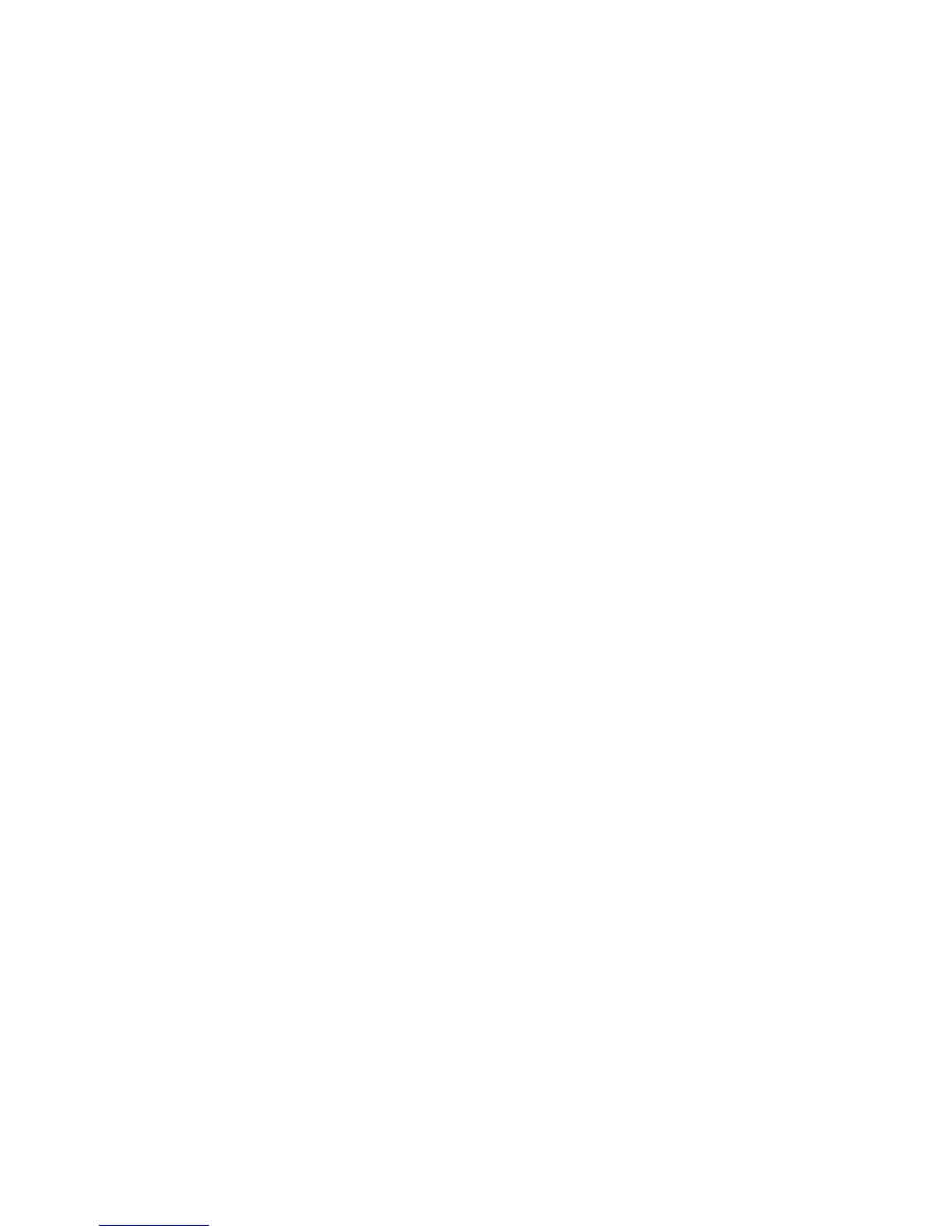●
Changing the boot order also changes the logical drive designations. For example, if you start up
from a CD-ROM drive with a disc formatted as drive C, that CD-ROM drive becomes drive C and
the hard drive in the hard drive bay becomes drive D.
●
The computer will boot from a NIC device only if the device has been enabled in the Built-In
Device Options menu of Computer Setup and if booting from the device has been enabled in the
Boot Options menu of Computer Setup. Booting from a NIC does not affect logical drive
designations because no drive letter is associated with the NIC.
●
Drives in an optional docking device (select models only) are treated like external USB devices
in the boot order.
Choosing MultiBoot preferences
You can use MultiBoot in the following ways:
●
To set a new boot order that the computer uses each time it is turned on, by changing the boot
order in Computer Setup.
●
To dynamically choose the boot device, by pressing esc while the “Press the ESC key for
Startup Menu” message is displayed at the bottom of the screen, and then pressing f9 to enter
the Boot Device Options menu.
●
To use MultiBoot Express to set variable boot orders. This feature prompts you for a boot device
each time the computer is turned on or restarted.
Setting a new boot order in Computer Setup
To start Computer Setup and set a boot device order that the computer uses each time it is turned on
or restarted, follow these steps:
1. Turn on or restart the computer, and then press esc while the “Press the ESC key for Startup
Menu” message is displayed at the bottom of the screen.
2. Press f10 to enter Computer Setup.
3. Use a pointing device or the arrow keys to select the Legacy Boot Order list, and then press
enter.
4. To move the device up in the boot order, use a pointing device to click the up arrow, or press the
+ key.
– or –
To move the device down in the boot order, use a pointing device to click the down arrow, or
press the - key.
5. To save your changes and exit Computer Setup, click the Save icon in the lower-left corner of
the screen, and then follow the on-screen instructions.
– or –
Use the arrow keys to select File > Save Changes and Exit, and then press enter.
Your changes go into effect when the computer restarts.
Choosing MultiBoot preferences 73
