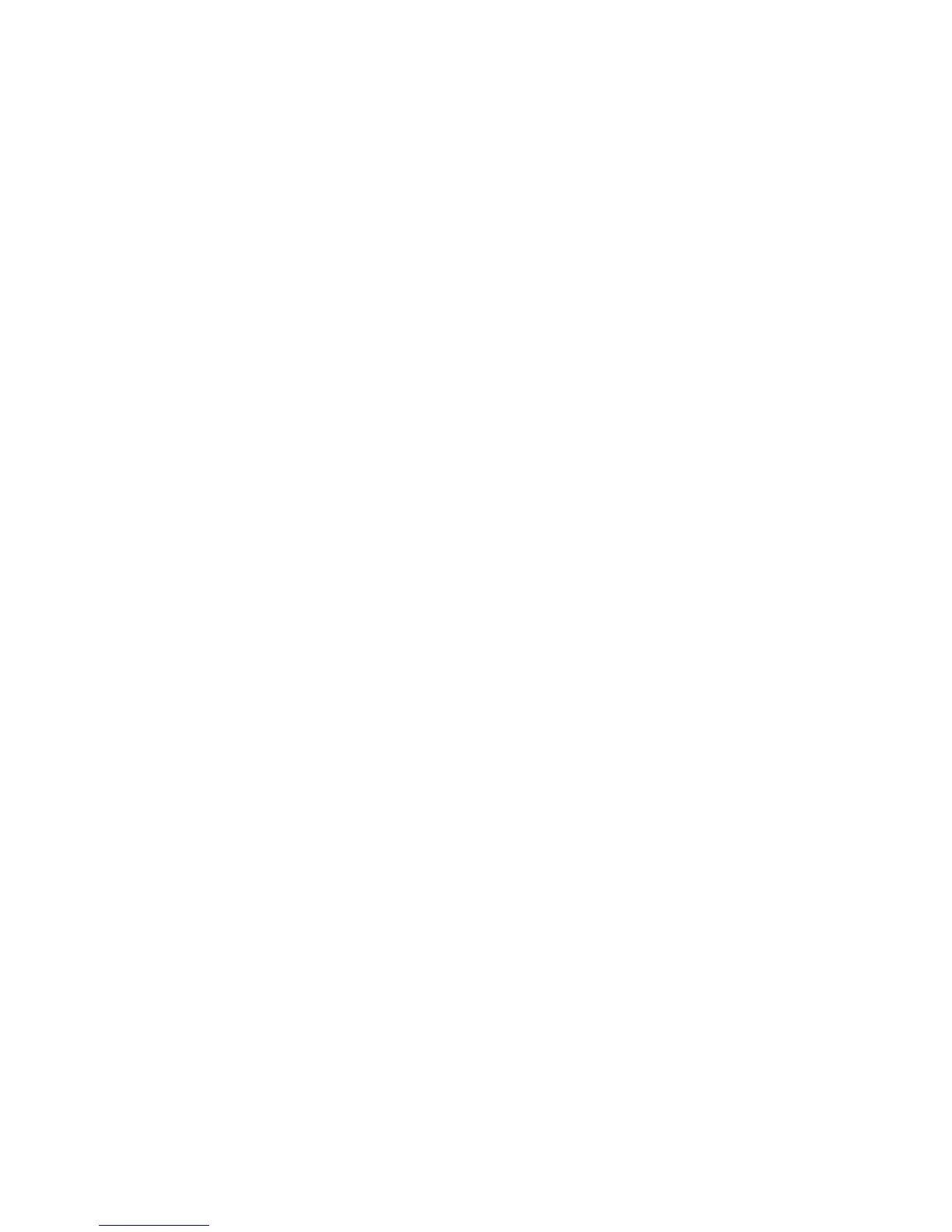Using optical drives (select models only) ........................................................................................... 47
Identifying the installed optical drive .................................................................................. 47
Inserting an optical disc ..................................................................................................... 47
Tray-load ........................................................................................................... 47
Slot-load ............................................................................................................ 48
Removing an optical disc ................................................................................................... 48
Tray-load ........................................................................................................... 48
When the disc tray opens normally .................................................. 49
When the disc tray fails to open normally ......................................... 49
Slot-load ............................................................................................................ 50
Sharing optical drives ........................................................................................................ 51
Using RAID (select models only) ........................................................................................................ 51
7 Security .......................................................................................................................................................... 52
Protecting the computer ..................................................................................................................... 52
Using passwords ................................................................................................................................ 53
Setting passwords in Windows .......................................................................................... 54
Setting passwords in Computer Setup .............................................................................. 55
Managing a BIOS administrator password ........................................................................ 55
Entering a BIOS administrator password .......................................................... 56
Managing a Computer Setup DriveLock password ........................................................... 56
Setting a DriveLock password ........................................................................... 57
Entering a DriveLock password ........................................................................ 58
Changing a DriveLock password ...................................................................... 58
Removing DriveLock protection ........................................................................ 58
Using Computer Setup Automatic DriveLock .................................................................... 59
Entering an Automatic DriveLock password ..................................................... 59
Removing Automatic DriveLock protection ....................................................... 59
Using antivirus software ..................................................................................................................... 60
Using firewall software ....................................................................................................................... 60
Installing critical security updates ....................................................................................................... 60
Using HP ProtectTools Security Manager (select models only) ......................................................... 61
Installing an optional security cable .................................................................................................... 61
Using the fingerprint reader (select models only) ............................................................................... 62
Locating the fingerprint reader ........................................................................................... 62
8 Maintenance .................................................................................................................................................. 63
Cleaning your computer ..................................................................................................................... 63
Cleaning products .............................................................................................................. 63
Cleaning procedures .......................................................................................................... 63
Cleaning the display .......................................................................................... 63
viii
