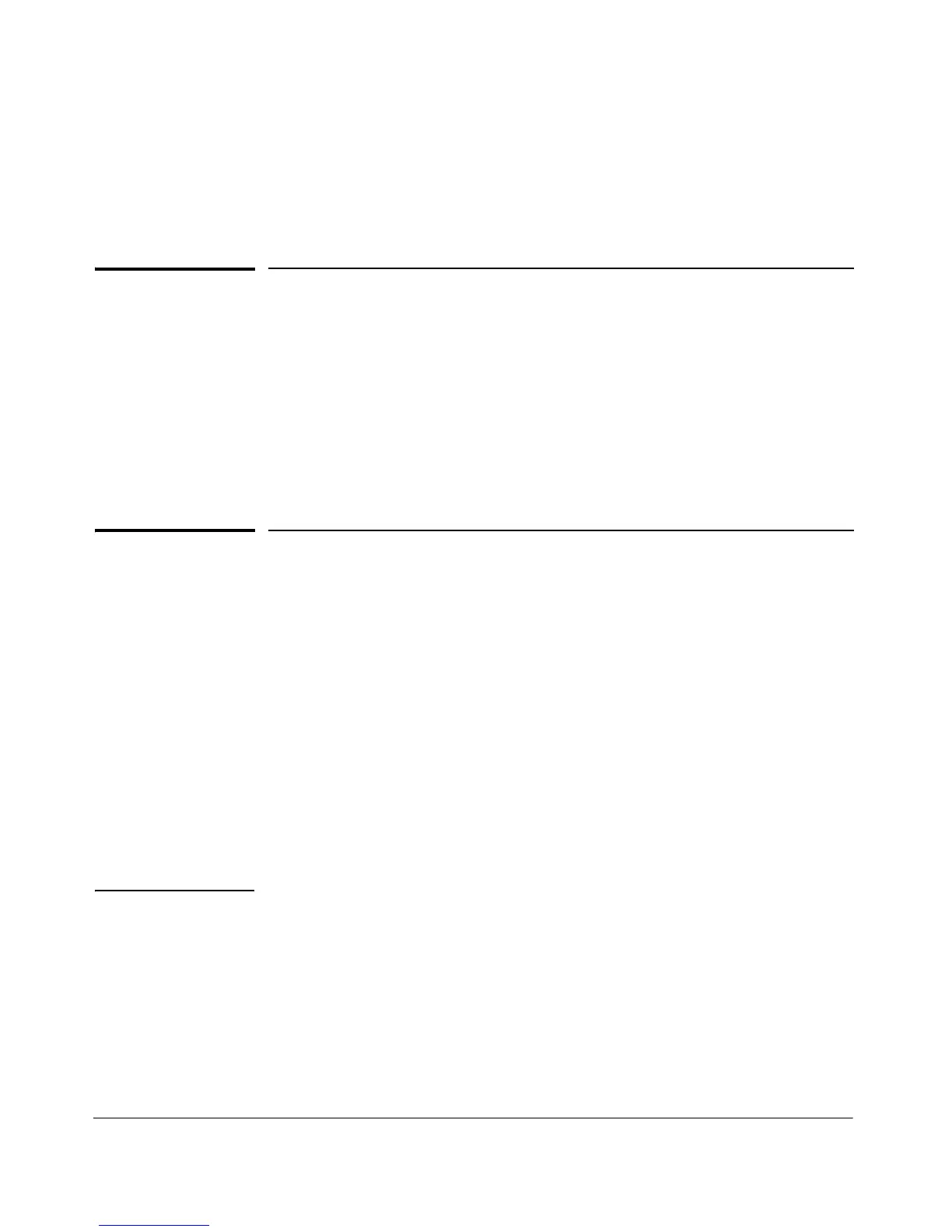3-1
3
Troubleshooting
This chapter describes how to troubleshoot your 1410-8G Switch, 1410-16G
Switch, and 1410-24G Switch. This document describes troubleshooting from
a hardware perspective.
This chapter describes the following:
■ basic troubleshooting tips (page 3-1)
■ diagnosing with the LEDs (page 3-3)
■ hardware diagnostic tests (page 3-5)
■ HP Customer Support Services (page 3-6)
Basic Troubleshooting Tips
Most problems are caused by the following situations. Check for these items
first when starting your troubleshooting:
■ Connecting to devices that have a fixed full-duplex configuration.
The RJ-45 ports are configured as “Auto”. That is, when connecting to
attached devices, the switch operates in one of two ways to determine the
link speed and the communication mode (half duplex or full duplex):
• If the connected device is also configured to Auto, the switch will
automatically negotiate both link speed and communication mode.
• If the connected device has a fixed configuration, for example 100
Mbps,
at half or full duplex, the switch will automatically sense the
link speed, but will default to a communication mode of half duplex.
Caution Because the switches behave in this way (in compliance with the IEEE
802.3 standard), if a device connected to the switch has a fixed configu-
ration at full duplex, the device will not connect correctly to the switch.
The result will be high error rates and very inefficient communications
between the switch and the device.
