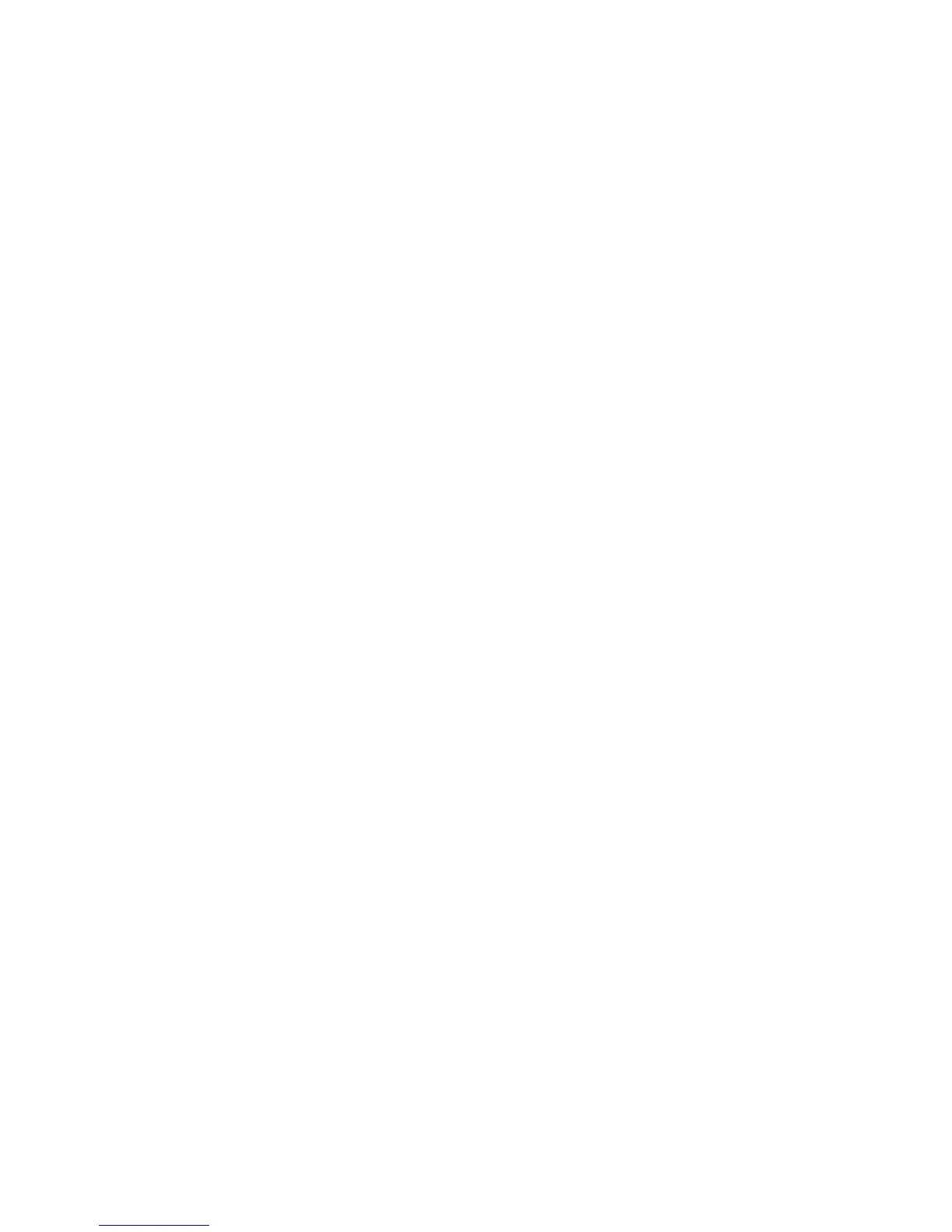Windows® 64-bit operating systems and all guest 64-bit operating systems such
as Linux.
a. If you are not in RBSU, boot the server, and then press F9 to enter RBSU.
b. Scroll down to Advanced Options, and then press Enter.
c. Scroll down to Processor Options, and then press Enter.
d. Scroll down to the supported processor (either Intel® Virtualization
Technology or AMD® Virtualization), and then press Enter.
e. At the next screen, select Enable, and then press Enter.
f. Save the configuration changes, and then exit. The server reboots.
8. When prompted at POST, press F8 to configure iLO 2 or iLO 3 network
parameters, directory settings, global settings, and user accounts.
For more information, see the HP Integrated Lights-Out 2 User Guide or the HP
Integrated Lights-Out 3 User Guide.
9. When prompted, press F8 to create, view, or delete a logical drive for the Smart
Array Controller using local storage.
For more information, see the Configuring Arrays on HP Smart Array Controllers
Reference Guide.
Installing HP VMware ESXi 4.0 and
updates
Installing the software image locally
1. Place the installation CD into the CD-ROM drive, and then boot the server.
2. Follow the onscreen instructions to complete the installation.
Installing the software image remotely using iLO 2 or
iLO 3
1. Verify that the server has the appropriate iLO 2 or iLO 3 license to use Virtual
Media, open a web browser on your local machine, and then log in to iLO 2 or
iLO 3.
HP Blade System c-Class server blades include a license for Virtual Media. For
other servers, the HP iLO 2 or iLO 3 Advanced Pack license is required and is
sold separately. For more information, contact an HP authorized reseller.
2. Select the Virtual Media tab, and then select the Virtual Media Applet.
3. Choose one of the following options:
o Local Media Drive—Proceed to step 4.
o Local Image File—Proceed to step 5.
4. For the local media drive option, do the following: