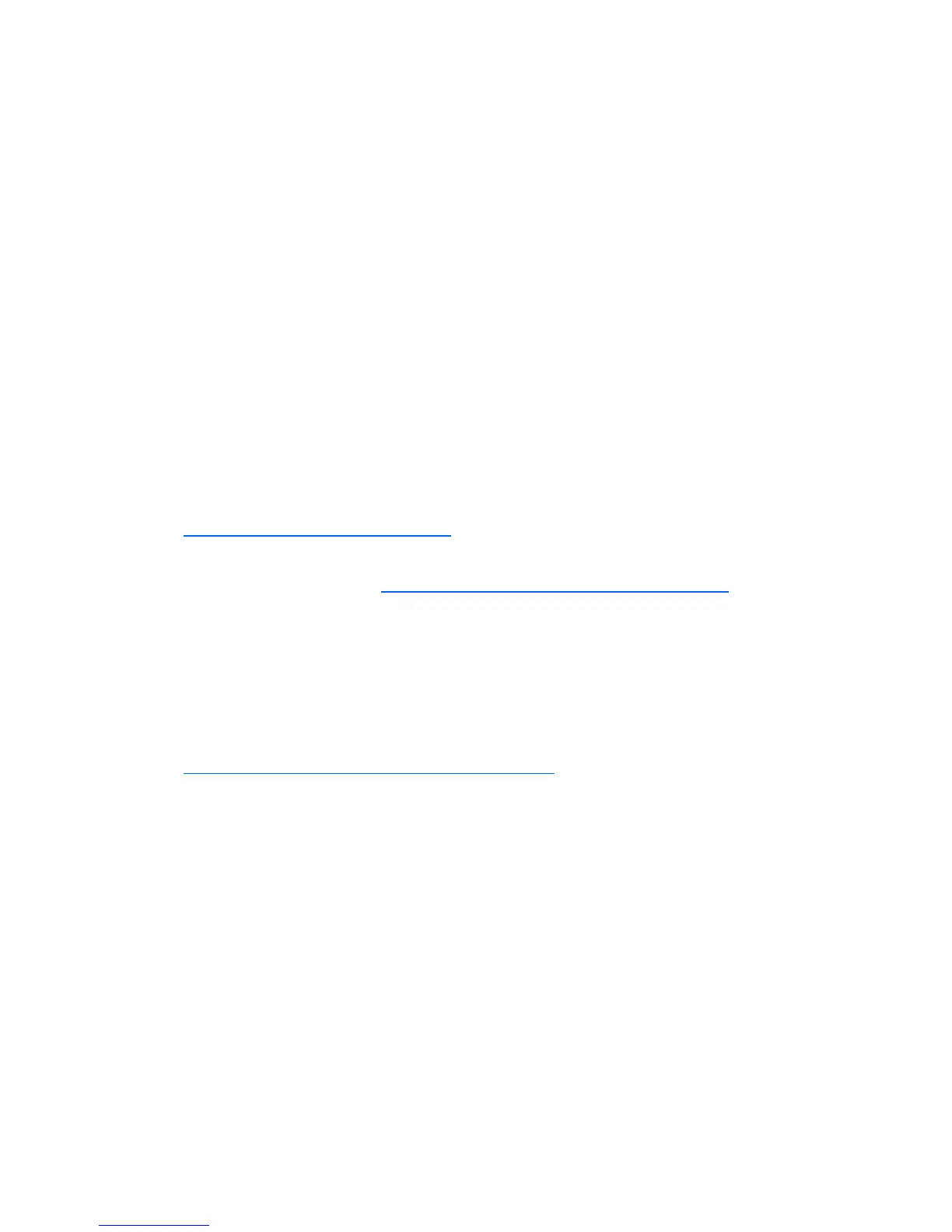a. Under the Virtual CD/DVD-ROM section, select Local Media Drive.
b. From the menu, select the drive letter of the physical CD/DVD-ROM drive on
which the software image will be installed.
c. Click Connect. The connected drive icon turns green.
5. For the local image file option, do the following:
a. Under the Virtual CD/DVD-ROM section, select Local Image File.
b. Enter the path or file name of the image (ISO file) in the text box, or click
Browse to locate the image file.
c. Click Connect. The connected drive icon turns green.
6. To complete the installation, follow the prompts generated by the installation CD.
If performing restoration or recovery, when installation is complete, restore data
from the backup files.
7. (Optional) To discover and manage this server, configure HP SIM or HP Insight
Control for VMware vCenter Server.
For more information about hosting and managing a VMware ESXi virtualization
environment on ProLiant servers, see the HP website
(
http://www.hp.com/go/VMware).
For more information about VMware and setting up your virtualized environment,
see the VMware website (http://www.vmware.com/products/vi/esx/).
Activating the standalone license
When downloading the ESXi image from HP or VMware, the installation ISO includes
a trial serial number. To obtain a permanent license serial number:
1. Register at the VMware website
(
https://www.vmware.com/tryvmware/?p=esxi).
2. Download the serial number.
3. Use the vSphere Client to insert the license serial number.
Upgrading to a full license
If you purchase a license for VMware vSphere Essentials, Essentials Plus, Standard,
Advanced, Enterprise or Enterprise Plus or their respective Acceleration kits, follow the
instructions included in your package to redeem and apply the license.
Updating VMware ESXi 4.0
Updates and patches for VMware ESXi are provided and delivered by VMware. These
updates and patches include the latest ESXi software from VMware as well as updated
CIM providers from HP.