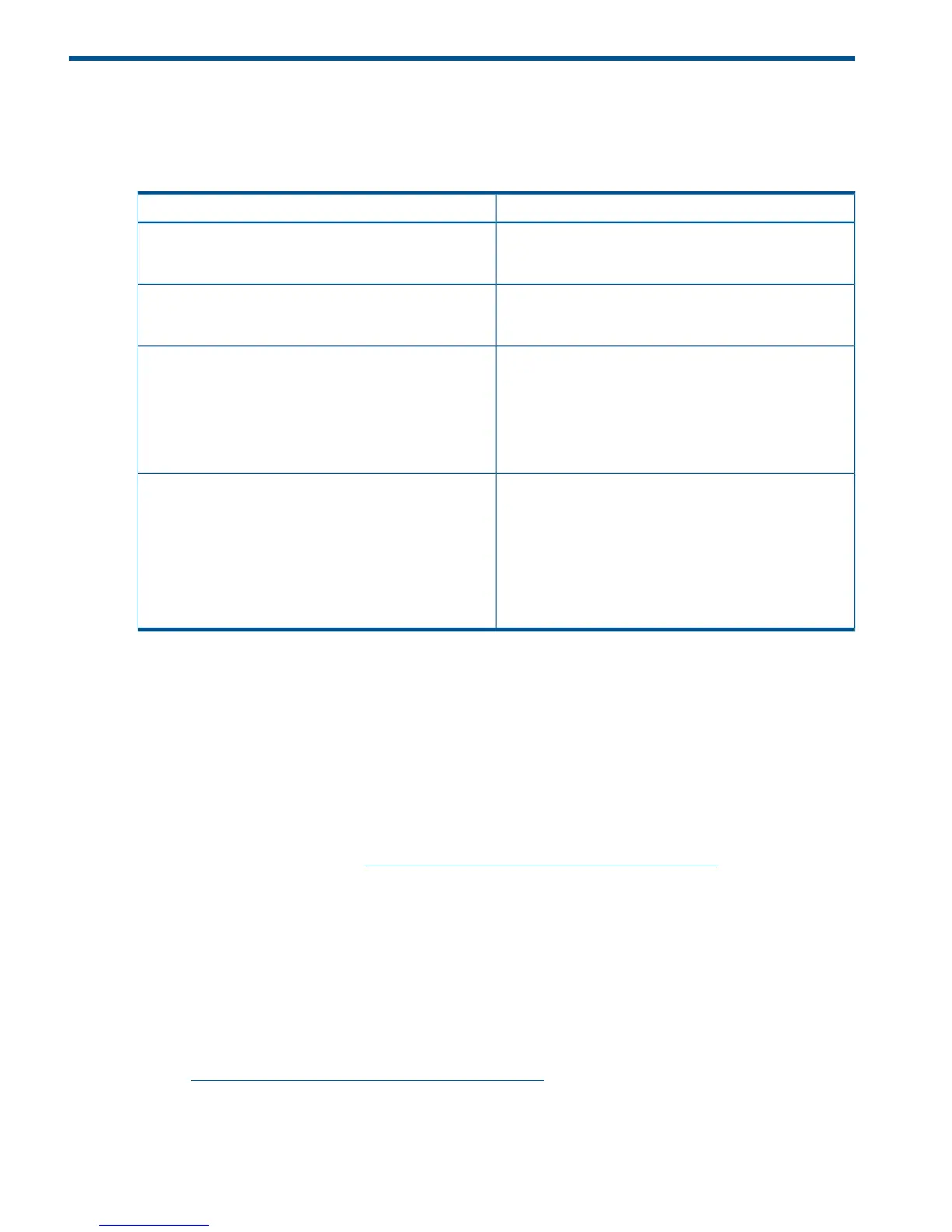3 Deploying firmware
Deployment modes
The following key terms are used when using HP SUM to deploy updates:
DefinitionTerm
The installation runs on the physical hardware you are
updating. For example, running a utility on a server to
update the server's system ROM.
Local
The installation runs on one system, but updates other
physical targets. For example, updating the OA firmware
across a network through a web browser.
Remote
The installation occurs while the host processor is running
in the normal server environment. For example, if the server
Online
runs Microsoft Windows Server 2008, the update occurs
under this environment. The update does not require you
to boot to a special environment to update the firmware.
You might need to reboot the target to activate the
firmware.
In offline mode, the HP SUM boots a small Linux kernel
and enables updates to occur on a single server.
Offline
• Only updates the local system
• Only uses a single repository
NOTE: Some features of HP SUM that require the
regular local host operating systems are not supported
in offline mode.
These terms can be used in combination to designate the type of environment required for updates
to occur, such as local-online or remote-online.
Updating firmware overview
The following list is an overview of the update instructions for all environments.
1. Download the HP SPP or the HP Integrity Smart Update Firmware bundle. For more information,
see “Downloading the updates” (page 9).
2. Create baselines and rollback plans. For more information on creating a baseline, see the HP
ProLiant and Integrity Firmware Management Best Practices Planning Guide on the HP SUM
documentation website at http://www.hp.com/go/hpsum/documentation. This helps you
determine both the updates to apply and the servers and targets to update.
3. Create a test lab, or test server, to represent your network environment.
4. Batch servers according to model, firmware version, operating system, and other variables.
For example, group the same server models and technologies in one enclosure.
5. Use HP SUM to generate installed component versions and available updates reports for your
targets.
6. Determine whether any incremental updates are required before updating your targets to the
latest version. For more information, see the HP ProLiant and Integrity Firmware Management
Best Practices Planning Guide, available on the HP Smart Update Manager Information Library
at http://www.hp.com/go/hpsum/documentation.
7. Update one server or your lab environment or test server. Allow this to run for 72 hours to
verify that no problems exist before updating the remaining targets in your environment.
8. Follow the OA installation order. For more information, see “OA Installation order” (page
34).
8 Deploying firmware
