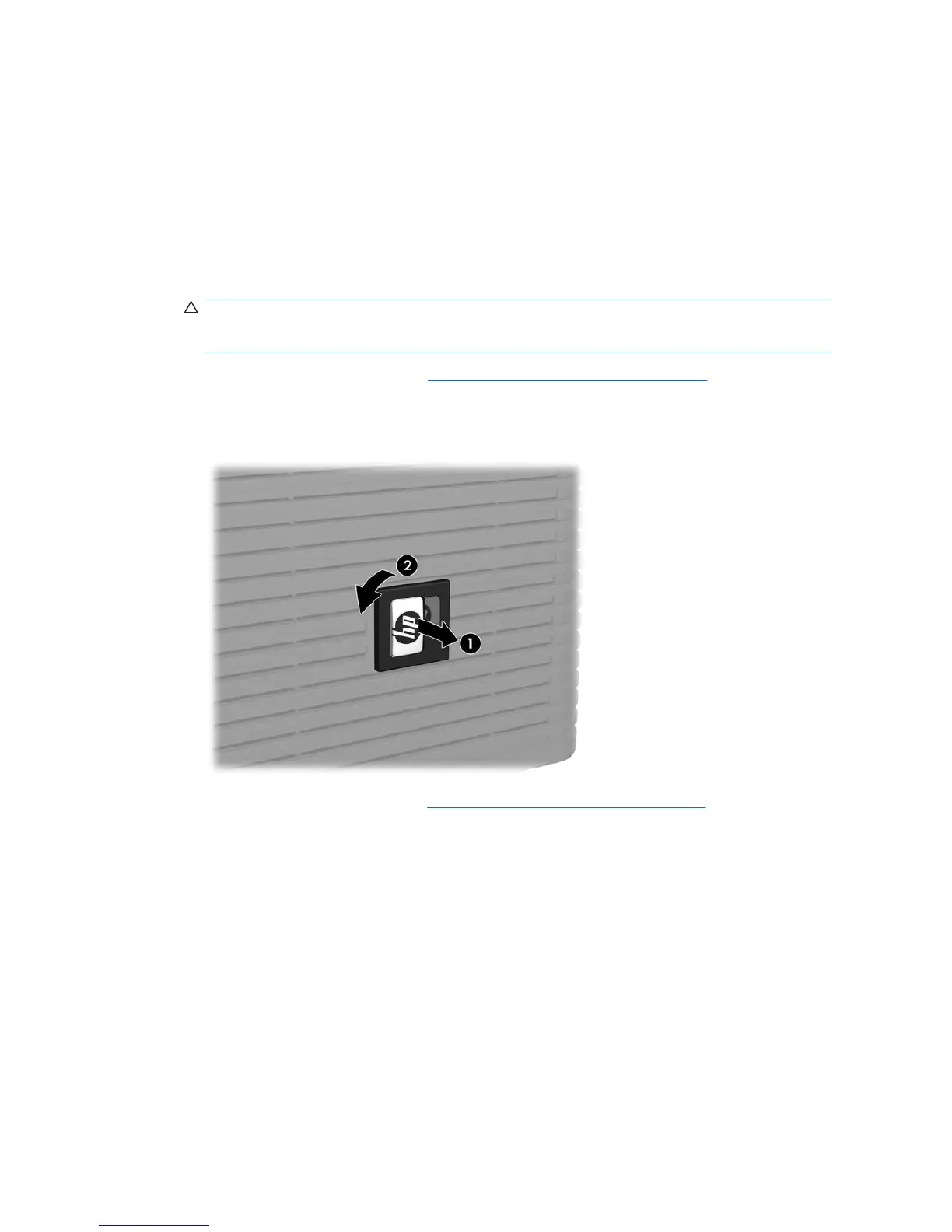Using the Computer in a Tower Orientation
The computer can be configured in a tower orientation using the tower stand. The HP logo plate on the
front bezel is adjustable for either desktop or tower orientation.
1. Remove/disengage any security devices that prohibit opening the computer.
2. Remove all removable media, such as compact discs, from the computer.
3. Turn off the computer properly through the operating system, then turn off any external devices.
4. Disconnect the power cord from the power outlet and disconnect any external devices.
CAUTION: Regardless of the power-on state, voltage is always present on the system board as
long as the system is plugged into an active AC outlet. You must disconnect the power cord to
avoid damage to the internal components of the computer.
5. Remove the computer cover. See Removing the Computer Cover on page 10.
6. Push the peg out towards the front side of the bezel (1).
7. Rotate the plate 90 degrees (2) then pull back on the peg to lock the logo plate in place.
8. Replace the computer cover. See Replacing the Computer Cover on page 11.
8 Chapter 2 Hardware Upgrades ENWW
