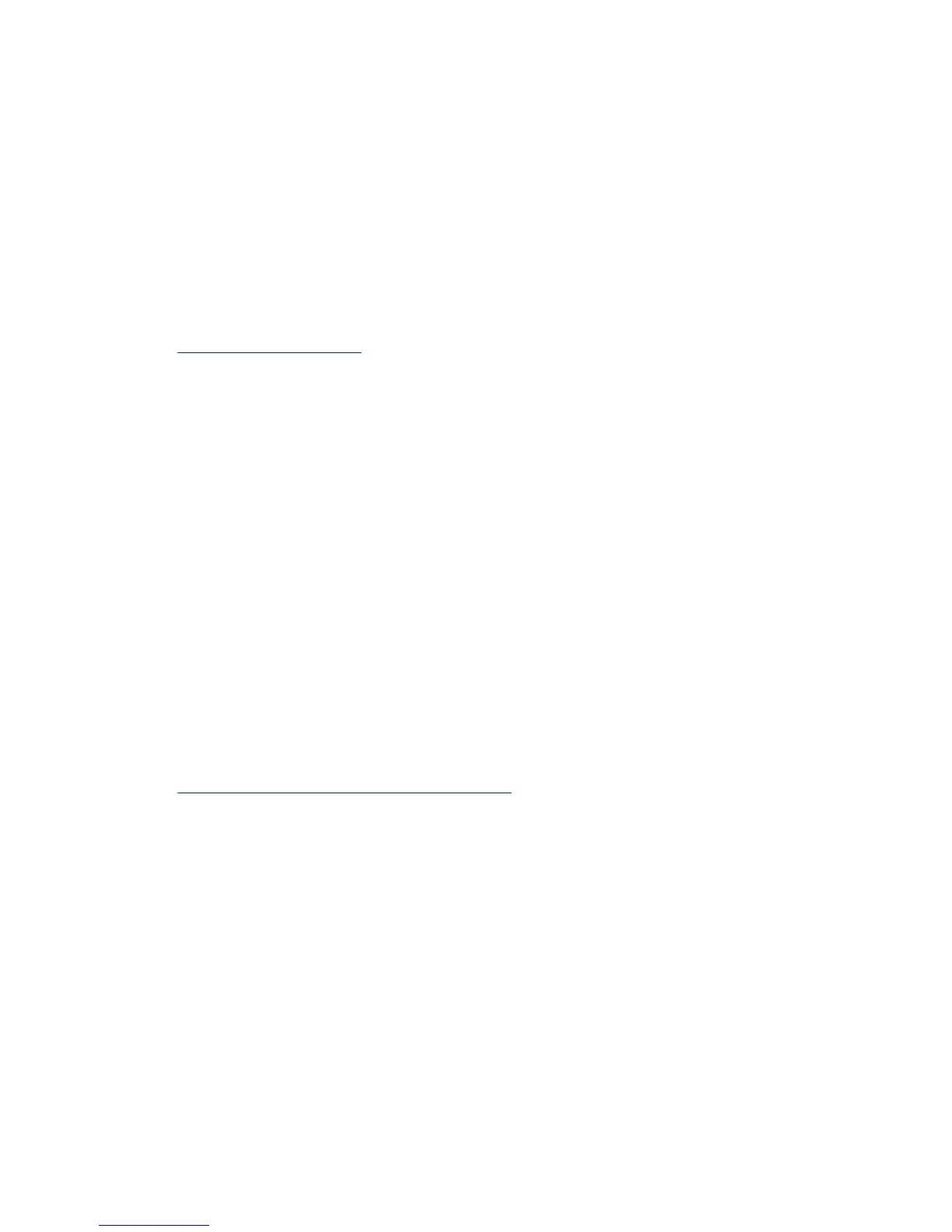Scanned images are not straight
Verify that the document feeder guides are centered on the scanner and set to an
appropriate width for the original being scanned. Make sure the paper guides touch the
edges of the original.
Vertical white stripes appear on the printed page
The destination printer might be out of toner or ink. Scan a different original to the same
printer to see if the issue lies with the printer.
If the second scan has the same problem, try scanning to a different printer.
See also
Clean the scanner glass
Scan files are too large
If the saved scan files are very large, try the following:
• Verify the scan resolution setting:
◦ 200 dpi is sufficient for storing documents as images.
◦ For most fonts, 300 dpi is sufficient for using optical character recognition (OCR)
to create editable text.
◦ For Asian fonts and small fonts, 400 dpi is the recommended resolution.
Scanning at a higher resolution than necessary creates a larger file with no additional
benefit.
• Color scans create larger files than do black and white scans.
• If you are scanning a large number of pages at one time, consider scanning fewer
pages at a time to create more, smaller files.
• HP Scanjet 7000 only: Use the Kofax Virtual ReScan Software which shipped with
your scanner to process the scanned data. Such software cleans up the image and
compresses the data, which can result in a smaller file.
See also
Reduce file size with hardware compression
Scanner buttons are not working correctly
After each step, press a button to see if it is working correctly. If the problem persists,
proceed with the next step.
1. A cable might be loose. Ensure that the USB cable and the power supply are securely
connected.
2. The HP Scanner Tools Utility might have been used to disable the buttons. If so, use
the HP Scanner Tools Utility to re-enable the buttons.
3. Turn off the scanner, wait 30 seconds, and then turn the scanner back on.
Chapter 5
34 Troubleshooting