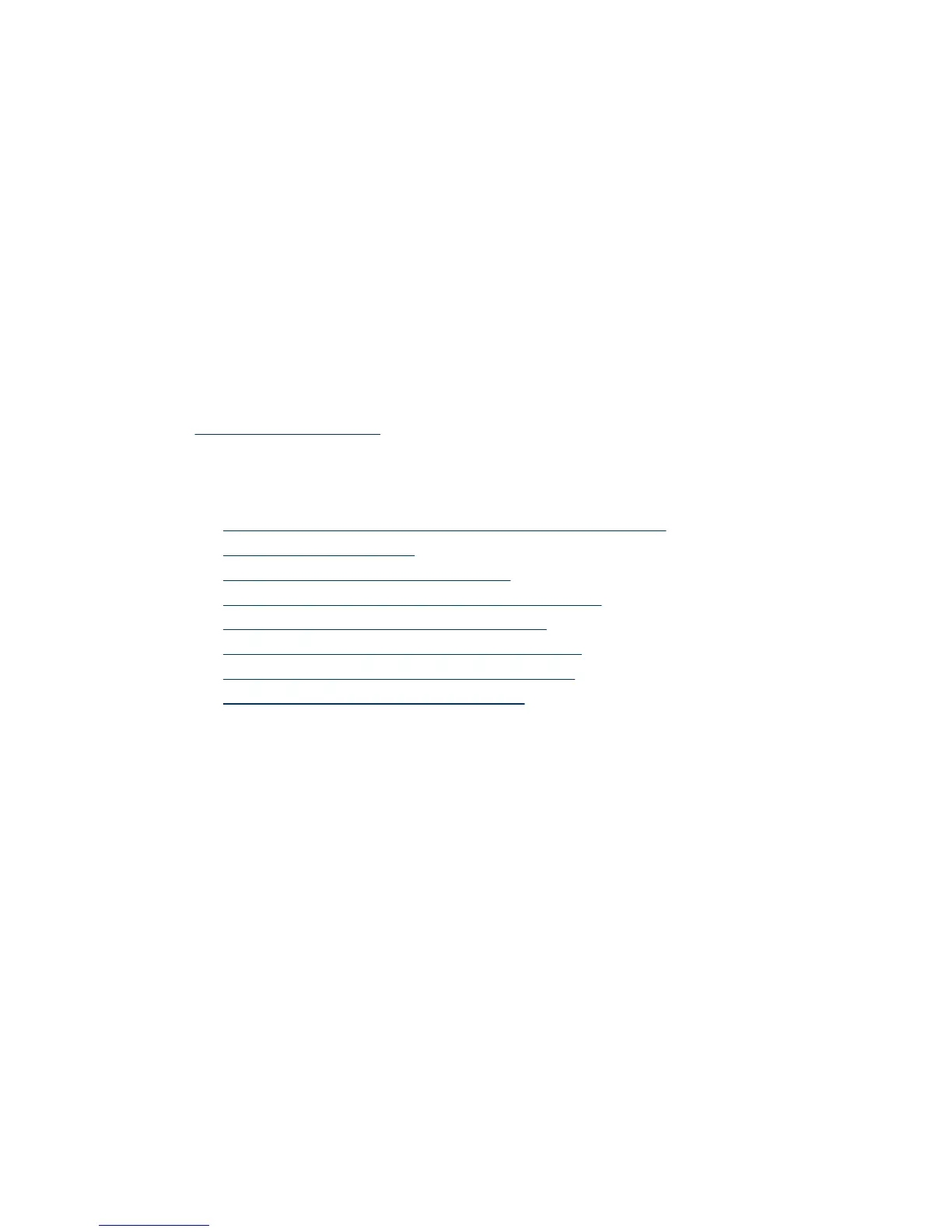4. Restart your computer.
5. If the problem persists, the buttons might be disabled outside of the HP Scanner Tools
Utility. Try the following procedure:
a. Open Control Panel, select Scanners and Cameras, and then select your
scanner model from the list.
b. Display the scanner properties:
• Windows 2000: Click Properties.
• Windows XP and Vista: Right-click your scanner model, and then click
Properties.
c. Examine the buttons setting for your scanner:
• Windows 2000: Ensure that the Disable Device Events option is not
selected.
• Windows XP and Vista: Ensure the Take No Action option is not selected.
See also
HP Scanner Tools Utility
Scanner paper path problems
• Paper jamming, skewing, misfeeds, or multiple-page feeds
•
Scanning fragile originals
•
Paper does not feed from the scanner
•
Originals are curling up in the scanner output tray.
•
The bottom of the scanned image is cut off
•
The scanned images have streaks or scratches
•
An item loaded in the scanner jams repeatedly
•
Clear jams from the scanner paper path
Paper jamming, skewing, misfeeds, or multiple-page feeds
• Check that all rollers are in place and that the roller doors and scanner hatch are
closed.
• If the pages look skewed as they feed into the scanner paper path, check the resulting
scanned images in the software to ensure that they are not skewed.
• The pages might not be placed correctly. Straighten the pages and adjust the paper
guides to center the stack.
• The paper guides must be touching the sides of the paper stack to work properly.
Please ensure that the paper stack is straight and the guides are against the paper
stack.
• The document feeder or output tray might contain more than the maximum number
of pages. Load fewer pages in the document feeder, and remove pages from the
output tray.
• Clean the scanner paper path to help reduce misfeeds. If misfeeds still occur, clean
the rollers. If misfeeds still occur, replace the rollers.
Scanner paper path problems 35