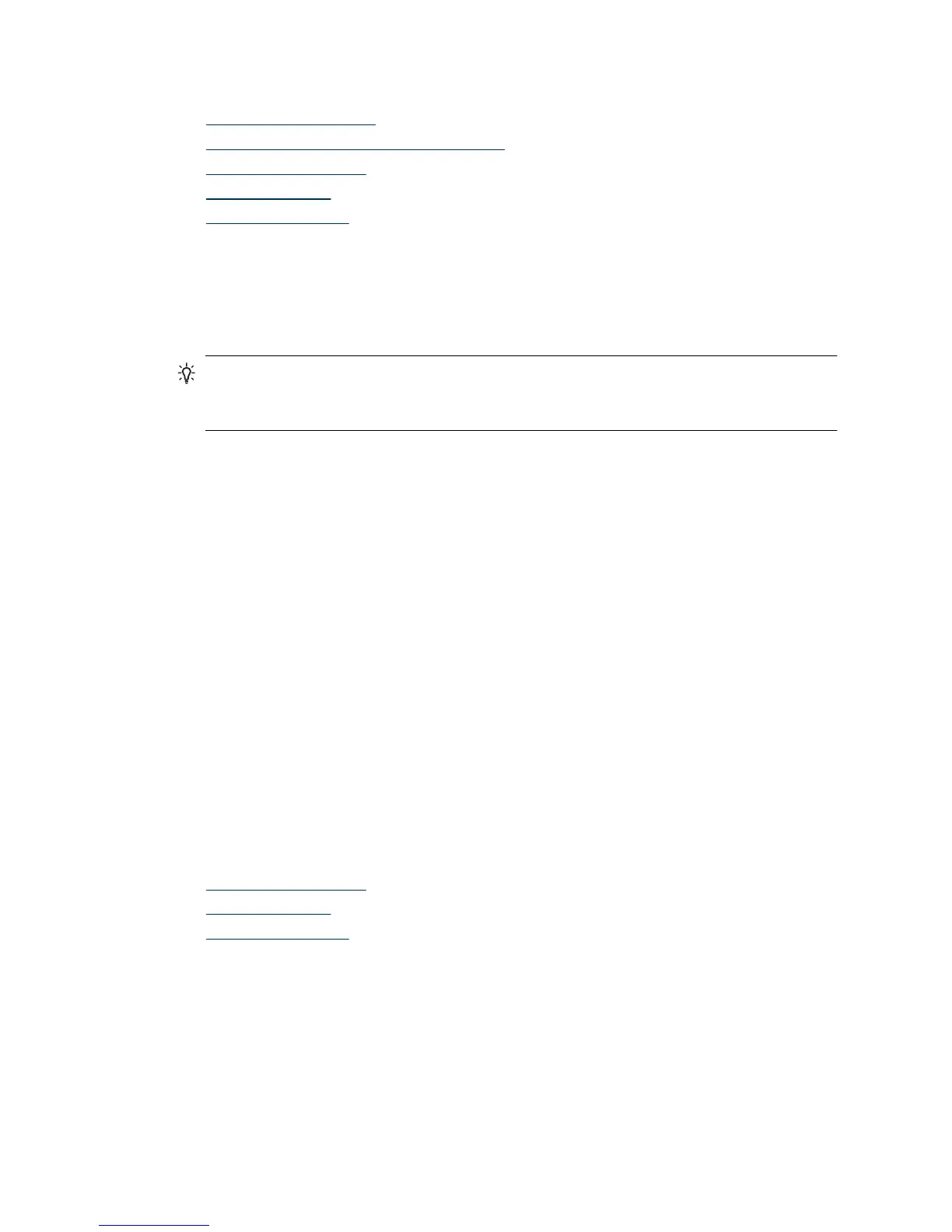See also
•
Document loading tips
•
Hardware Misfeed (Multipick) Detection
•
Clean the paper path
•
Clean the rollers
•
Replace the rollers
Scanning fragile originals
To safely scan fragile originals (photographs or documents on wrinkled or very lightweight
paper) place originals in a clear, heavyweight document sleeve that is no more than 216
mm (8.5 in) wide before inserting into the document feeder.
TIP: If you do not have an appropriately-sized document sleeve, consider using a
sheet protector intended for use in a ring binder. Trim the ring-side edge so the sleeve
is no more than 216 mm (8.5 in) wide.
Paper does not feed from the scanner
Re-load the pages into the document feeder, ensuring that they make contact with the
rollers.
The scanner hatch might not be securely latched. Open the scanner hatch and then close
it by pressing firmly.
A problem with the scanner hardware might exist. Follow this procedure to test the
scanner:
1. Ensure that the power supply is securely connected between the scanner and a live
electrical outlet or surge protector. Check that the green LED on the power supply
case is on to verify that the power supply is functional.
2. If the power supply is connected to a surge protector, ensure that the surge protector
is plugged into an outlet and turned on.
3. Disconnect the power supply from the scanner and turn off the computer. After 60
seconds, reconnect the power supply to the scanner and then turn on the computer,
in that order.
4. Try to rescan.
See also
•
Clean the paper path
•
Clean the rollers
•
Replace the rollers
Originals are curling up in the scanner output tray.
Under dry conditions, lightweight originals such as those printed on carbonless copy
paper may curl in the output tray. To minimize curl, flatten curled edges on the originals
before placing them in the document feeder. If you cannot flatten curled edges, make
sure the curled edges are facing down when you place the originals in the document
feeder.
Chapter 5
36 Troubleshooting