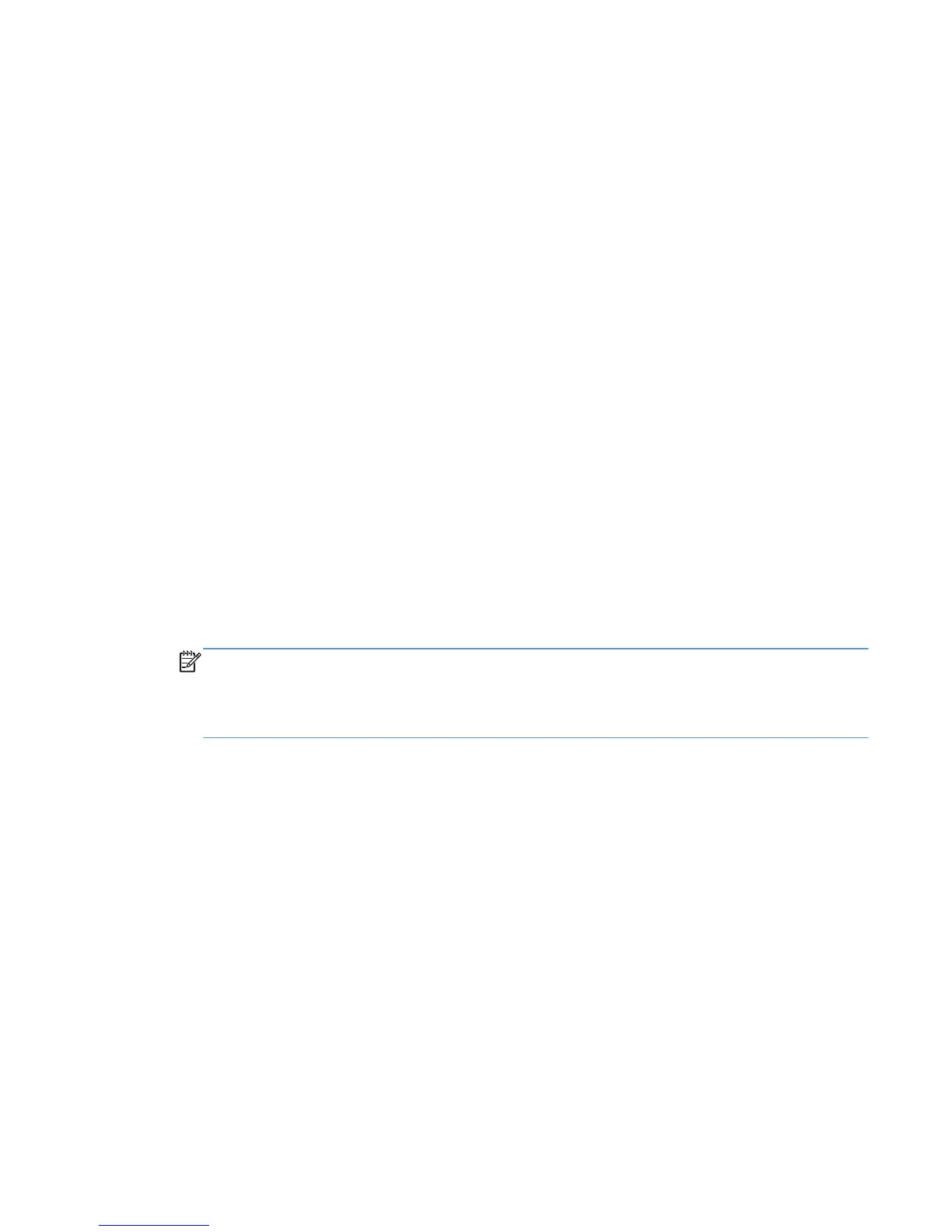Scan long or extra-long documents
By default, the scanner will automatically detect your page size using the Auto detect size selection
in the page size drop-down list. If you select Auto detect standard size, the scanner will identify the
page size based upon one of the standard sizes in the list. These auto-detect selections work on any
page size up to 356 mm (14 in) in length.
If the scanner is set to scan long or extra-long pages and a page jams, the entire page could be
wrinkled as a result of the jam. Therefore, select scan profiles that specify long or extra-long pages
only when you are scanning pages longer than 356 mm (14 in).
To enable long or extra-long page scans in an HP Smart Document Scan Software profile, follow
these steps:
1. Open the HP Smart Document Scan Software.
2. Select a scan profile, and then click Edit profile.
3. On the Scan tab of the Profile Settings dialog box, click Page Size.
4. Select the appropriate long-page option.
●
Long (automatic document feeder [ADF] scanning only) scans pages with a length
between 356 mm (14 in) and 864 mm (34 in). This mode disables features such as high-
performance scanning and selection areas.
●
Extra Long (automatic document feeder [ADF] scanning only) scans pages with a length
between 864 mm (34 in) and 3100 mm (122 in). This mode disables features such as high-
performance scanning and selection areas.
The maximum resolution for a document length 864 mm (34 in) or longer is 200 dpi.
NOTE: Use the ISIS or TWAIN user interface to set the page size when scanning from non-HP
applications.
Some scanning and destination software might not support all of the page sizes that the scanner
accepts.
Scan long or extra-long documents 25
