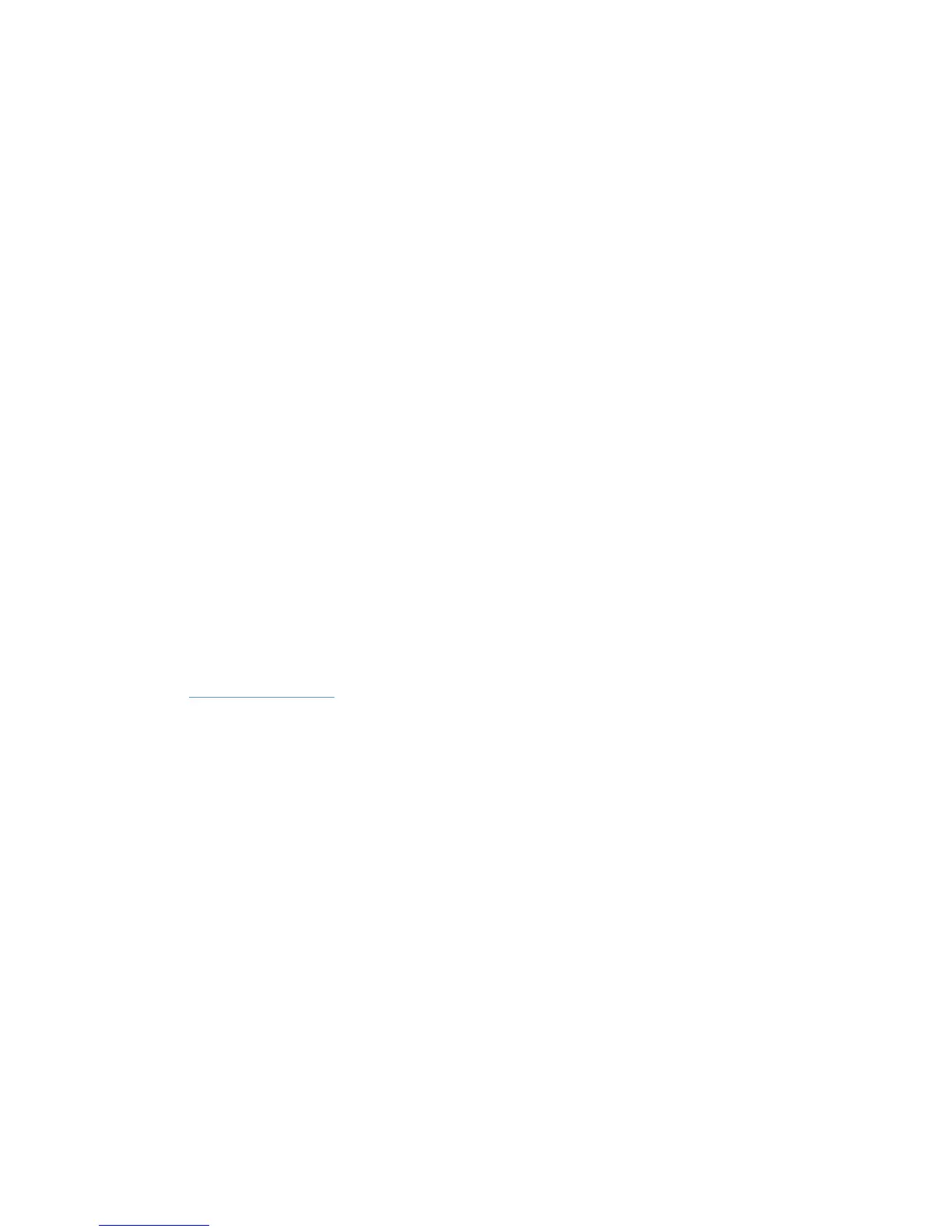Scanner buttons are not working correctly
After each step, press a button to see if it is working correctly. If the problem persists, proceed with
the next step.
1. A cable might be loose. Ensure that the USB cable and the power supply are securely
connected.
2. The HP Scanner Tools Utility might have been used to disable the buttons. If so, use the
HP Scanner Tools Utility to re-enable the buttons.
3. Turn off the scanner, wait 30 seconds, and then turn the scanner back on.
4. Restart your computer.
5. If the problem persists, the buttons might be disabled outside of the HP Scanner Tools Utility.
Try the following procedure:
a. Open Control Panel, select Hardware and Sound, and then select Scanners and
Cameras (in Windows 7, select Hardware and Sound, and then select Devices and
Printers).
b. Display the scanner properties:
●
Windows XP and Vista: Right-click your scanner model, click Properties, and then
click the Events tab.
●
Windows 7: Right-click your scanner model, click Scan properties, and then click the
Events tab.
c. Examine the buttons setting for your scanner, ensure that the Take no action option is not
selected, and then click OK.
6. If the problem still persists, there may be a problem with the front panel. Contact HP Support at
www.hp.com/support.
54 Chapter 5 Troubleshooting
