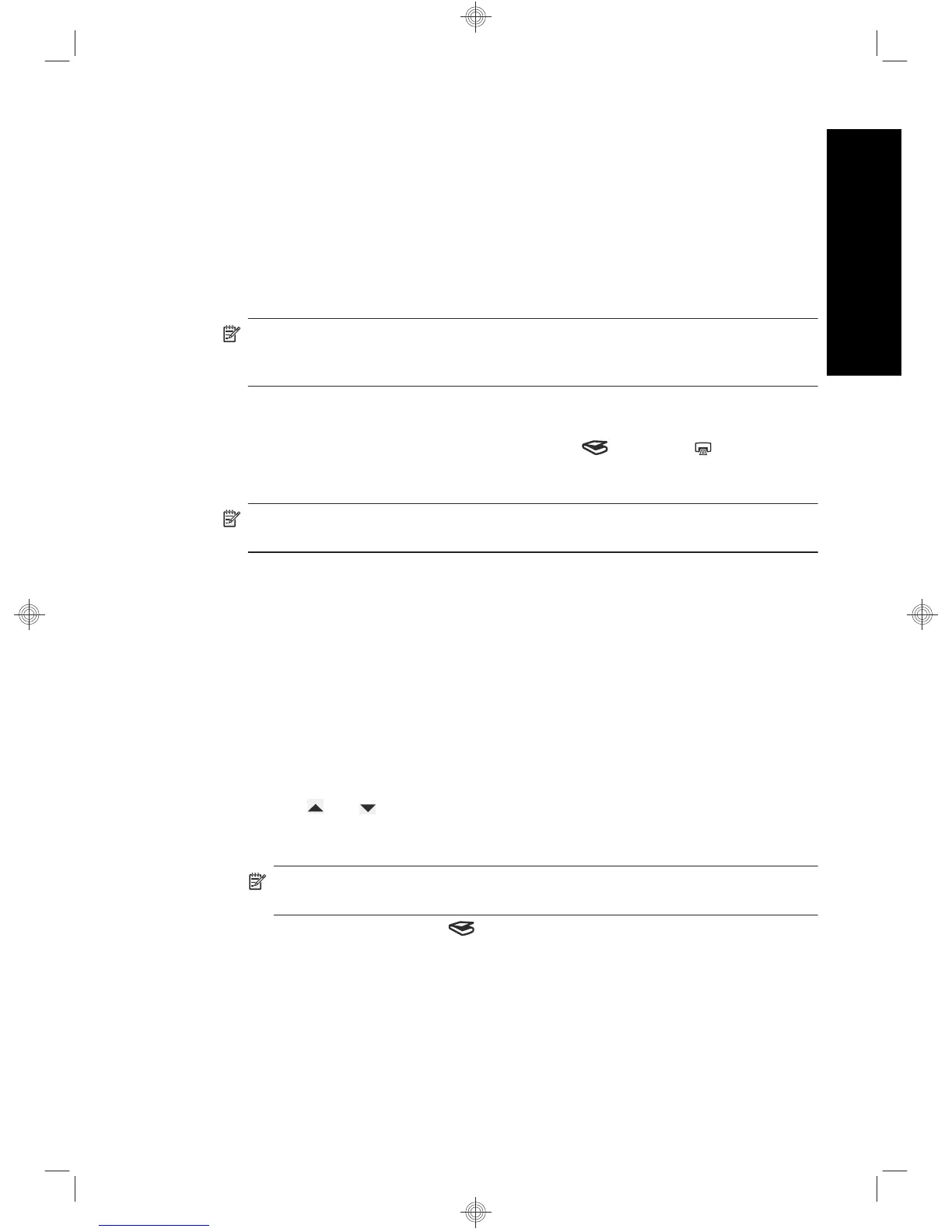3. On the Scan To...Setup (Front Panel List) dialog box, click a shortcut to add to the
front panel list, and then click the Add arrow. Continue to select shortcuts to add,
clicking the Add arrow after each selection.
• To change the order in which scan shortcuts will appear on the LCD, select a scan
shortcut and then click the Move (up) or Move (down) arrow.
• To remove a scan shortcut from the list of shortcuts to be loaded, select the
shortcut in the Front panel list (Scan To button) pane, and then click the
Remove arrow.
4. Click Update the Device to upload the selected scan shortcuts to the scanner.
NOTE: You can create, delete, and modify scan shortcuts in the HP Scanning
shortcuts dialog box. For information about using and managing scan shortcuts, see
the scanner software Help.
Associate a quick start button with non-HP scanning software
The scanner includes two quick start buttons, Scan ( ) and Copy ( ). You can
associate any button-aware scanning software with each of these buttons. You must have
Administrator privileges to perform this task.
NOTE: If you installed the HP scanning software, these buttons are already
associated with HP Scanning and HP Copy.
To associate a quick start button with scanning software, follow these steps:
1. Click Start, point to Programs or All Programs, point to HP, point to Scanjet, point
to N6350, and then click Scanner Tools Utility.
2. In the Program to Start drop-down list for a button, select the scanning software that
you want this button to start.
3. Click OK.
Test the installation
1. Place a single document page in the automatic document feeder (ADF).
2. If your scanner is networked:
a.
Use
and on the scanner control panel to select the computer to which you
want to scan, and then press OK.
b. If prompted, enter your PIN and then press OK.
NOTE: For information on setting and changing PINs, see the HP Scanner Tools
Utility Help.
3. Start a scan using the Scan ( ) button.
4. Start a scan using scanning software.
• Windows: If you are using the HP scanning software, double-click the
HP Scanning icon on your desktop, select a scan shortcut, and then click
Scan....
• Windows: If you are using non-HP TWAIN- or ISIS-compliant software, scan from
that software.
Test the installation 7
English
