
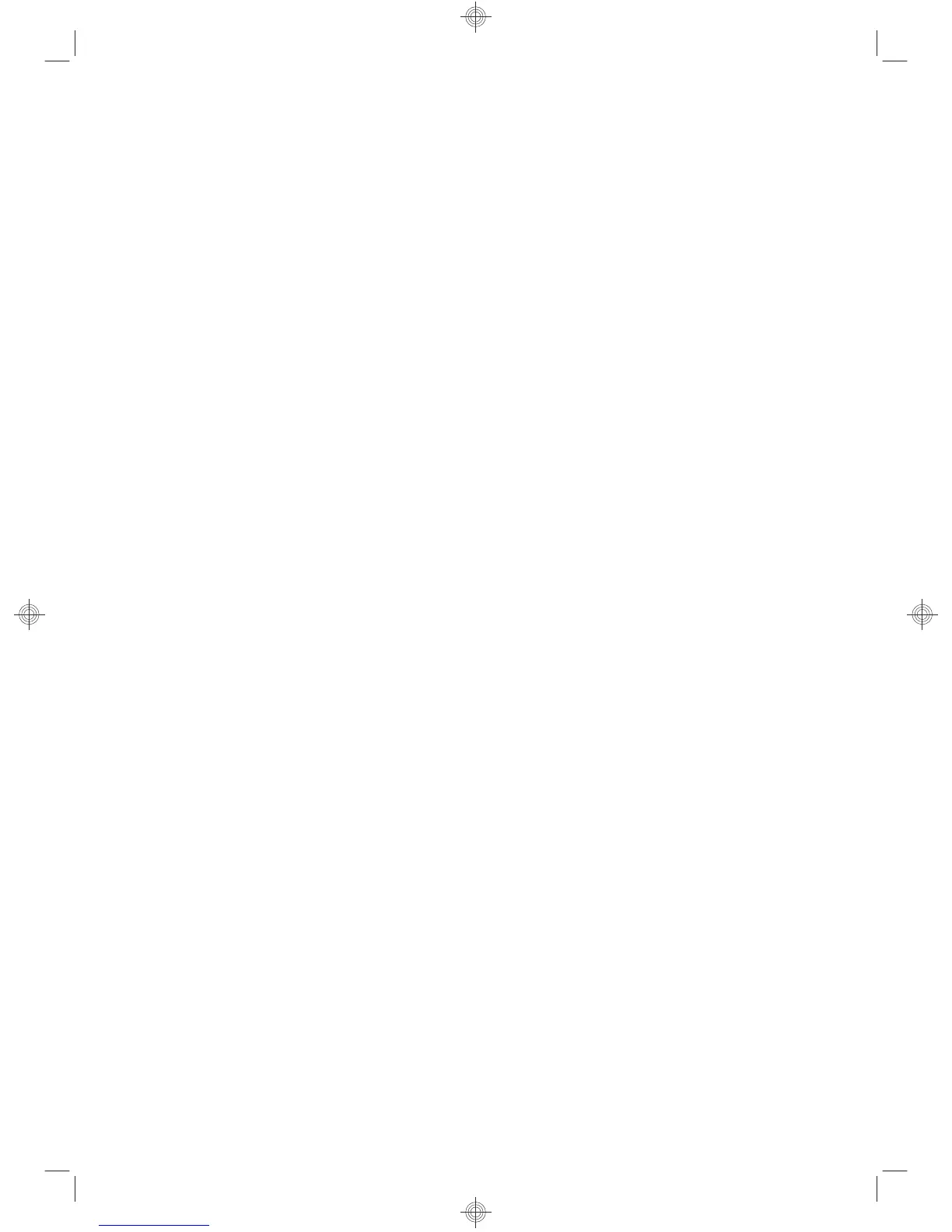 Loading...
Loading...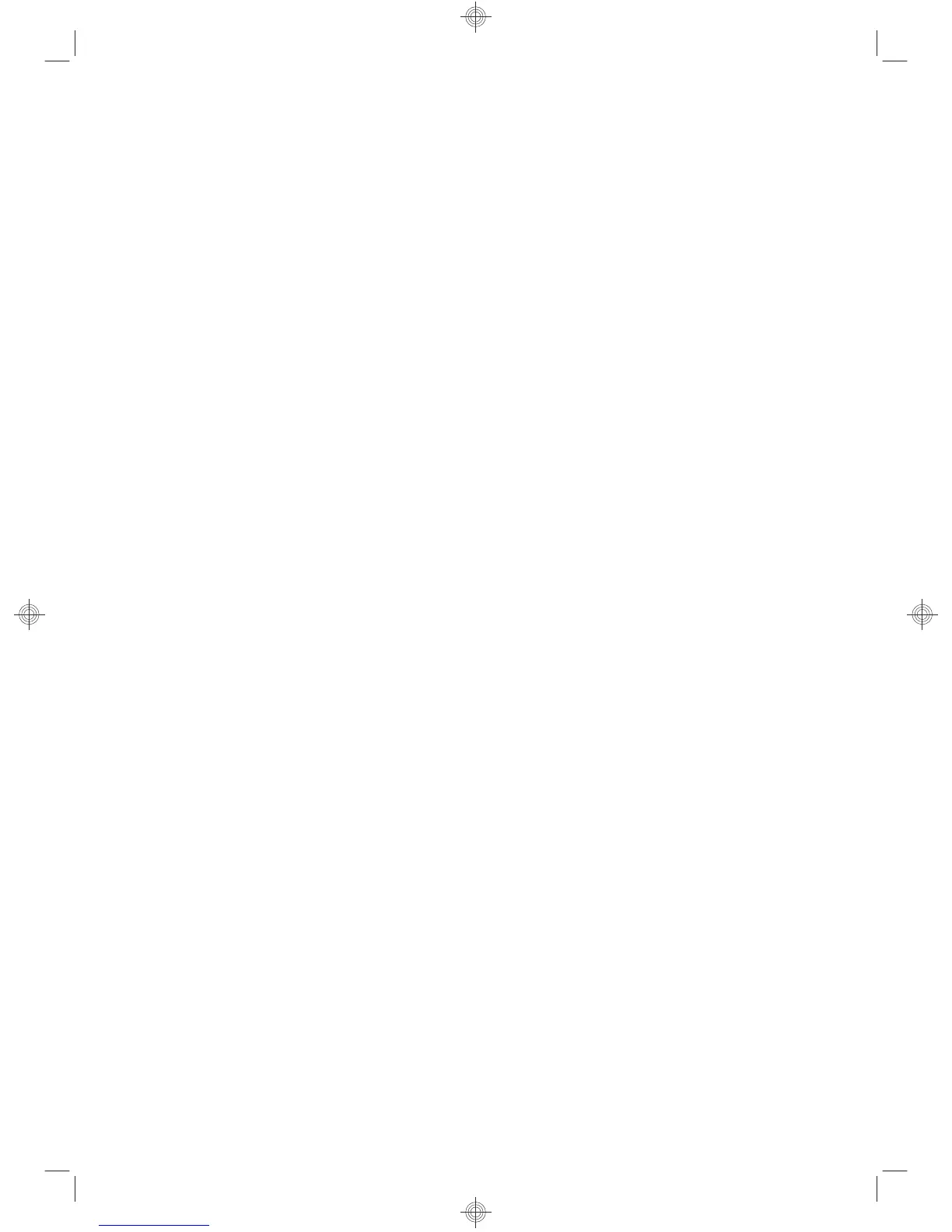
Do you have a question about the HP Scanjet N6350 and is the answer not in the manual?
| Optical Resolution | 2400 dpi |
|---|---|
| ADF Capacity | 50 sheets |
| Connectivity | USB 2.0 |
| Scan Resolution | 2400 x 2400 dpi |
| Duplex Scanning | Yes |
| Maximum Hardware Resolution | 2400 x 2400 dpi |
| Document Feeder | Yes |
| Supported Operating Systems | Windows, Mac OS |
| Supported Media Types | Paper (plain, inkjet, photo) |
| Scanner Type | Flatbed, ADF |











