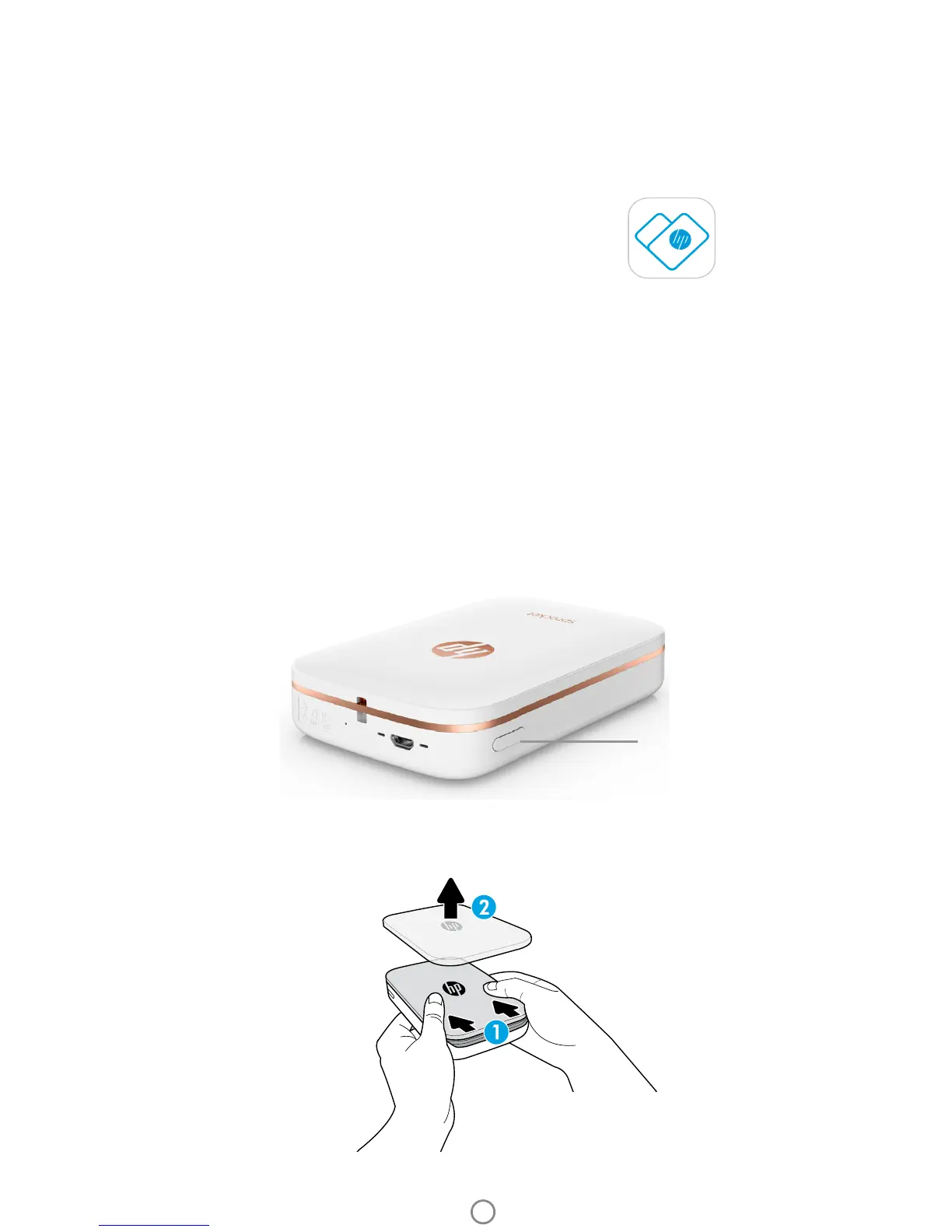2
Power Button
Loading Paper
1. Take o the Top Cover by sliding it slightly forward and away from the Paper Output slot. This will release
the lid and allow you to lift o the Top Cover to insert paper.
Installing Mobile App
To use your HP Sprocket Photo Printer printer, you must download the companion HP Sprocket Photo Printer app
from the App Store® or on Google Play™. To download the sprocket app, visit hpsprocket.com. There, you will be
directed to the appropriate app store for your device.
• The sprocket app is supported by Android™ devices using OS v4.4 and
above and iPhone® iOS 8 and above.
• You must install the companion sprocket app to operate the HP Sprocket Photo Printer.
• If your phone has NFC capabilities, you can also pair your device and printer by tapping
your mobile device or tablet on the top of your HP Sprocket Photo Printer. This will direct
you to hpsprocket.com to install the sprocket app.
Charging Battery and Powering On
1. To charge, insert the micro-USB charging cable into the HP Sprocket Photo Printer.
2. Connect the USB cable to a charging adaptor (not included) and plug into a power outlet.
3. When successfully connected, the LED indicator light will turn red to indicate charging.
4. To charge fully, allow 60-90 minutes, or until the LED changes to green.
5. Turn on your printer by pressing and holding the Power button until the LED indicator turns white.
6. Turn o the printer by pressing and holding the Power button until the white LED indicator goes dark.
• Be aware that continued use during charging will slow down the charging speed.
• If the printer battery is completely depleted, connect the printer to a power source and allow printer to charge for a short period
of time before attempting to power on.
Getting Started