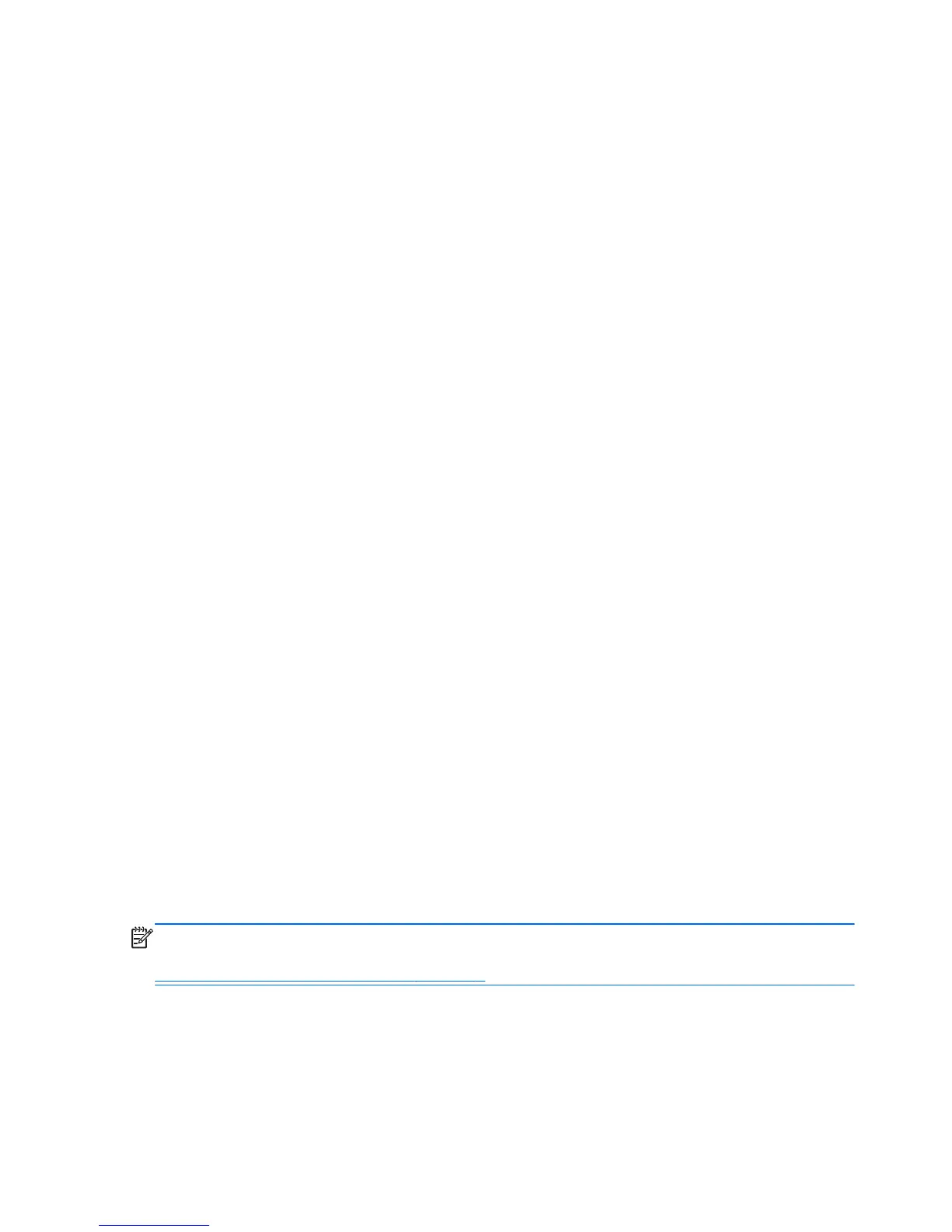●
Ethernet-connected t200 Zero Clients look like local USB devices to the operating system as
displayed in MultiPoint Manager.
●
There are two types of hardware reset:
◦
Clear assignment—hold recessed reset button while powering on until LED blinks blue/amber
◦
Clear all (factory defaults)—hold the reset button for seven seconds until the LED goes out.
This does not need to be during power on, but the device must NOT be connected to a host
(according to the Network Stations tab in MultiPoint Manager).
1. Connect the host PC to the LAN via Ethernet cable.
2. Connect the t200 Zero Clients to the LAN via Ethernet cable.
3. (Recommended) Power on one at a time or small groups at a time.
4. (Recommended) In the Network Stations tab of the MultiPoint Manager, change the Name
and/or Location.
5. (Recommended) Label each unit.
6. Use one of two methods of assigning t200 Zero Clients to a host PC:
●
Client-based (hotkey)
●
Host-based (GUI)
Client-based (hotkey) Assignment
1. In the Network Stations tab of the MultiPoint Manager, set up hotkeys on hosts.
Each host in the subnet must have a unique hotkey.
2. Ensure that the t200 Zero Client is not already assigned to a host by confirming that the LED blinks
alternately blue and amber. Refer to the reset methods above, if needed.
3. On the keyboard connected to the t200 Zero Client, press the key that matches the hotkey set on
the host PC to which you want this client assigned.
4. Wait 30 seconds to one minute until device is ready for login.
Host-based (GUI) Assignment
1. Go to the Network Stations tab in MultiPoint Manager.
2. Select the client(s) you want to assign to this host.
3. Choose Assign to this server from the task area on the right.
NOTE: You may include USB-connected t200 Zero Clients and daisy-chained t200 Zero Clients
along with Ethernet-connected t200 Zero Clients on a host PC. They must be connected as described in
USB-connected MultiSeat Environment on page 5.
6 Chapter 2 Best Practices for Setting Up a MultiSeat Environment