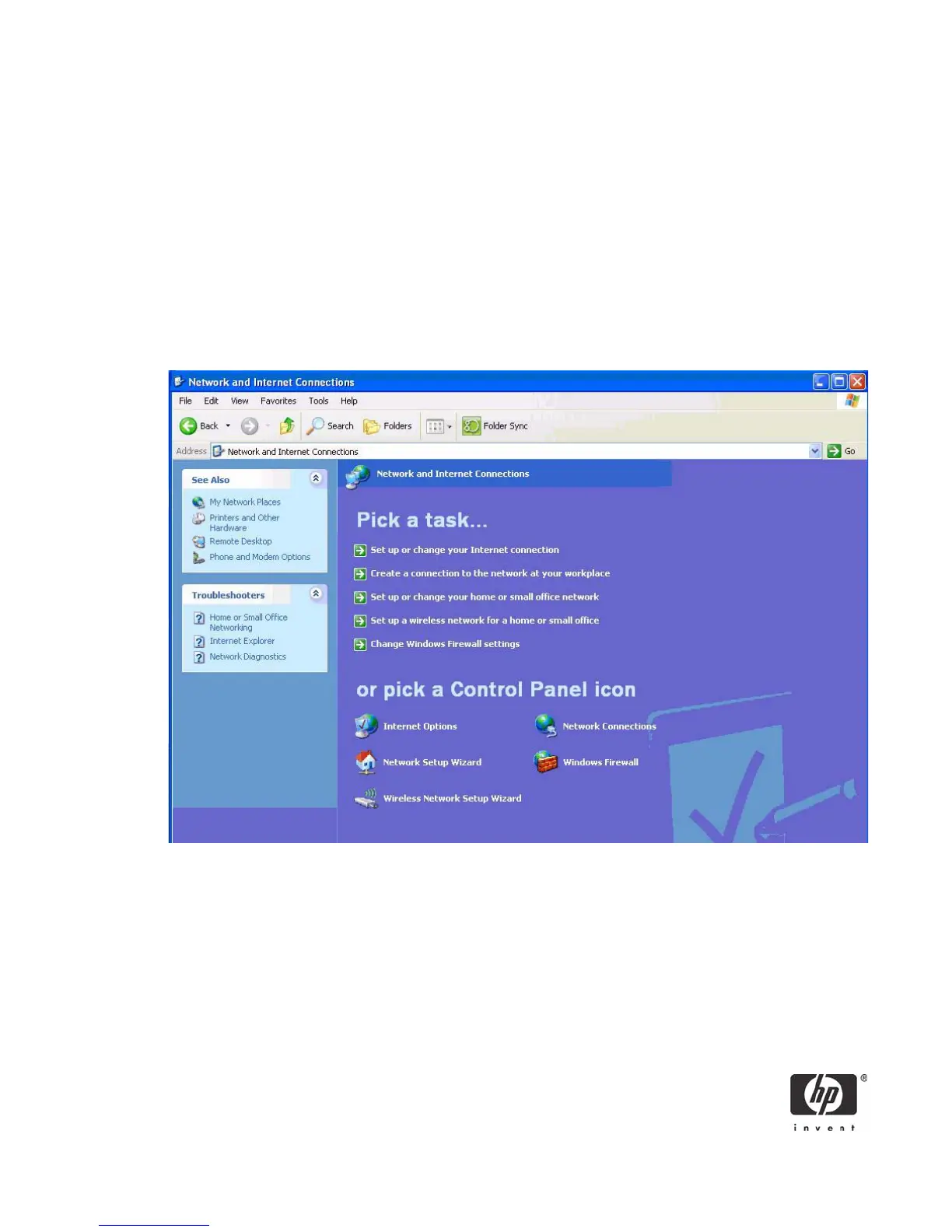35
Usage case 5: User authentication using VPN through firewall to HP blade
PC or Active Directory Server
Instructions for installing and configuring a VPN tunnel with a firewall is beyond the scope of this white
paper; therefore, the white paper assumes the VPN tunnel and firewall are already installed and func-
tional. The white paper also assumes that you have a broadband Internet connection and that ActivIden-
tity smart card middleware is installed on the client.
1. In the Control Panel on the client computer, open Network and Internet Connections.
2. Select the Create a connection to the network at your workplace task.
ActivClient additionally supports Remote Access Dial-up/VPN log on with digital certificates. Please
consult your ActivClient PKI Only User Guide for specific VPN hardware and software support
capabilities.
3. In the New Connection Wizard, select Virtual Private Network connection.
4. In the Company Name box, type the name for the VPN connection (for example, Work), and then
click Next.
5. Select Do not dial the initial connection, and then click Next.
6. In the text box, type the host name or IP address of the VPN tunnel, and then click Next.
7. Select Use my smart card, and then click Next.
