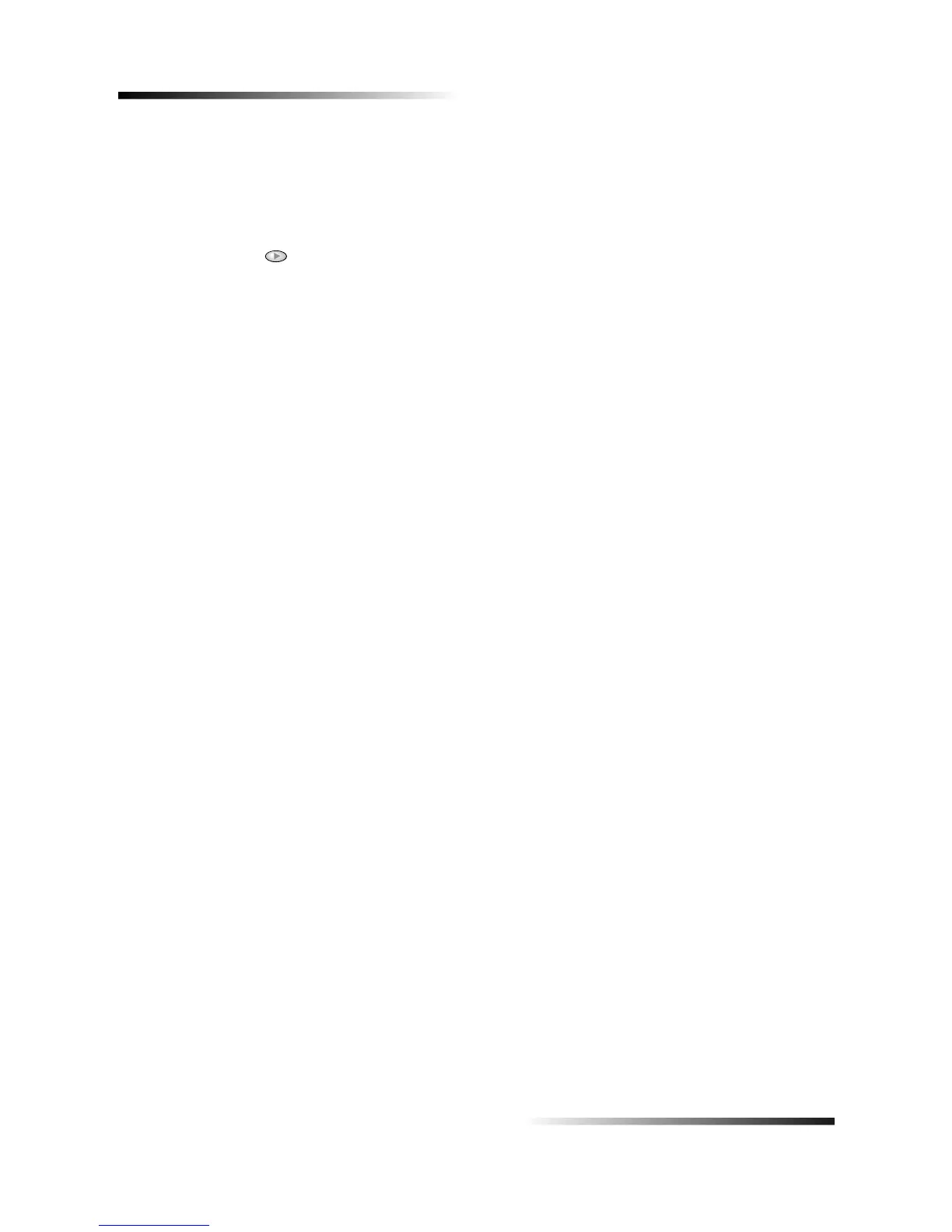24 Chapter 7—Use the copy features
HP OfficeJet V Series
To do this using the front panel
1 Load your photo.
For more information, see “Load originals.”
2 Press the Photo Fit to Page button.
3 Press until the appropriate paper type appears, and then press Enter to select it.
4 Press START, Black or Color.
To do this using the PC
1 Load your photo.
For more information, see “Load originals.”
2 In the Director, click COPY.
The Copy dialog box appears, with the Settings tab visible.
3 In the Special Features area, select Photo Fit to Page.
4 Click Start Copy.
)
You can stop a copy job from your unit or your PC. To do so, choose one of the following:
• On the front panel, press Cancel.
• In the status window of your PC, click Cancel.
