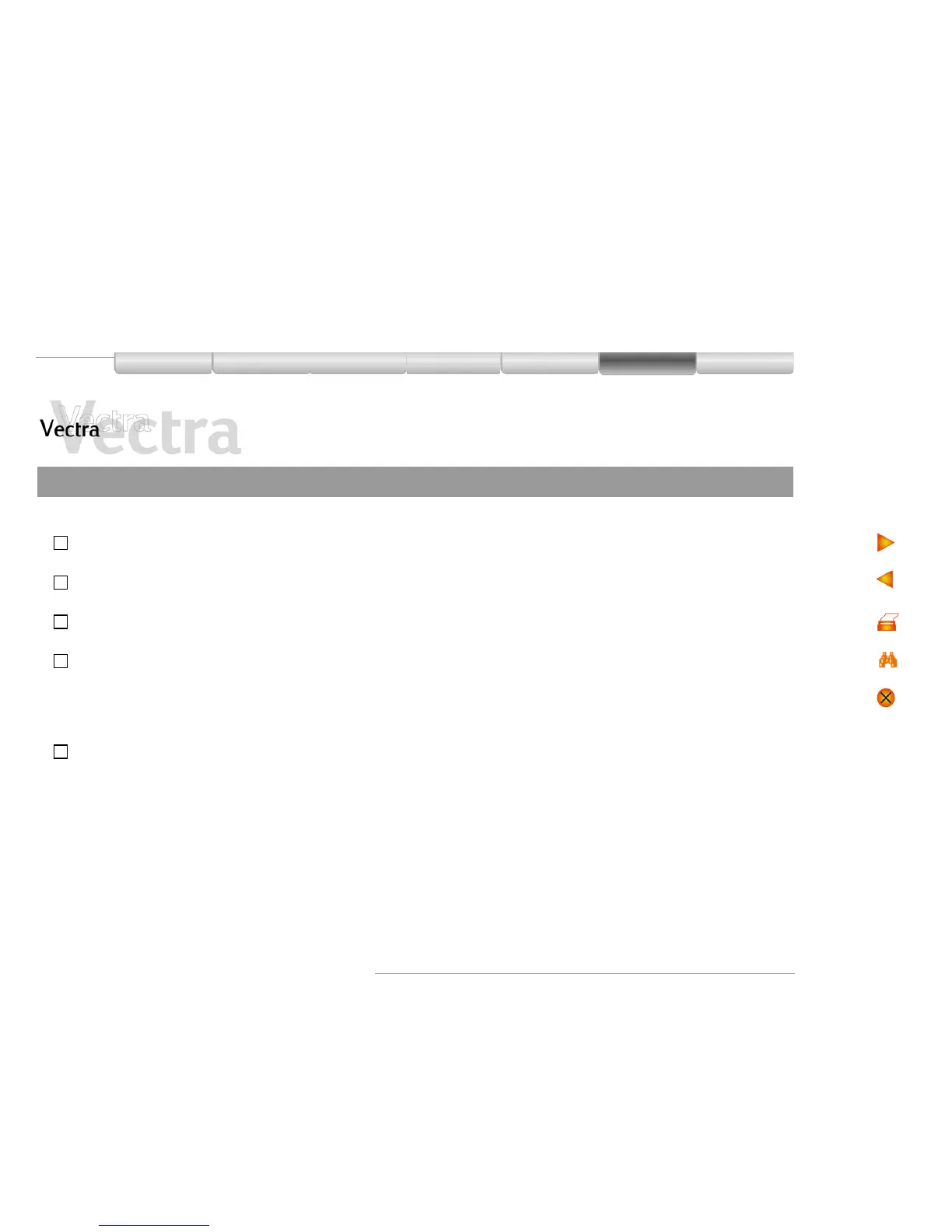Problems
The PC Doesn’t Power On 1of2
Have you checked that... How
The PC’s power cord is correctly
connected
!
Connect the power cord to a grounded power outlet and to the PC
You did not hear a series of beeps when
you turned the PC on
!
If you hear a series of beeps when you turn the PC on, refer to
page 57
The PC’s power outlet is working
!
Plug another device into the power outlet and check that it works
The PC’s voltage switch is correctly set
!
1 Disconnect the power cord.
2 Select the correct setting on the voltage switch located beside
the power connector in the rear of the PC.
3 Reconnect the power cord.
4 Start the PC.
The PC’s power-on LED lights when you
press the On/Off switch
!
If the LED does not light, check that the status panel connector is
connected correctly to the system board (refer to page 74).
