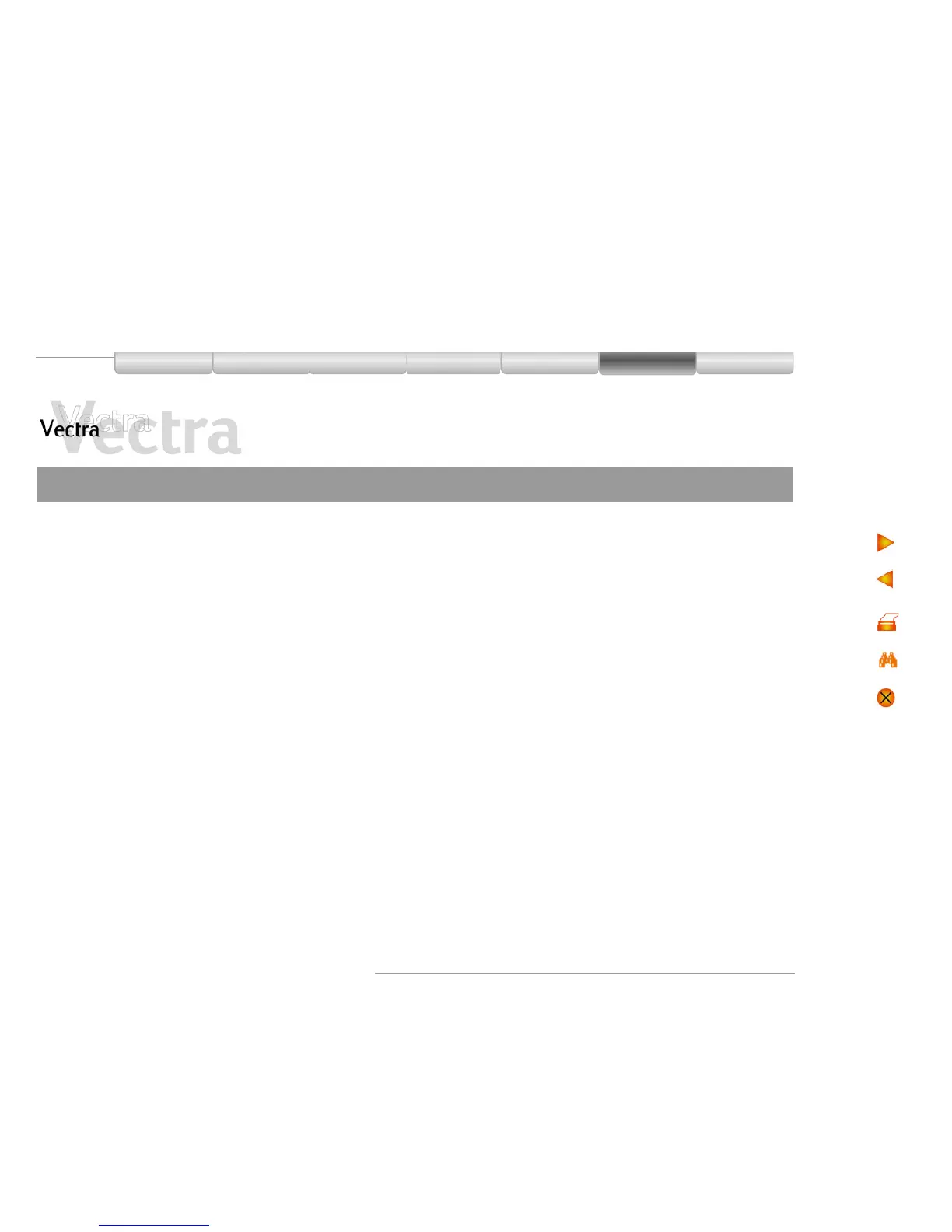Problems
Diagnose Your Hardware 2 of 2
How to Run e-DiagTools
Starting e-DiagTools from the Utility Partition on your
Hard Disk Drive
NOTE
This method will only work if the Utility Partition on your
hard disk drive is intact.
1 Restart your PC and press the function key F10 when
you see the message “Press F10 to enter HP Utility
Partition or any other key to proceed...”
2 In the menu, select the option to run e-DiagTools
hardware diagnostics.
Starting e-DiagTools from the CD-ROM that came with
your PC
To start e-DiagTools from the CD-ROM that came with
your PC:
1 Insert the CD-ROM in the CD-ROM drive.
2 Restart the PC.
3 After a moment, you should see the DiagTools
welcome screen.
If you are unable to boot from your CD-ROM drive:
• Restart your PC and press F2 to enter HP’s Setup
program. Check the Boot device settings to ensure that
your PC can boot from the CD-ROM.
OR
• Restart your PC and press F10 to enter the Boot
menu, then choose to boot from the CD-ROM.
