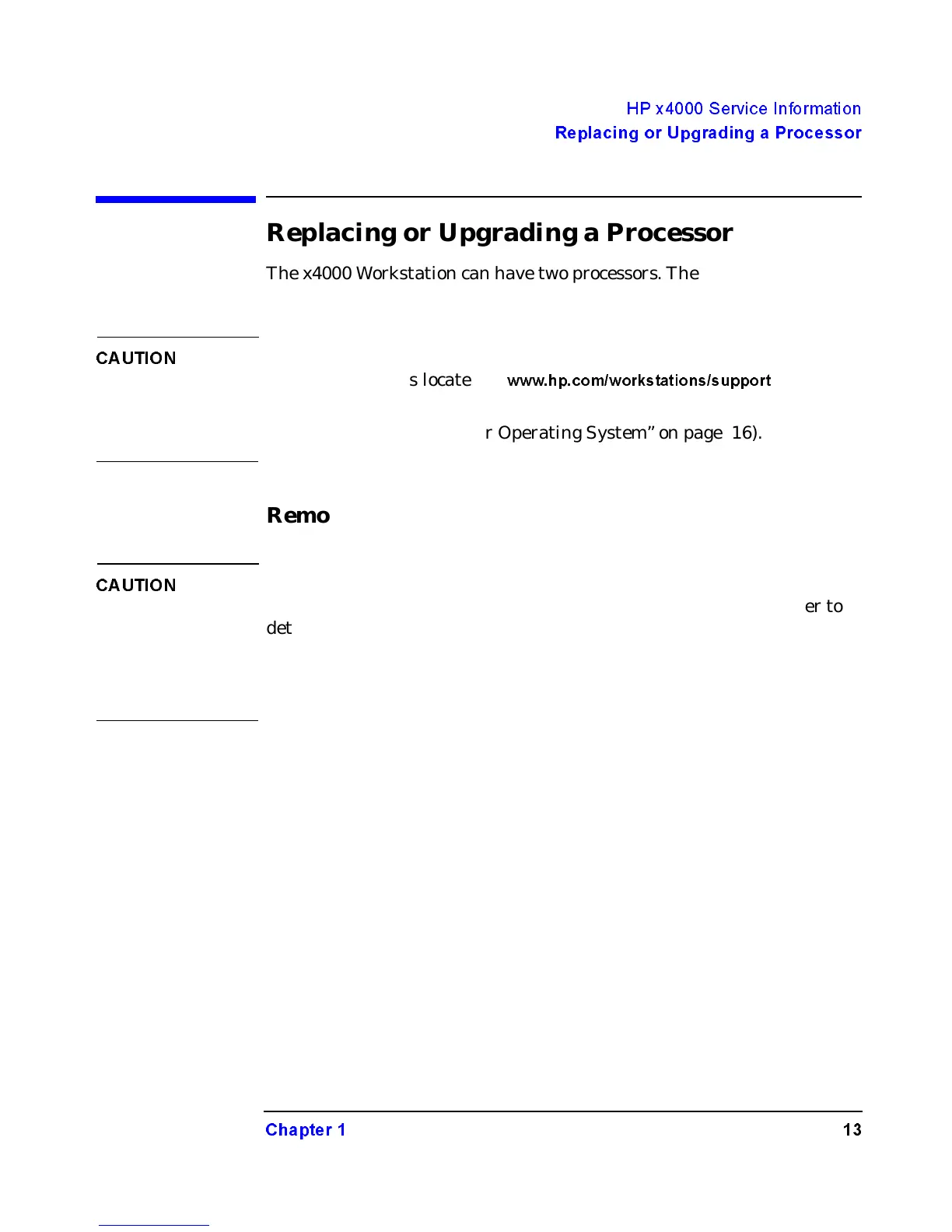HP x4000 Service Information
Repl acing or Upgrading a Processor
Chapter 1 13
Replacing or Upgrading a Processor
The x4000 Workstation can have two processors. The processors must be
identical.
CAUTION
If you are upgrading your current processor, you must update the BIOS.
The latest BIOS is located at
www.hp.com/workstations/support
.
If you are adding a second processor, you must update your operating
system (see “Updating Your Operating System” on page 16).
Removing a Processor
CAUTION
Before removing your processor, turn on the Workstation and let it run
for 3 to 5 minutes. This warms up the processor and makes it easier to
detach the heatsink. Be very careful when removing the heatsink.Ifyour
processor turbo cooler fan is not operating, the heatsink may be very hot.
Under normal circumstances, the turbo cooler fan is operational and a
slight twist of the heatsink should release it from the processor.
To remove a processor:
1. Turn off the display and shut down the Workstation. Disconnect all
power cables and any LAN or telecommunications cables.
2. Remove the Workstation’s cover.
3. Place the Workstation on its side for better access.
4. Open the hard disk drive cage.
5. Remove the Chassis Beam Assembly.
6. Remove the MEC card.
7. Remove the heatsink power connector from the system board.
