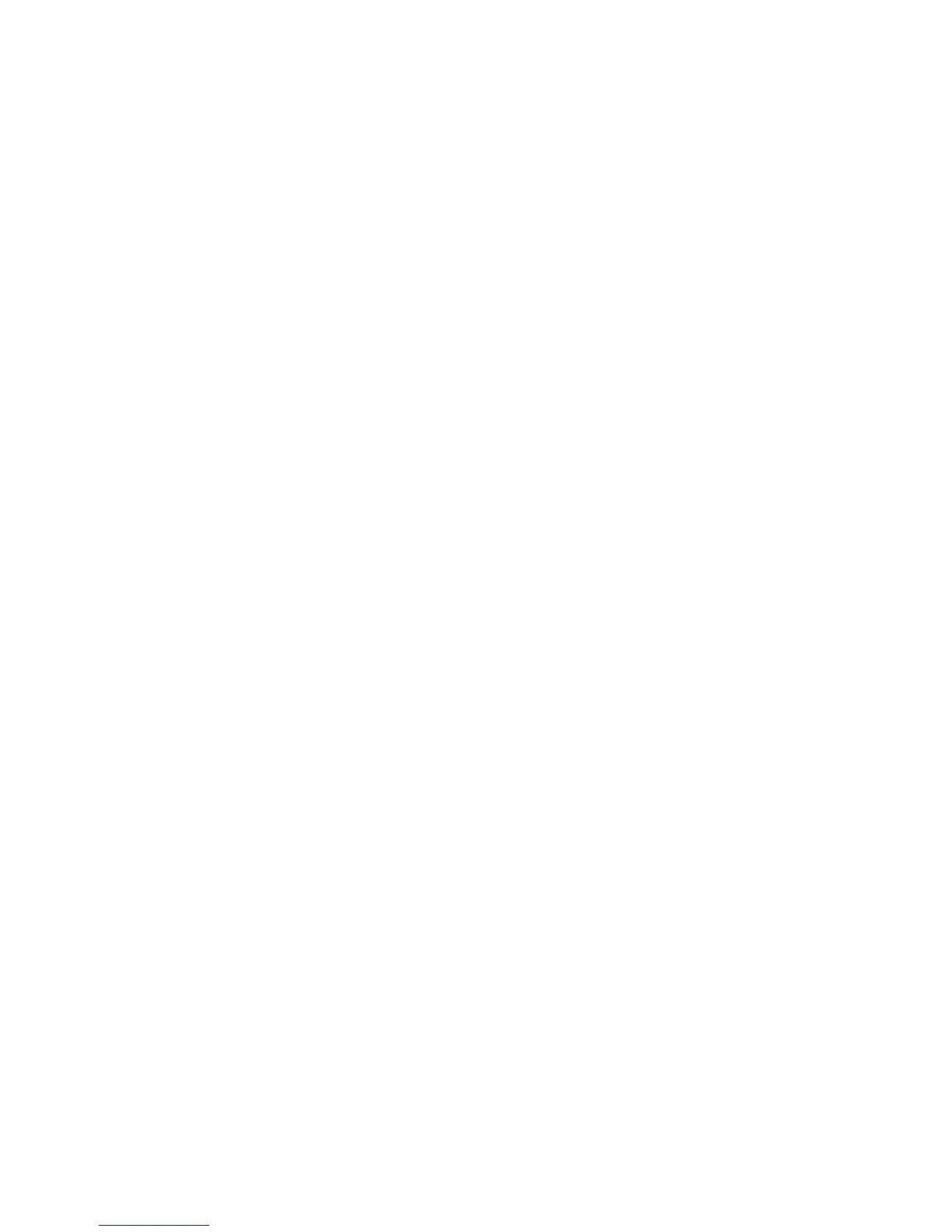Figure 3-6 The Remote Graphics Sender service ..................................................................................... 57
Figure 3-7 Sender GUI ........................................................................................................................ 59
Figure 3-8 The dialog presented during Sender installation to enable Single Sign-on or Easy Login ............... 61
Figure 3-9 Using the rgadmin tool to enable Single Sign-on (Windows XP Professional) ............................... 62
Figure 3-10 Using the rgadmin tool to enable Single Sign-on (Windows Vista and Windows 7) ................... 62
Figure 3-11 Addition of the GinaDLL key to the registry ........................................................................... 63
Figure 3-12 Addition of the GinaDllMode key to the registry .................................................................... 63
Figure 3-13 Using rgadmin to disable Single Sign-on (Windows XP Professional) ....................................... 64
Figure 3-14 Using rgadmin to disable Single Sign-on (Windows Vista and Windows 7) .............................. 65
Figure 3-15 Using the rgadmin tool to enable Easy Login (Windows XP Professional) .................................. 67
Figure 3-16 Using the rgadmin tool to enable Easy Login (Windows Vista and Windows 7) ........................ 67
Figure 3-17 Addition of the GinaDllMode key to the registry .................................................................... 68
Figure 3-18 Using rgadmin to disable Easy Login (Windows XP Professional) ............................................. 70
Figure 3-19 Using rgadmin to disable Easy Login (Windows Vista and Windows 7) ................................... 71
Figure 3-20 Output of the RGS Diagnostics Tool ..................................................................................... 75
Figure 3-21 3D Updates tab ................................................................................................................ 76
Figure 3-22 Dialog to enable or disable Single Sign-on and Easy Login (Windows XP Professional) .............. 77
Figure 3-23 Dialog to enable or disable Single Sign-on and Easy Login (Windows Vista and Windows 7) .... 78
Figure 4-1 Viewing network interfaces ................................................................................................... 87
Figure 4-2 Network Interface IP addresses ............................................................................................. 88
Figure 4-3 Determining the first network interface .................................................................................... 88
Figure 4-4 Advanced Settings dialog ..................................................................................................... 89
Figure 4-5 Restarting the RGS Sender .................................................................................................... 90
Figure 4-6 Network Interface binding order numerical sequence ............................................................... 91
Figure 4-7 RGS operation through a firewall .......................................................................................... 91
Figure 5-1 Starting the Receiver on Windows ......................................................................................... 93
Figure 5-2 Receiver Control Panel ......................................................................................................... 94
Figure 5-3 Remote Display Window ...................................................................................................... 95
Figure 5-4 Dimming of the Remote Display Window in Setup Mode .......................................................... 97
Figure 5-5
Remote Display Window selection dialog ............................................................................... 98
Figure 5-6 Remote Display Window Toolbar .......................................................................................... 98
Figure 5-7 Local Computer warning dialog if the Remote Computer is unable to blank its monitor ............... 100
Figure 5-8 Message Dialog ................................................................................................................ 100
Figure 5-9 Log in selection flowchart ................................................................................................... 102
Figure 5-10 Easy Login process .......................................................................................................... 103
Figure 5-11 Single Sign-on process ..................................................................................................... 104
Figure 5-12 Dialog indicating that the password must be changed ......................................................... 105
Figure 5-13 Change Password dialog ................................................................................................. 105
Figure 5-14 Multiple local users can view and interact with the primary user's desktop .............................. 106
Figure 5-15 Disabling of the local users’ mice and keyboards by the primary user .................................... 106
Figure 5-16 Primary user dialog to authorize a local user to connect to the primary user’s desktop ............. 107
xiv