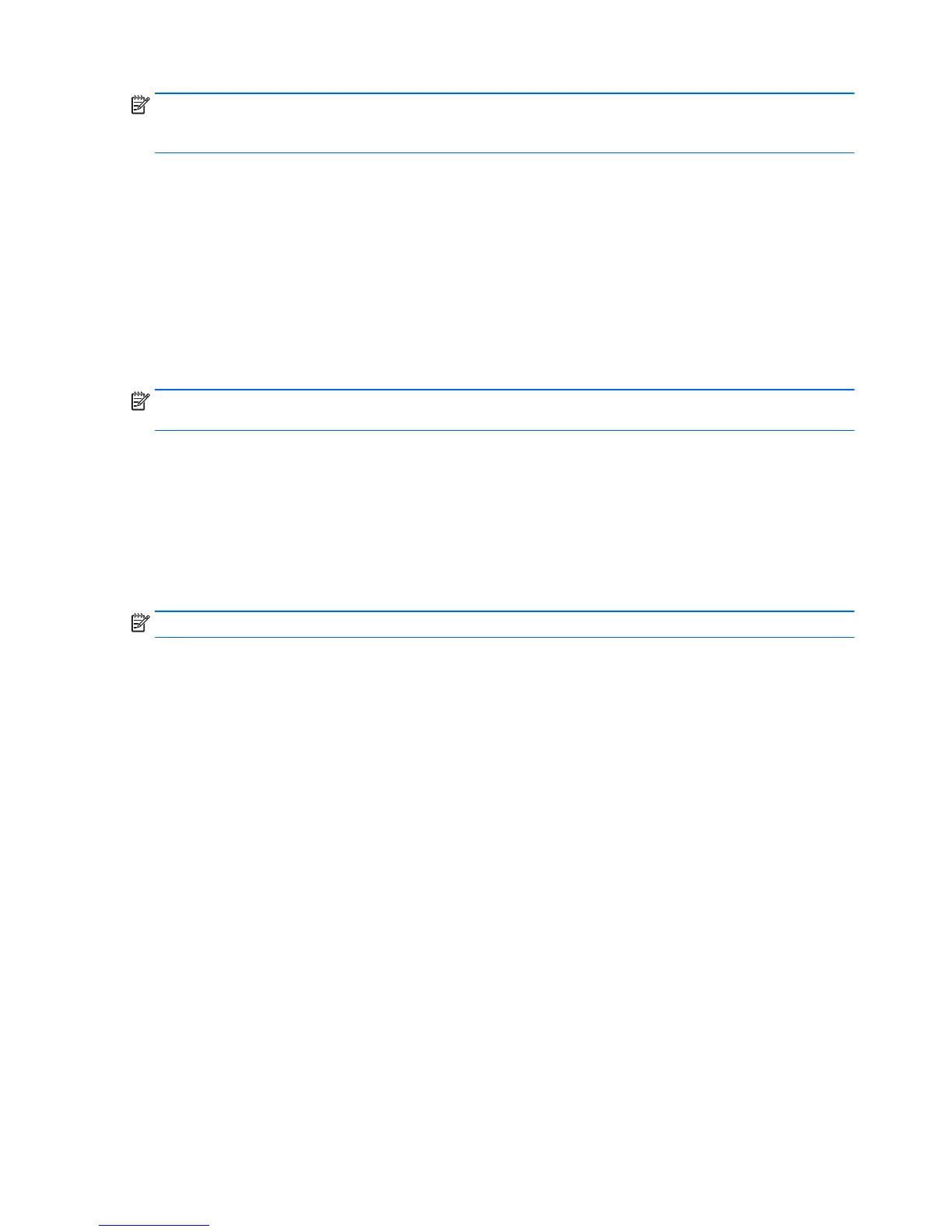NOTE: For detailed instructions on various backup and restore options, perform a search for these
topics in Help and Support. To access Help and Support: select Start and then select Help and
Support.
You can back up your information to an optional external hard drive, a network drive, or discs.
Note the following when backing up your information:
●
Store personal files in the Documents library, and back it up regularly.
●
Back up templates that are stored in their associated directories.
●
Save customized settings that appear in a window, toolbar, or menu bar by taking a screen shot
of your settings. The screen shot can be a time-saver if you have to reset your preferences.
●
When backing up to discs, number each disc after removing it from the drive.
To create a backup using Windows Backup and Restore:
NOTE: The backup process may take over an hour, depending on file size and the speed of the
workstation.
1. Select Start > All Programs > Maintenance > Backup and Restore.
2. Follow the on-screen instructions to set up your backup.
System Restore
If you have a problem that might be due to software that you installed on your workstation, use
System Restore to return the workstation to a previous restore point. You can also set restore points
manually.
NOTE: Always use this System Restore procedure before you use the System Recovery feature.
To start System Restore:
1. Close all open programs.
2. Select Start, select Computer, and then select Properties.
3. Select System protection > System Restore > Next, and then follow the on-screen instructions.
34 Chapter 4 Setting up, backing up, restoring, and recovering Windows 7
