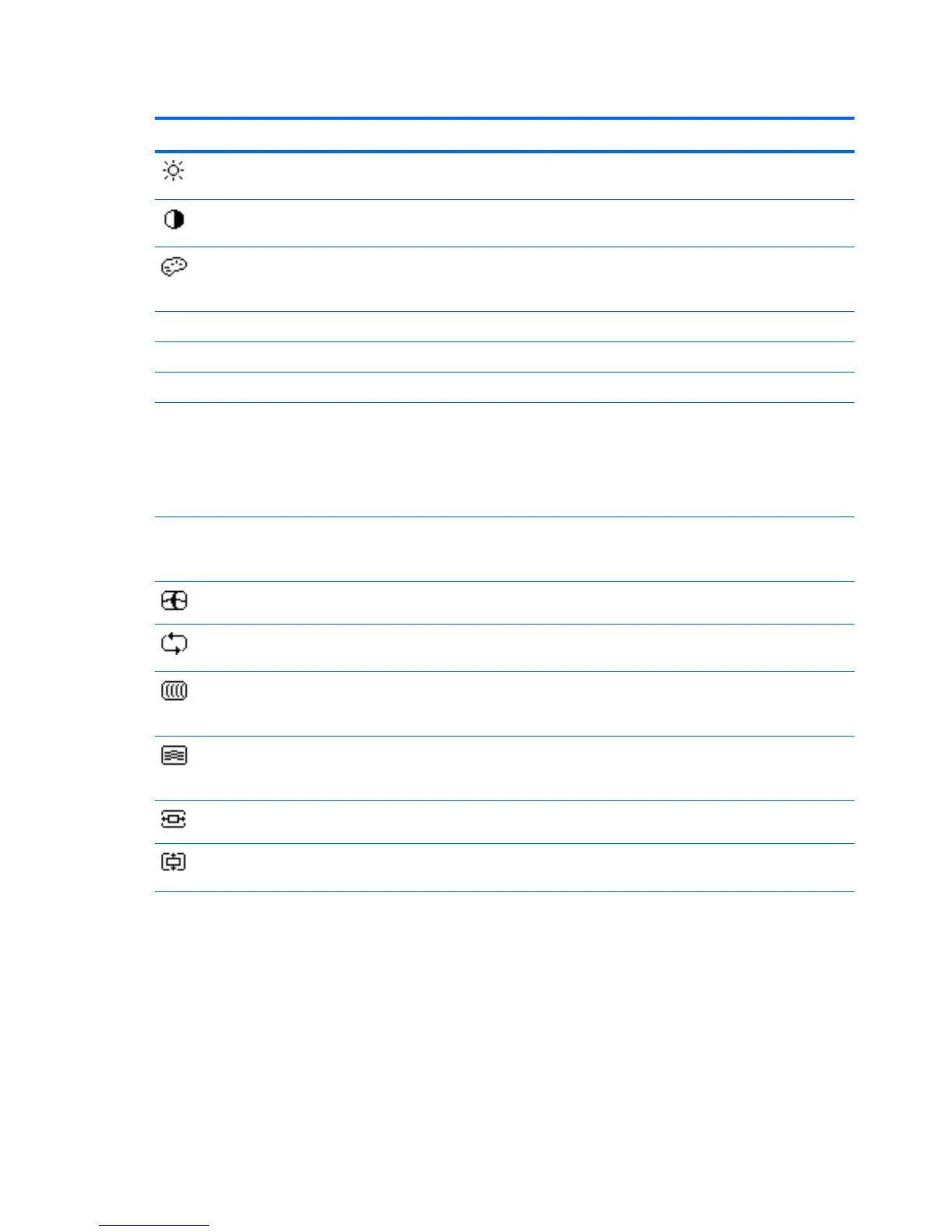Table 4-1 OSD Menu
Icon Main Menu Submenu Description
Brightness Adjustable scale, 0–
100
Adjusts the brightness level of the screen.
Contrast Adjustable scale, 0–
100
Adjusts the contrast level of the screen.
Color Selects the screen color temperature. The factory
default is 6500K or Custom Color, depending on the
model.
Warm (5000K) Changes color to slightly reddish white.
Standard (6500K) Uses standard colors (default).
Cool (9300K) Changes color to slightly blueish white.
Custom (RGB) Selects and adjusts your own color scales:
●
Red Color - sets your own red color levels
●
Green Color - sets your own green color levels
●
Blue Color - sets your own blue color level
Color tint Adjustable scale, 0–100 that lets you alter the overall
cast of the colors, making them more red, more green
or more blue.
Image Control Adjusts the screen image (VGA input only).
Auto Adjustment Automatically adjusts the screen image (VGA input
only).
Clock Minimizes any vertical bars or strips visible on the
screen background. Adjusting the Clock will also
change the horizontal screen image.
Clock Phase Adjusts the focus of the display. This adjustment
allows you to remove any horizontal noise and clear
or sharpen the image of characters.
Horizontal Position Adjusts the position of the screen image left and right.
Vertical Position Adjusts the position of the screen image up and
down.
30 Chapter 4 Operating the Monitor ENWW
