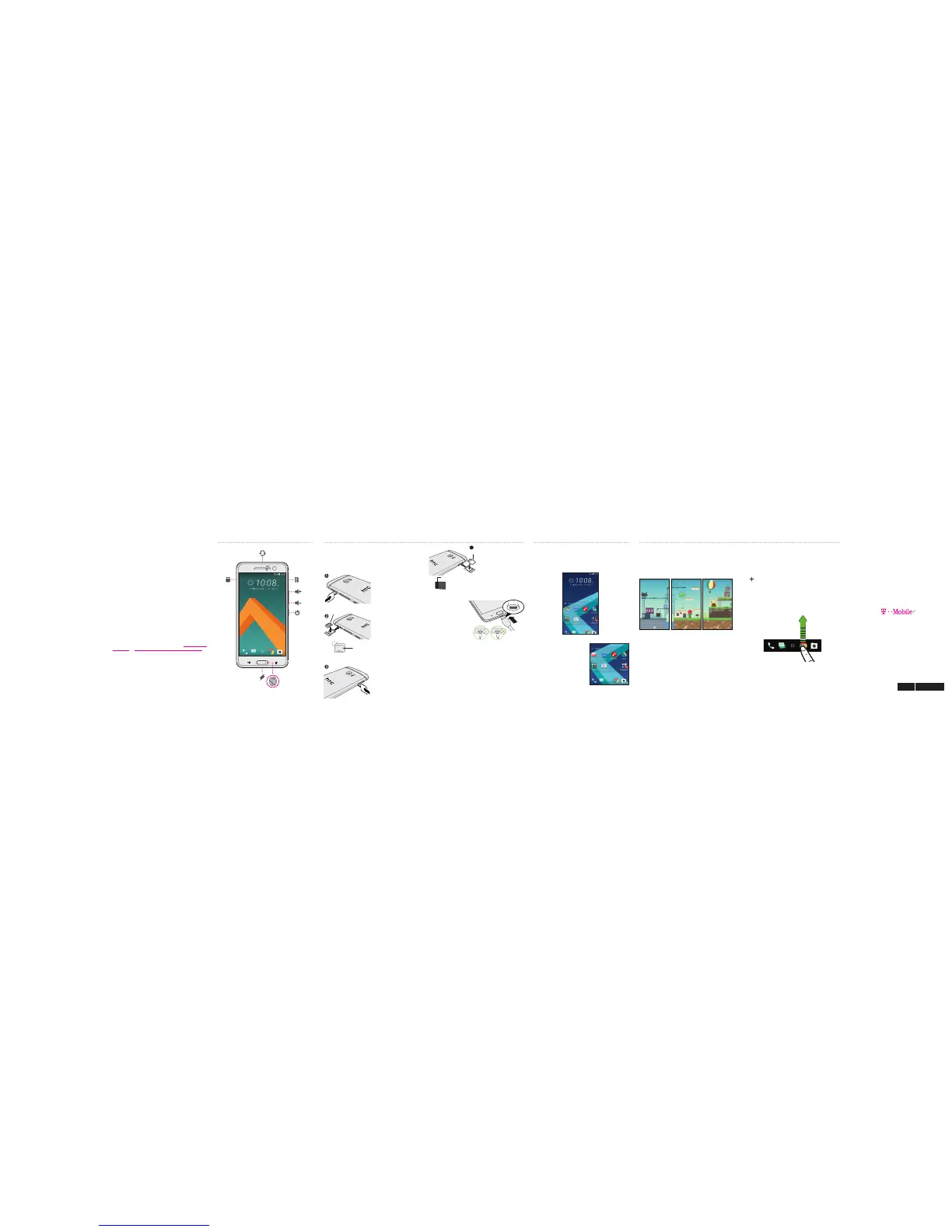Emergency dialing
Although all phones are equipped with 9-1-1 emergency calling, this phone may or
may not permit its location to be approximated during a 9-1-1 call.*
* Availability of this feature depends on upgrades to the (a) wireless network and (b)
9-1-1 calling system that are required to be installed by the local 9-1-1 response agency or
public safety answering point (PSAP); these upgrades may not be available everywhere
within our wireless coverage area or your roaming area. This approximation of the phone’s
location and the transmittal of location information are subject to emergency situations,
transmission limits, network problems/limitations, interconnecting carrier problems, your
phone, buildings/tunnels, signal strength, and atmospheric/topographical conditions, and
may be curtailed, interrupted, dropped, or refused. The phone’s approximate location is
transmitted to the local 9-1-1 response agency or PSAP while the call is in progress; this
approximation is intended solely to aid the PSAP in dispatching emergency assistance or
to limit the search area for emergency services personnel. You should not rely solely on a
phone for essential communications (such as a medical or other emergency). Please see
T-Mobile’s Terms and Conditions and Privacy Policy for additional service restrictions and
details.
Information about safeguarding handsets
T-Mobile encourages customers to take appropriate measures to secure their
handsets and invites them to take advantages of the features available on this
handset to help secure it from theft and/or other unauthorized access and use.
This handset has a locking function (e.g., user-defined codes or patterns) that
can serve as a first line of defense against unauthorized use or access to stored
information. Preloaded security applications that allow customers to track or
locate misplaced devices can be found on several T-Mobile devices. Lost or stolen
devices should be immediately reported to T-Mobile so that proper measures can
be taken to protect accounts. For additional information, visit: www.t-mobile.com/
devicesecurity and http://www.t-mobile.com/Company/PrivacyResources.aspx.
Approved Firmware Versions: This device will only operate with firmware
versions that have been approved for use by T-Mobile and the device
manufacturer. If unauthorized firmware is placed on the device it will not function.
Add a widget panel
Get more space to create shortcuts to apps, frequently
used settings, bookmarked webpages, and more.
1 Press and hold an empty space on a widget panel.
2. In the pop-up menu, tap Manage Home screen pages.
3 To add a new widget panel, swipe left until you see the
icon, and then tap it.
Choose launch bar shortcuts
Fill the launch bar with apps you often use for one-touch
access.
• To remove an app, press and hold the app and drag it
out of the launch bar and into a Home widget panel.
• To add an app, press and hold an app and then drag
it to an empty slot on the launch bar.
• To group apps on the launch bar into a folder, just
press and hold an app, and then drag it over to
another app.
Make your phone look and sound just the way you want it.
Use the Themes app to personalize your phone. Choose
Classic or Freestyle layouts. With the Classic layout, apps,
widgets, and shortcuts are organized in a grid. With
Freestyle layout, they can be arranged in any manner and
even overlap each other.
1. On the Home screen, press and hold an empty space.
2. Tap Change Home screen layout.
3. Choose Classic layout or Freestyle layout.
Get timely and smart updates on your phone. The HTC
Sense® Home widget automatically adapts to where you
are, and automatically shows apps that you often use at
home, work, or outdoors in the HTC Sense Home widget.
1. On the HTC Sense Home widget, tap Tap to
personalize.
2. Tap Let’s explore.
3. Tap your current location.
You can resize or reposition
the HTC Sense Home widget
to fit more apps, shortcuts, and
folders. Over time, the phone
learns which apps you use often
based on where you are and
fills the widget with those apps
automatically.
Also, at mealtimes, the lock screen will suggest a
restaurant that’s close to your location.
Be in the know Define your style
Charge the phone
1 Connect the phone
to the power adapter
using the provided
USB cable.
2 Plug the power
adapter into an
electrical outlet to
start charging.
Turn on the phone
• To turn on the phone, press and hold the POWER
button.
• When the phone goes into Sleep mode, briefly press
the POWER button and then drag the lock icon up to
unlock.
Sign in to your phone
When you switch on your new phone for the first time,
you’ll be asked to set it up.
Walk through the on-device setup to choose your Internet
connection, select how you want to set up your new
phone, and more.
gold contacts
cut-off corner
nanoSIM
gold contacts
microSD
4
Set up your phone
Insert the nano SIM and microSD cards
IMPORTANT:
Use the nano SIM provided in the box only.
Don’t cut a micro SIM or regular SIM card and insert
it into the nano SIM slot. It’s thicker than the standard
nano SIM card and may get stuck in the slot.
1. With the phone facing
down, insert the tip of the
tray eject tool that came
with your phone (or a
small bent paperclip) into
the hole next to the nano
SIM card tray that’s on the
left side of the phone.
Push the tip all the way
into the hole until the tray
ejects, and then pull the
tray out.
2. Place your nano SIM card
into the tray, with the gold
contacts facing up and
cut-off corner facing out.
When reinserting the
nano SIM tray, make sure
it is facing up so that the
nano SIM card doesn’t fall
out. Slide the tray all the
way into the slot.
3. Use the same tray eject
tool to eject the microSD
card tray that’s on the
other side of the phone.
Pull the tray out.
4. Place your microSD
card into the tray, with
the gold contacts facing
up and the narrow side
facing in.
To reinsert the microSD
tray, center it first in the
slot, and then slide it all
the way in.
Get to know your phone
Before you do anything else,
please read this
Safety tips
Consider device compatibility
If you have a pacemaker, check with your doctor to make sure it
is safe for you to use a cell phone. In some cases, cellular radio
frequencies can disrupt the performance of other electronic
equipment. If you have questions about the interaction between
your phone and any other piece of electronic equipment, ask the
equipment manufacturer.
Drive safely
When you are driving, use your phone in a safe and sensible
manner. Be aware of laws prohibiting or restricting the use of a cell
phone while driving in your area. If allowed, here are a few tips:
• Assess road conditions before answering your phone. Your
safety is more important than any call.
• Prepare your hands-free headset, if you have one, or turn on
your speakerphone, before you start moving.
• Keep your phone close. If it rings and you discover it’s in the
back seat, do NOT crawl over the seat to answer it while
driving.