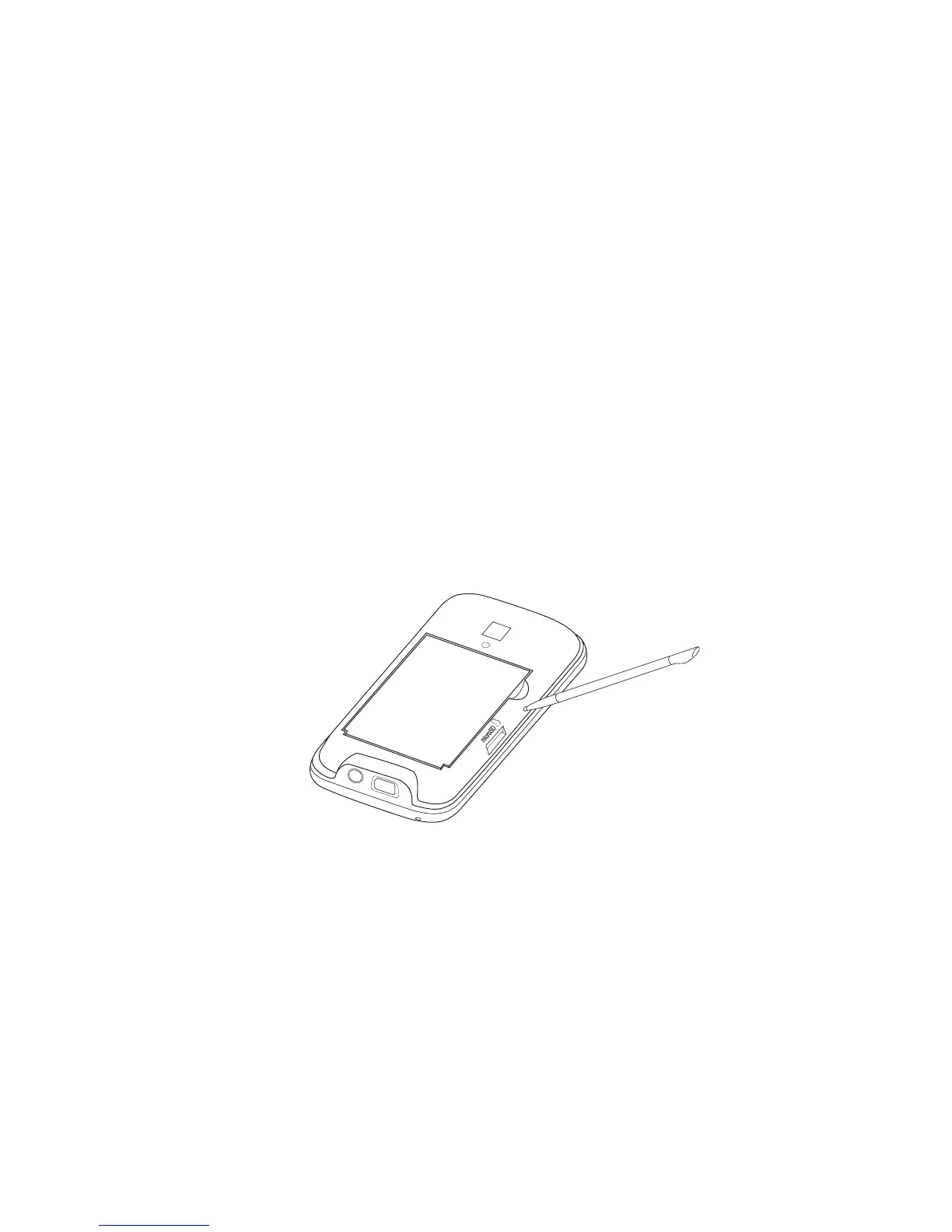Managing Your Device 137
Encrypting files on your storage card
You can set your device to encrypt files as they are saved on the storage card.
Tap Start > Settings, and then tap All Settings.
On the System tab, tap Encryption.
Select Encrypt files when placed on a storage card.
Notes • Encrypted files can only be read on the device that encrypted them.
• Encrypted files are opened just like other files, provided you are using the device that encrypted them. There is no
separate step for you to take to read these files.
Important If Encrypt files when placed on a storage card is enabled, backup all files from the storage card before
using Clear Storage, hard reset, or updating the operating system. Otherwise you will no longer be able to
access the encrypted files on the storage card. Use ActiveSync or Windows Mobile Device Center to transfer
files between your storage card and computer. After the procedure, copy your files back to the storage card.
13.7 Resetting Your Device
Performing a soft reset
Perform a soft (normal) reset to clear all active program memory and shut down all active programs. This is
useful when your device is running slower than normal, or a program is not performing properly. If a soft reset
is performed when programs are running, unsaved work is lost.
To perform a soft reset
Pull out the stylus.
Remove the back cover. For instructions, see “To remove the back cover” in Chapter 1.
Use the stylus tip to press the RESET button located at the upper-left side of the open back panel.
Your device restarts and displays the Home screen.
Replace the back cover and insert the stylus back into its compartment.
Performing a hard reset
If a normal reset does not solve a system problem, you can perform a hard (full) reset. After a hard reset, the
device is restored to its default settings—the way it was when you first purchased it and turned it on. You
will lose any programs you installed, data you entered, and settings you customized on your device, and only
Windows Mobile® software and other pre-installed programs will remain.
Warning! Your device will be set back to factory default settings. Make sure that any additional installed programs
and/or user data have been backed up before you perform a hard reset.
Important If Encrypt files when placed on a storage card is enabled, backup all files from the storage card before
using Clear Storage, hard reset, or updating the operating system. Otherwise you will no longer be able to
access the encrypted files on the storage card. Use ActiveSync or Windows Mobile Device Center to transfer
files between your storage card and computer. After the procedure, copy your files back to the storage card.
1.
2.
3.
1.
2.
3.
4.