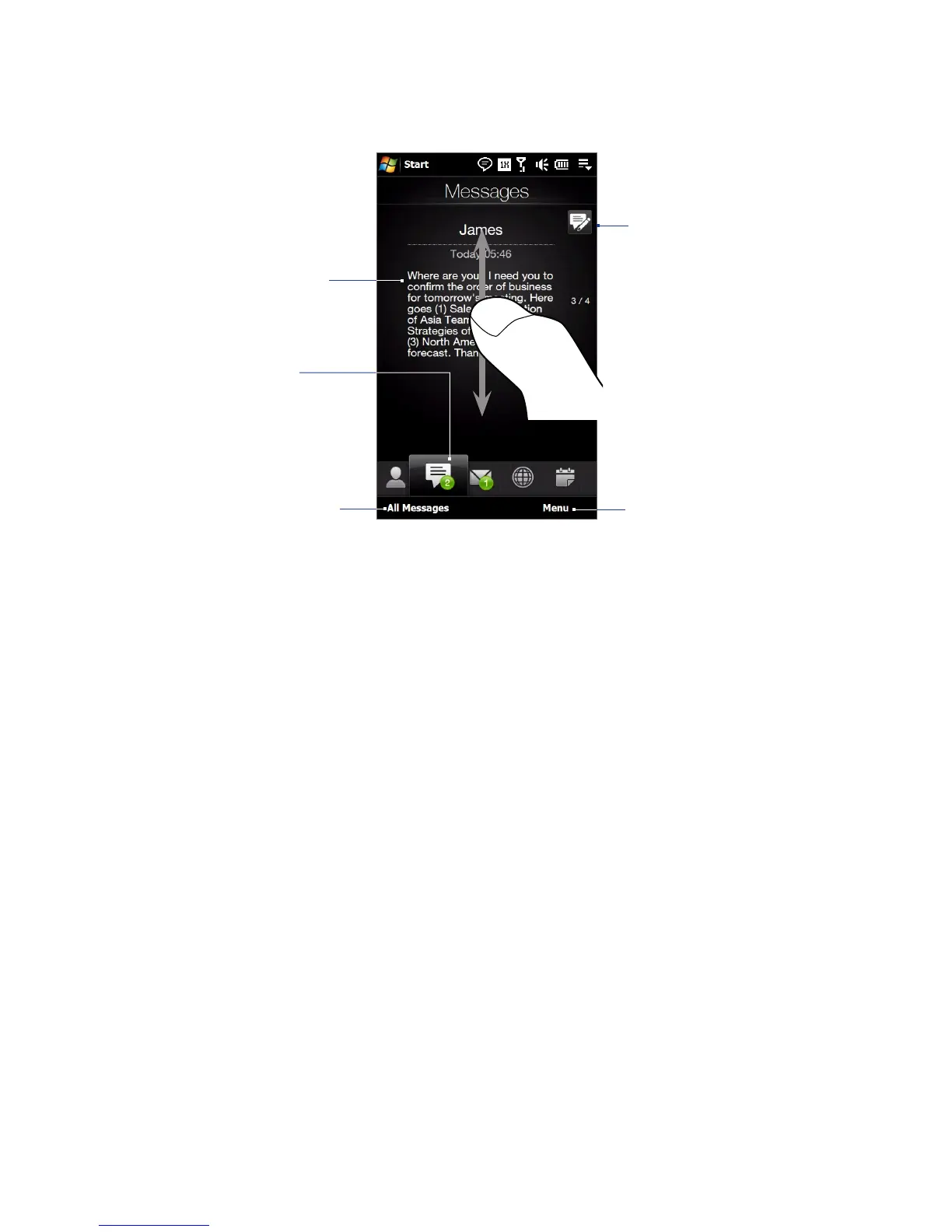TouchFLO™ 3D 51
3.4 Messages
On the Messages tab, you can read text messages (SMS) as they arrive, and create a new text message.
Touch the message to open the
Messages tab of the Contact
Details screen and view all
received messages from the
contact.
Access all text messages in
your inbox and other folders.
Create a new text message.
To flip through received text
messages, swipe your finger
upward/downward on the screen.
Reply to the current
message, delete the
current message, and
more.
Shows the number of
unread text messages.
For more information about working with text messages, see “Text Messages” in Chapter 6.
Making calls or sending e-mail directly from a text message
While reading a text message on the Messages tab, you can directly call the sender of the text message. When
you have opened a received text message, you can place a call to the phone number or send e-mail to the e-
mail address that is contained in the message.
For more information about directly making calls and sending e-mail while viewing text messages, see
Chapter 6.
3.5 Mail
The Mail tab is where you send and receive e-mail messages.
Adding an Internet e-mail account
On the Mail tab, use Mail Setup to easily add web-based e-mail accounts such as Yahoo! Mail Plus, AOL, and
more.
On the Home screen, slide to the Mail tab.
Touch New Account at the bottom-right of the screen. The Mail Setup screen appears.
Enter your e-mail address and password, then tap Next.
Enter your name and the account display name, then tap Next.
Mail Setup then searches for the e-mail provider settings on your device. If the settings are not found
on your device, you will be prompted to enter the e-mail account settings manually. Obtain the e-mail
account settings from your e-mail provider.
Tap the Automatic Send/Receive time, and then choose how frequent you want e-mail messages to be
automatically sent and downloaded on your device.
Select or clear an advanced setting according to your preference, and then tap Done.
For more information about specifying e-mail server settings, creating and sending e-mail messages, and
customizing e-mail settings, see “E-mail” in Chapter 6.
1.
2.
3.
4.
5.
6.