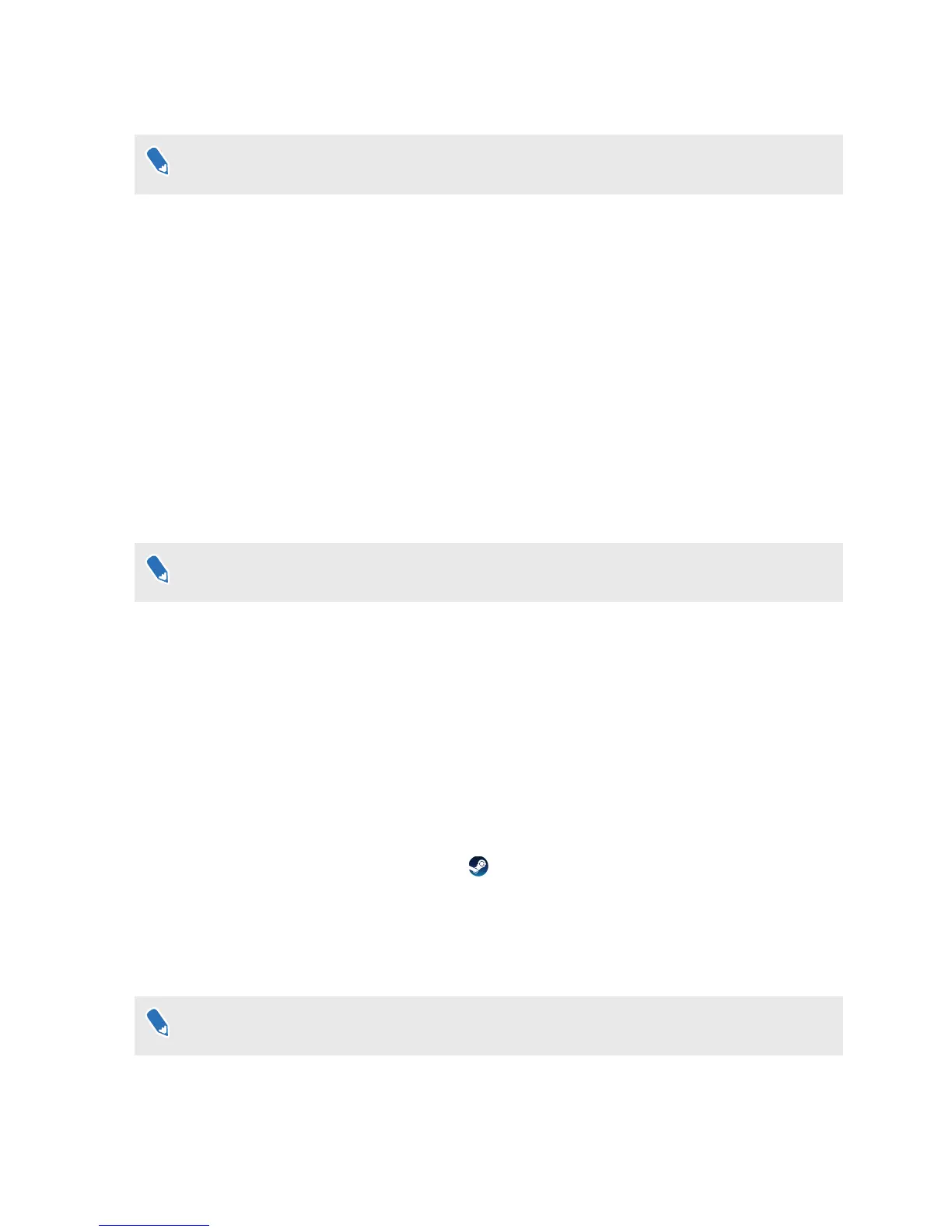What does the status light on the base stations mean?
The hardware may be purchased separately from the Accessories tab on www.vive.com/
product/.
The status light shows:
§ Green when the base station is in normal mode
§ Blue when the base station is waiting to stabilize. If it remains in this state, check if it is
mounted securely or on a surface that's not prone to vibration.
§ Dim green when the base station is on standby
§ Purple when the base stations are trying to sync
§ Blinking purple when syncing is blocked. If you're connecting the base stations wirelessly,
you may need to use the sync cable. See Do I need to use the sync cable? on page 44.
What should I do if any of the base stations is not
detected?
The hardware may be purchased separately from the Accessories tab on
www.vive.com/
product/.
Try the following methods to troubleshoot the issue:
§ Turn the base station off and on again.
§ Make sure that you've installed your base stations correctly. For details, see Installing the
base stations on page 37.
§ If the base stations have trouble wirelessly syncing with each other, there might be an
obstruction in your play area. Check if using the sync cable would solve your issue. For
details, see Do I need to use the sync cable? on page 44.
§ Restart the SteamVR app. If you still get an error, reboot your computer and reopen the
SteamVR app.
For more information, you may refer to the SteamVR Troubleshooting page.
Can I use the older version of the base stations together
with SteamVR Tracking 2.0 Base Stations?
The hardware may be purchased separately from the Accessories tab on
www.vive.com/
product/.
43 Base stations