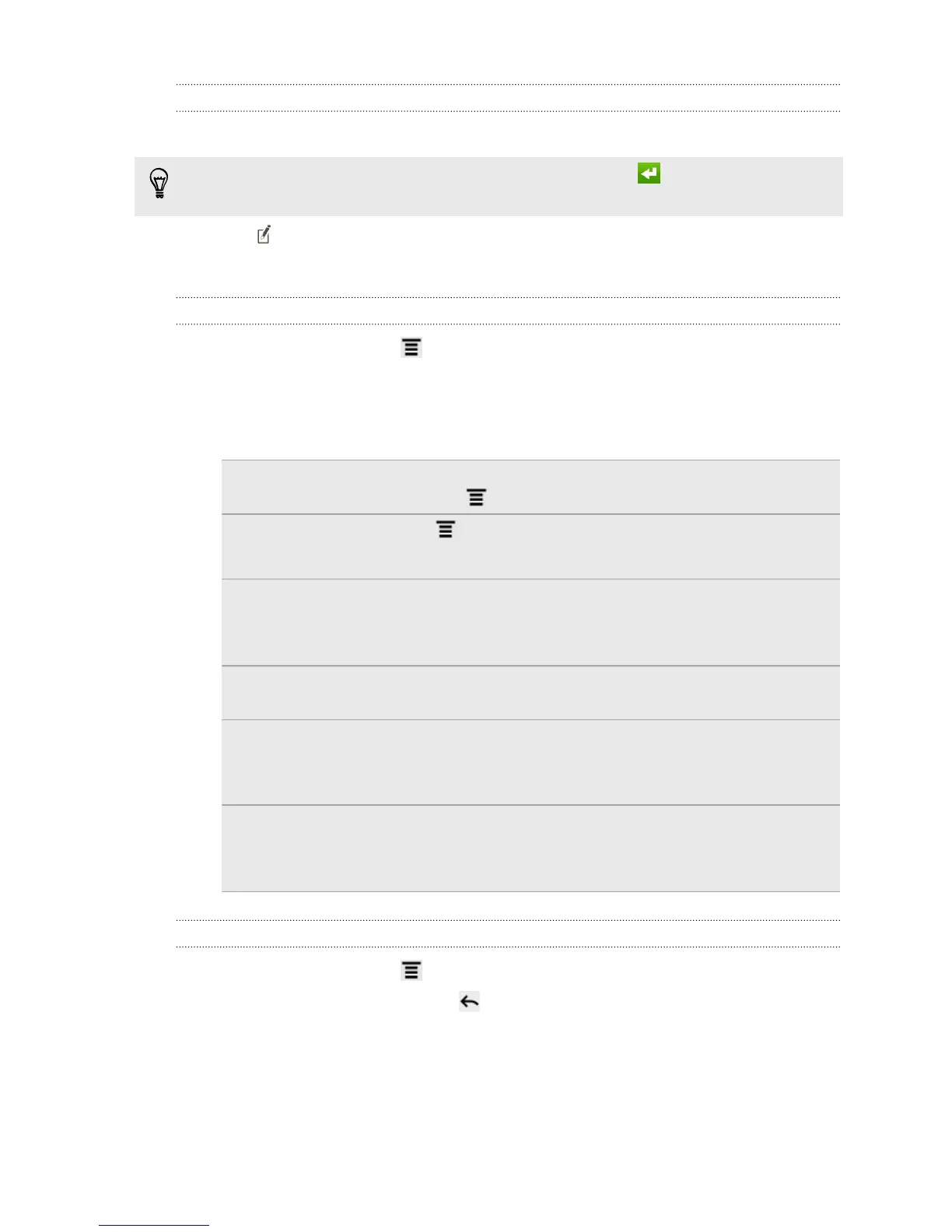Creating a task
1. In the Tasks app, enter the task name in the New task text box.
If you want to create a task and enter the details later, tap after you've entered
the task name.
2. Tap and then enter the task details.
3. Tap Save.
Managing tasks
1. In the Tasks app, press and then tap Lists.
2. Tap the account and then tap the list where the tasks you want to manage are
listed.
3. In the list of tasks, you can:
Mark a task
complete
Tap the check box next to the task. To view completed
tasks, press and then tap Completed.
Sort tasks 1. Press , and then tap More > Sort.
2. Select how you want to sort the tasks.
Edit a task 1. Press and hold the task that you want to edit, and then
tap Edit.
2. Edit the task details, and then tap Save.
Delete a task Press and hold the task that you want to delete, and then
tap Delete.
Postpone a task Press and hold an overdue task, and then tap Postpone.
When you postpone a task, its due date is automatically set
to the day after its original due date.
Move a task to
another list
1. Press and hold the task that you want to move, and then
tap Move to.
2. Tap the task list where you want the task to appear.
Changing Tasks settings
1. In the Tasks app, press and then tap Settings (or More > Settings).
2. Change the settings and press .
127 Productivity