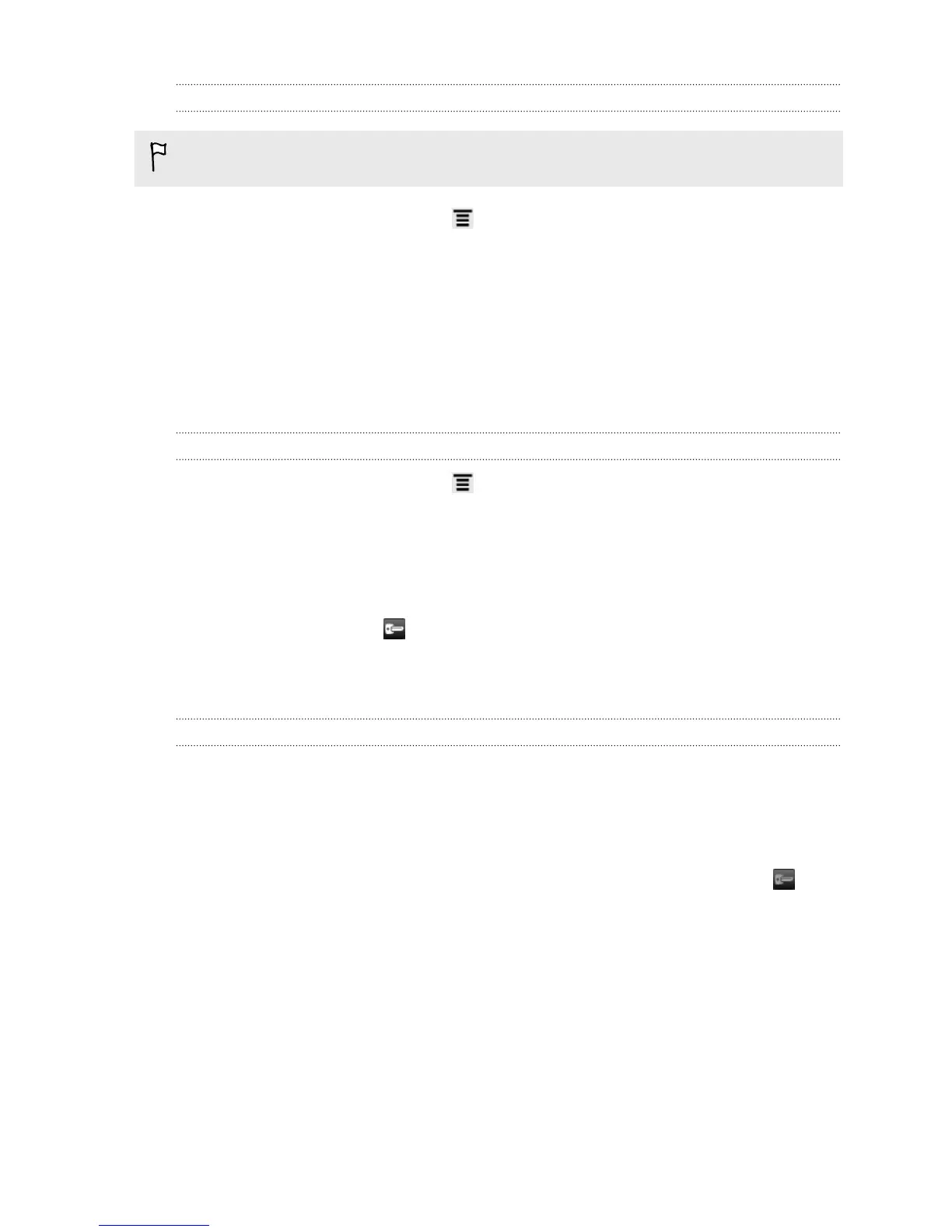Adding a VPN connection
You must first set a lock screen PIN or password before you can set up the VPN.
1. From the Home screen, press , and then tap Settings.
2. Under Wireless & Networks, tap More.
3. Tap VPN > Add VPN network.
4. Enter the VPN settings and set them up according to the security details your
network administrator gave you.
5. Tap Save.
The VPN is then added to the VPNs section of the VPN settings screen.
Connecting to a VPN
1. From the Home screen, press , and then tap Settings.
2. Under Wireless & Networks, tap More.
3. Tap VPN.
4. Tap the VPN that you want to connect to.
5. Enter your log in credentials, and then tap Connect. When you’re connected, the
VPN connected icon appears in the notification area of the title bar.
You can then open the web browser to access resources such as your corporate
network intranet.
Disconnecting from a VPN
1. Press and hold the title bar, and then slide down your finger to open the
Notifications panel.
2. Tap the VPN connection to return to the VPN settings screen, and then tap the
VPN connection to disconnect from it.
When HTC Vivid has disconnected from the VPN, the VPN disconnected icon is
displayed in the notification area of the title bar.
140 Internet connections