7
Connect a PC to the management interface of the router using an Ethernet cable.
Configure a management IP address for the router.
For example, set the management IP address to 192.168.1.1/24 on GE0/0/0.
Step 5
Step 6
<Huawei> system-view
[Huawei] interface gigabitethernet 0/0/0
[Huawei-GigabitEthernet0/0/0] ip address 192.168.1.1 24
Configure an HTTP user. The HTTP user level is management level.Step 7
<Huawei> system-view
[Huawei] aaa
[Huawei-aaa] local-user admin password irreversible-cipher Admin@huawei
[Huawei-aaa] local-user admin privilege level 15
[Huawei-aaa] local-user admin service-type http
[Huawei-aaa] quit
[Huawei] quit
Configure a server SSL policy.Step 8
[Huawei] ssl policy userserver type server
[Huawei-ssl-policy-userserver] pki-realm default
Apply the SSL policy userserver to the HTTPS server.Step 9
[Huawei] http secure-server ssl-policy userserver
Enable the HTTPS server function on the router.Step 10
[Huawei] http secure-server enable
This operation will take several minutes, please
wait.........................................................
Info: Succeeded in starting the HTTPS server
[Huawei] quit
Configure an IP address for the PC. The IP address must be in the range of 192.168.1.2 to
192.168.1.254.
Start the browser, enter https://192.168.1.1 in the address box, and press Enter to display the login
page.
Enter the user name admin and password Admin@huawei (case sensitive).
Step 11
Step 12
Step 13
You can use the web-based management system to configure the router. For details, see Web-based
Configuration.
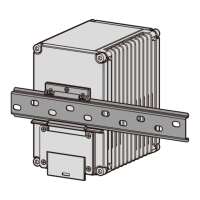
