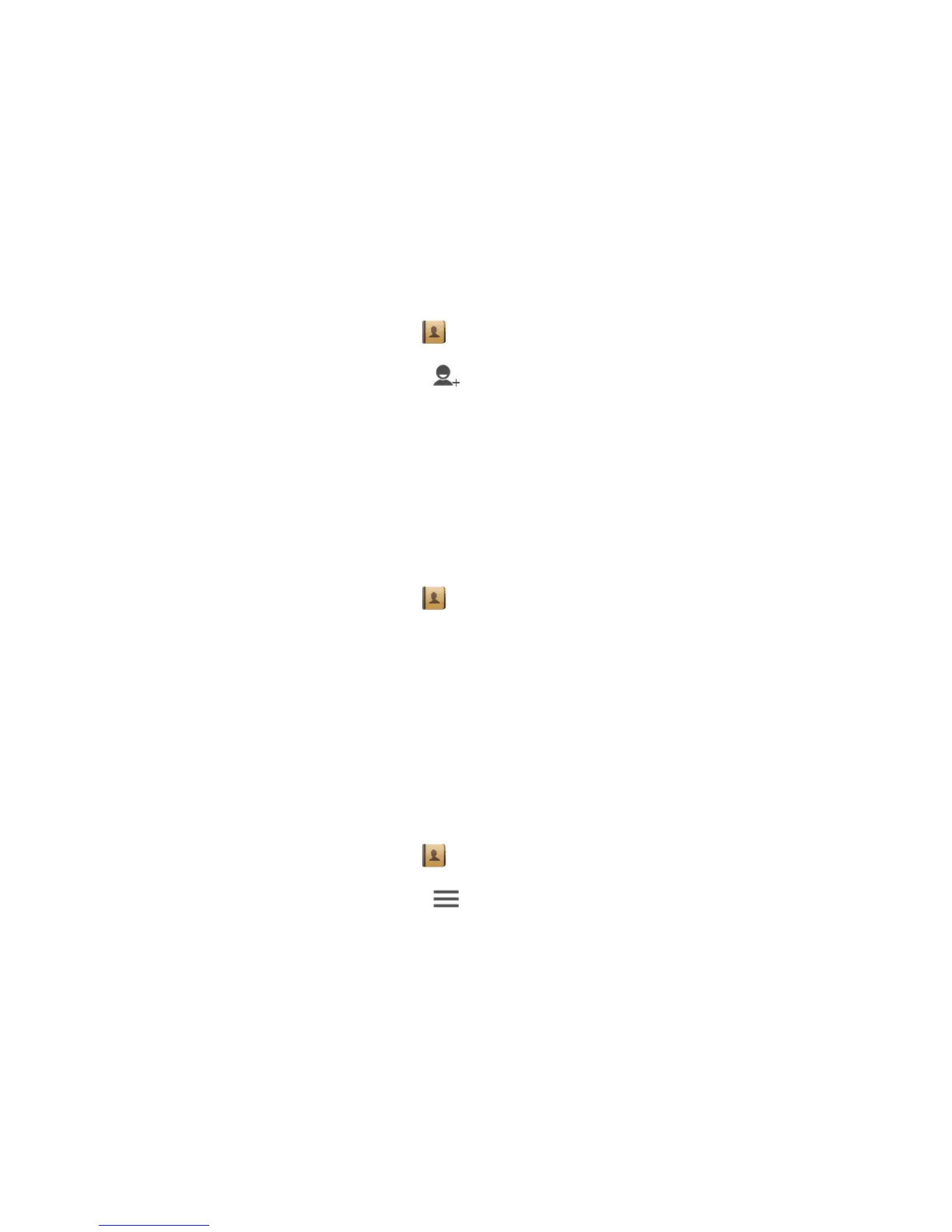People
33
•
People
Forget about lugging around business card holders. With your phone, you
can easily store and manage contacts and add important contacts to
favorites.
Creating a contact
1. On the home screen, touch .
2. On the
People
screen, touch .
3. Enter the contact name, phone number, and other information. Touch
Add another field
to enter more contact details.
4. When you are done, touch
DONE
.
Searching for a contact
1. On the home screen, touch .
2. On the
People
screen, touch the search box.
3. Enter the contact name or initials.
Matching results are displayed as you type.
For example, to search for John Doe, enter
John Doe
or
J D
.
Copying contacts
1. On the home screen, touch .
2. On the
People
screen, touch .
3. Touch
Manage contacts
>
Copy contacts
.
4. From the displayed option menu, select where the contacts you wish to
copy are from.
5. Touch the contact you wish to copy or touch
SELECT ALL
to select all
contacts.
6. Touch
COPY
and select the account to which you wish to copy the
contacts.
