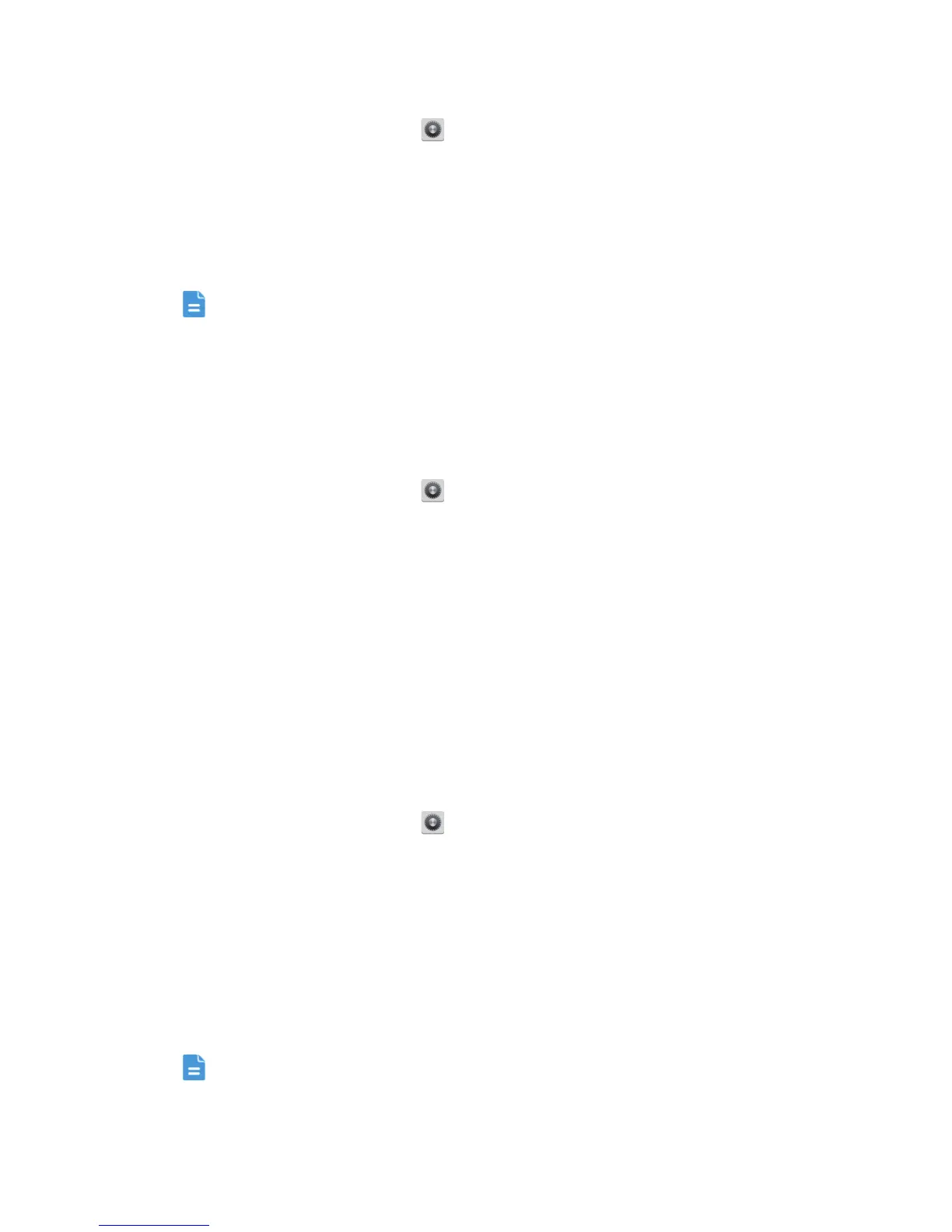Internet connection
58
1. Use a USB cable to connect your phone to the computer.
2. On the home screen, touch .
3. Under
WIRELESS & NETWORKS
, touch
More...
.
4. Touch
Tethering & portable hotspot
.
5. Select the
USB tethering
check box to share your phone's data
connection.
You cannot use your phone's USB tethering function when the phone is
in USB storage mode.
Bluetooth tethering
You can share your phone's mobile data connection with other devices using
Bluetooth.
1. On the home screen, touch .
2. Under
WIRELESS & NETWORKS
, touch
More...
.
3. Touch
Tethering & portable hotspot
.
4. Select the
Bluetooth tethering
check box.
5. On the Bluetooth device you wish to use, search for and connect to your
phone.
Wi-Fi hotspot
Your phone can also function as a Wi-Fi hotspot for other devices, sharing
its mobile data connection.
1. On the home screen, touch .
2. Under
WIRELESS & NETWORKS
, touch
More...
>
Tethering & portable
hotspot
.
3. Under
Tethering & portable hotspot
, turn on
Wi-Fi hotspot
.
4. Touch
Wi-Fi hotspot
>
Set up Wi-Fi hotspot
.
5. Name the Wi-Fi hotspot.
6. Select an encryption mode.
It is recommended that you set the encryption mode to WPA2 PSK to
better secure the Wi-Fi network.
