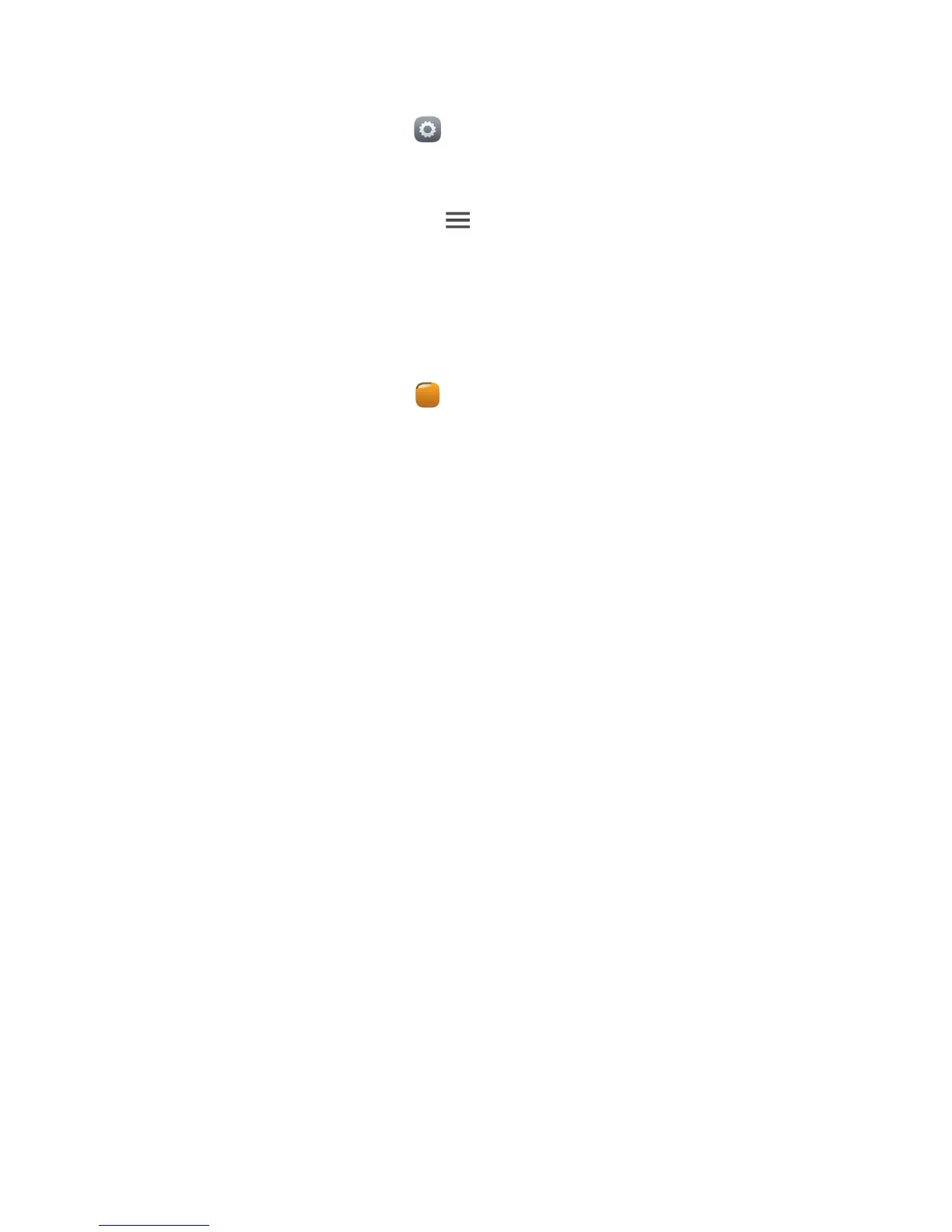Sharing data
46
Connecting two devices using Wi-Fi Direct
1.
On the home screen, touch .
2.
Under
All
, touch
Wi-Fi
to turn on Wi-Fi.
3.
In the Wi-Fi network list, touch >
Wi-Fi direct
to scan for available
devices.
4.
Select a device.
Sending a file using Wi-Fi Direct
1.
On the home screen, touch .
2.
Touch and hold the file you want to send, then touch
Share
.
3.
Touch
Wi-Fi Direct
to scan for available devices.
4.
Select a device.
Receiving a file using Wi-Fi Direct
When a file comes in through Wi-Fi Direct, your phone automatically starts to
receive it. You can open the notification panel to view the progress of the file
transfer.
By default, received files are saved to the
Wi-Fi Direct
folder in
File Manager
.
Connecting your phone to a computer
MTP mode
MTP mode lets you transfer media files, such as photos, songs, and videos,
between your phone and a computer. Windows Media Player 11 or later is
required.
1.
Use a USB cable to connect your phone to the computer.
2.
On the
USB connection methods
screen, choose
Device file manager (MTP)
.
The phone driver is then automatically installed on the computer.