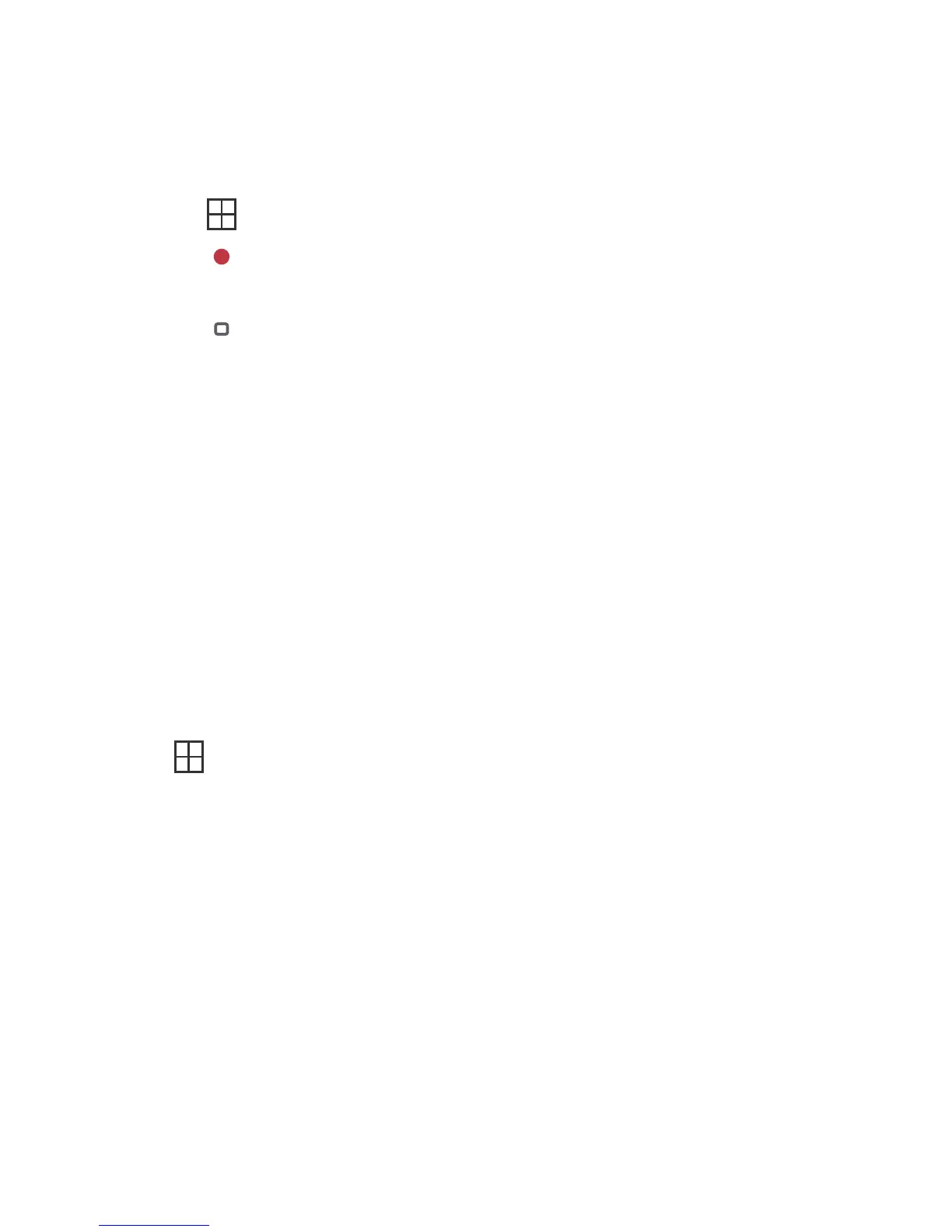49
11.3 Using Sound Recorder
Sound Recorder
is useful for quickly recording thoughts. You can also record your voice and set
it as a ringtone.
11.3.1 Starting a Recording
1. Touch
> Sound Recorder
to open the application.
2. Touch to start recording.
3. Record your desired message.
4. Touch to stop recording.
5. Touch , and then touch
Recordings
to view the voice clip.
11.3.2 Setting a Voice Clip as a Ringtone
1. On the sound recorder screen, touch , and then touch
Recordings
.
2. Select the location where you have saved the recordings.
3. Select a voice clip, and then touch .
4. Touch
Set as ringtone
.
11.4 Using the File Manager
File Manager
is like having a pocket-sized personal assistant (PA), letting you organize, edit, and
delete files and folders.
11.4.1 Opening the File Manager
Touch
> File Manager
to open the application.
11.4.2 Creating a Folder
1. On the
File Manager
screen, access the directory of the folder you want to create.
2. Touch to open the options panel, and then touch
New folder
.
3. Enter the name of the new folder in the text box.
4. Touch
Save
.
11.4.3 Moving or Copying a File
1. On the
File Manager
screen, touch to show the options panel, and then touch
Cut
or
Copy
.
2. Touch the file or folder you want to move or copy. When selected, a check mark will appear.
To select all files, touch to open the options panel. Then touch
Select all
to select all
files in a folder (touch
Unselect all
to cancel the selection).
MENU
MENU
MENU
MENU
MENU
MENU
